How to cut and split images in PDF files simply and easily
PDF files have typical features such as high security, simple printing, small file size and easy sharing on the Internet. However, some PDF files are very difficult to separate and you wonder because you do not know how? Let's refer to the article below!

Method 1: Split images in PDF files online
To separate images in PDF files, visit the following website and follow the instructions below.
https://pdftoimage.com/
Step 1: In the main interface of the website, click Upload Files and open the PDF file to split the image on your computer.

Step 2: After uploading the PDF to Image, the websites will automatically convert into image files for you, click Download (1) to download. Then we click on the download file (2) to open and extract it.

Step 3: You extract to a new folder and choose the photos you like in it to open and use them according to your purpose.

Method 2: Use Photoshop software
Step 1: Right-click on the PDF file and select Open with => Adobe Photoshop CC 2019 .

Step 2: We switch to the Images tab , select the photos you want and click OK to open.
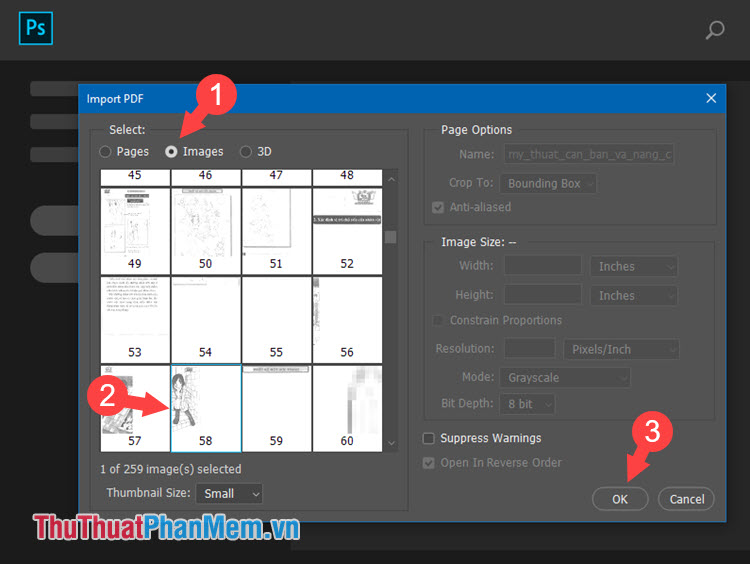
Step 3: After opening the image successfully, we save the image to another folder by pressing Ctrl + Shift + Save or go to File menu > Save As .

Step 4: You choose where to save the file (1) , in the File name (2) section, we name the image. Save as type , we choose the image file format (the recommended format is JPG, PNG). Then click Save to save.
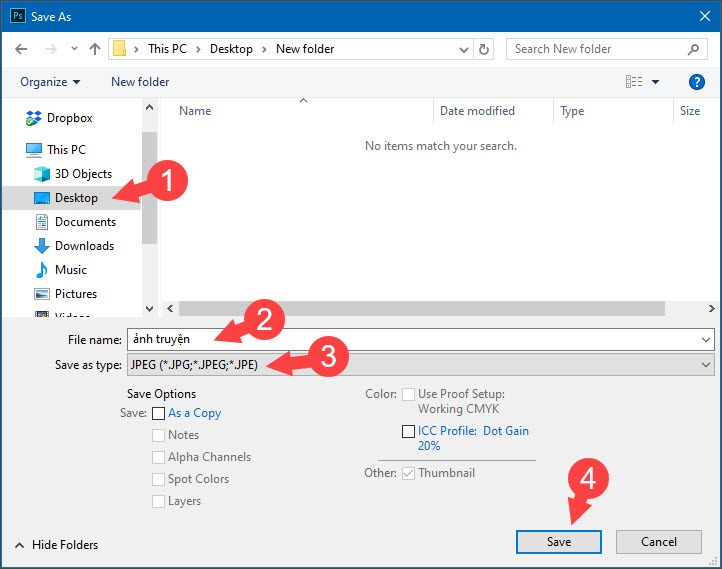
Then you open the image if the image is good and the image is not successful.
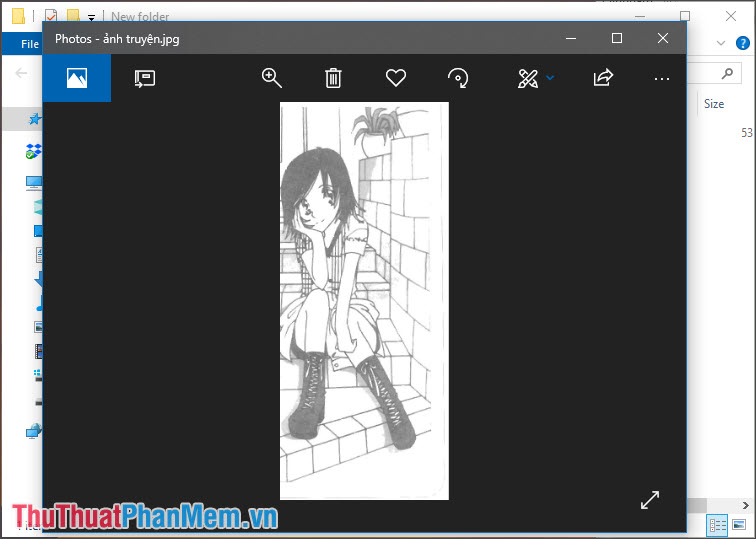
Method 3: Use software PkPdfConverter
Visit the following website and download PkPdfConverter here. You unzip and open the software up.
https://sourceforge.net/projects/pkpdfconverter/
Step 1: Section PDF Source File, we open up the source PDF file (1) . In Choose Output , Choose conversion we choose PDF => Images (2) . Choose where to export the image file (3) and click Convert (4) .
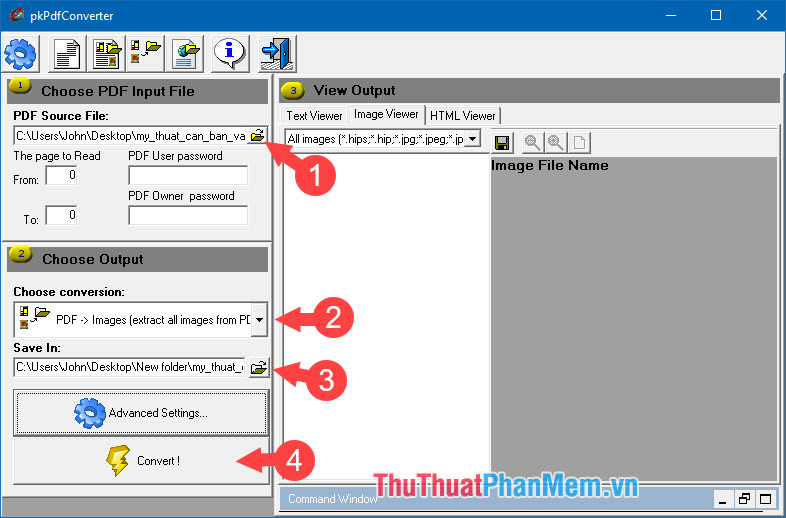
After separating the image file from the PDF file, we can preview the image file in the View Output section .
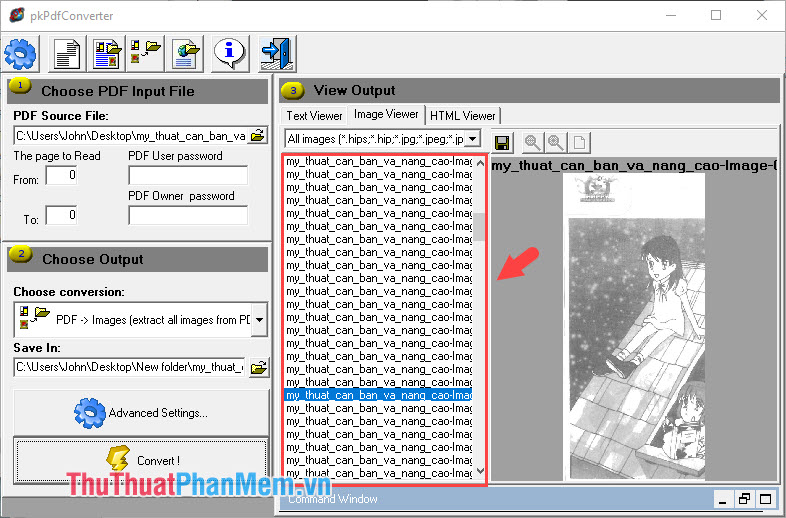
Step 2: Open the extracted folder and check the saved photos if there is no problem.
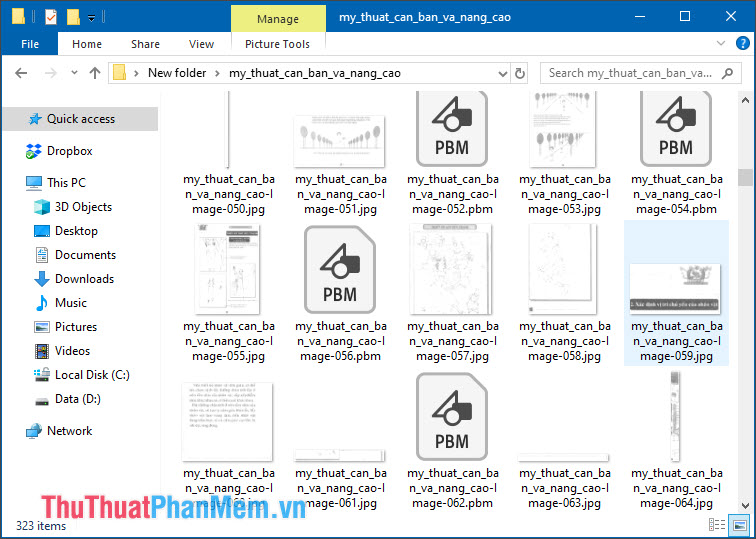
Split images, cut images in PDF files is simple and easy is not it. Through this article, hope we can easily split and cut your favorite images from PDF files. Good luck!
 How to write mathematical formulas in Word 2010
How to write mathematical formulas in Word 2010 How to insert brackets in Word, Excel square brackets, curly brackets, double quotation marks
How to insert brackets in Word, Excel square brackets, curly brackets, double quotation marks How to indent words in Word - Indent the first line of paragraphs in Word
How to indent words in Word - Indent the first line of paragraphs in Word How to print out of A4 size paper in Word
How to print out of A4 size paper in Word How to merge 2 pages into 1 page in Word
How to merge 2 pages into 1 page in Word How to replace words in Word
How to replace words in Word