How to speed up email search on iOS 10
Mail application in iOS 10 version is also classified as a list of applications that change, or upgrade to add new features. One of the noticeable changes is that the mail filter on iOS 10 has been upgraded a lot. This will assist users to search faster than the email they need.
Normally, we can still use the email filtering function available in iOS 10 and previous versions, when clicking the Edit button in the Mailboxes interface. Then, add mail filtering items to search as shown below.
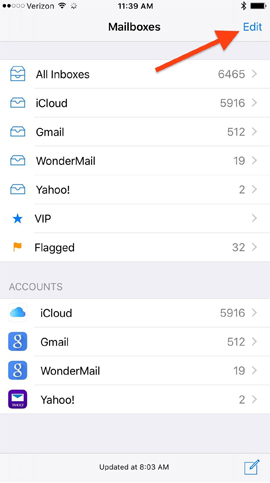
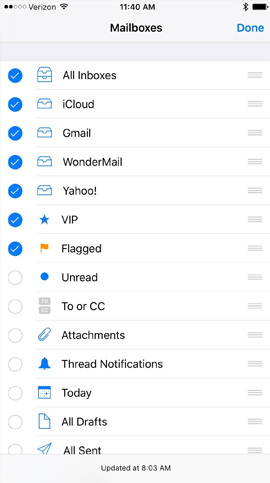
However, it must be acknowledged that manual filtering is quite confusing. Therefore in iOS 10, the mail filter has been changed and provides new features to help users find the email they want faster. In this article, we will teach you more ways to speed up email search on iOS 10.
Step 1:
You access the Mailboxes or any folder and mailbox on the device and then touch the icon of the 3 dashes in the lower left corner of the interface. Soon, we will see the Mail application will Filtered by ( Unread ) first.


Step 2:
To open more mail filtering items, click on the Filtered by button below. In the Filter interface, we can filter messages in different categories, such as:
- Unread emails: Unread mail.
- Flagged emails: The message has been flagged.
- Emails addressed directly to you or CC'd to you: Mail is sent directly to you or CC to you.
- Emails with attachments onl: Messages with attachments.
- Senders you've designated as VIP: Email from important senders (VIPs) you specify.
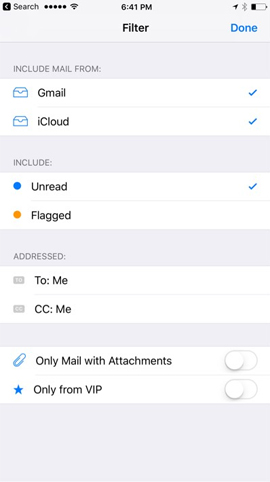
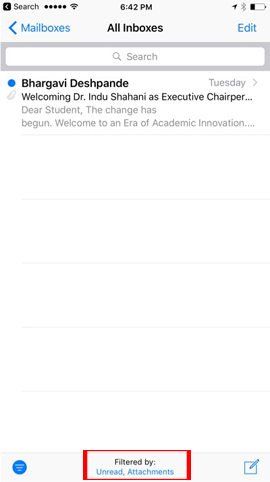
Besides, when we click on the Search dialog , there are additional mail filtering options such as: Unread (unread), Flagged (flagged), from VIPs (from important people) and With attachments (attached). Just type the keyword in the Search for the type of mail we want to find, the results shown below will be true for the message you need.
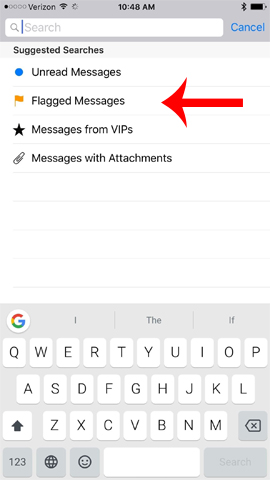
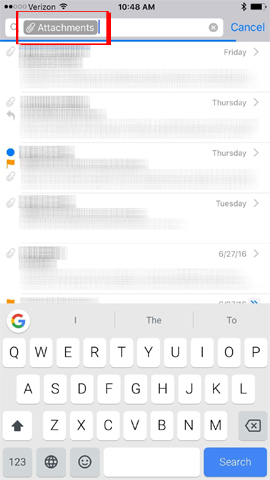
Above is how to use the email search filter more effectively on Mail iOS 10 app. With this new feature, finding mail will be faster and more time-saving, when we can sort and find Mail according to different filtering topics.
Refer to the following articles:
- How to style messages for iMessage iOS 10
- Complete how to fix Wifi error on iOS 10
- How to use the feature to find images with faces on Photos iOS 10
I wish you all success!
You should read it
- Instructions for using filters in Yahoo Mail
- Instructions for setting up Mozilla Thunderbird to set up email scheduling and automatic mail replies
- The way to downgrade from iOS 10.2 to 10.1 does not lose data
- How to downgrade iOS 11 to iOS 10.3.3 for iPhone 6S
- Instructions for creating incoming mail filters on Gmail
- How to downgrade iOS 11.3 to iOS 11.2.6
 Complete how to fix Wifi error on iOS 10
Complete how to fix Wifi error on iOS 10 How to fix iPhone or iPad error of slow battery charging
How to fix iPhone or iPad error of slow battery charging Instructions for editing Live Photos on iOS 10
Instructions for editing Live Photos on iOS 10 How to 'convert' from the iOS Public Beta version to the old version
How to 'convert' from the iOS Public Beta version to the old version How fast can Look Up on iOS 10 find information?
How fast can Look Up on iOS 10 find information? How to display the lyrics on the Apple Music iOS 10 application
How to display the lyrics on the Apple Music iOS 10 application