Instructions for using filters in Yahoo Mail
Network Administration - Most people think that filtering in email programs is simply to prevent spam. Not only that, the filter can also be used to help users manage very useful email messages. For example, setting messages from a certain address will automatically move to your own designated directory. The following article will show you how to create and use filter filters in Yahoo mail.
>>>Add a whitelist for Gmail
In the application Yahoo or Yahoo Mail choose options :

Select Next More options :
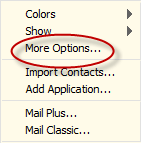
Optional part on the left you click Filters :
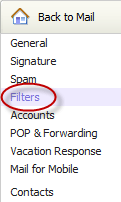
Next select Add Filter :

The fields that appear allow you to add details to the new filter:

Enter the desired name in the ' Filter name ' field. Here we will set all messages from Facebook to automatically move to the new folder so we named Facebook . Below is a list of actions that Yahoo provides to users. With the request to redirect messages from a specific sender ( Facebook ), you only need to care about the sender box. Click this item to appear a list of extension options, select contains .
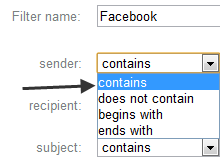
Next we need to ' tell ' the filter to the text we want to find in the sender's name. In this case, we enter Facebook (by all messages from there):

Note that because we want to receive all messages from Facebook regardless of whether it is in capital letters or without names, so do not mark the sender match case entry.
Finally we need to select the folder that will store the messages to be delivered. Since we previously created the Facebook messages folder, just select it:
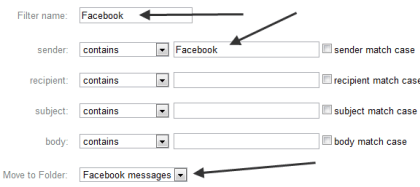
Don't forget to click Save Changes to save the settings.
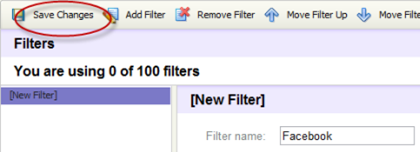
A message will appear on the screen indicating the change of filter:
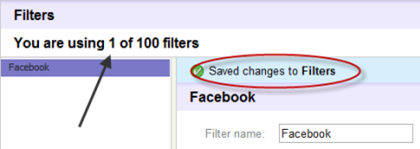
Click Back to Mail to return to your mailbox.
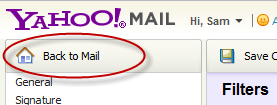
In addition, you can use filters to customize your various criteria, making mailbox management clearer and more convenient.
You should read it
- The Filter in AngularJS
- Add a name to the Junk Email list in Microsoft Outlook
- How to create filters in Gmail to classify messages?
- Automatically identify and delete spam emails in Outlook with Spam Reader
- How to use filters on Google Meet
- Roll the list of the best family water filters on the market today
 6 ways to ensure email is read
6 ways to ensure email is read Instructions to transfer emails from Yahoo! Mail to GMail
Instructions to transfer emails from Yahoo! Mail to GMail How to send email attachments with all sizes
How to send email attachments with all sizes Shortcuts in Outlook.com
Shortcuts in Outlook.com Launch Email editor quickly from web browser
Launch Email editor quickly from web browser The Yahoo Mail application for Windows 8 has the first update
The Yahoo Mail application for Windows 8 has the first update