How to Sign Out of Apple Messages
Method 1 of 2:
iPhone or iPad
-
 Open your device's Settings. It is an app with three grey gears located on the home screen.
Open your device's Settings. It is an app with three grey gears located on the home screen.- Sometimes, Settings may be located within the Utilities folder on the home screen.
-
 Scroll down and tap Messages. It is located in the fifth group of menu options.
Scroll down and tap Messages. It is located in the fifth group of menu options. -
 Scroll down and tap Send & Receive. It is in the fourth group of menu options.
Scroll down and tap Send & Receive. It is in the fourth group of menu options. -
 Tap Apple ID (your email).
Tap Apple ID (your email). -
 Tap Sign Out. This will disable the app's ability to send and receive messages, while the ability to send and receive SMS messages (on iPhones) will remain.
Tap Sign Out. This will disable the app's ability to send and receive messages, while the ability to send and receive SMS messages (on iPhones) will remain.
Method 2 of 2:
Mac
-
 Open Messages. It looks like a blue icon with a white ellipses in a thought bubble located on the dock or desktop.
Open Messages. It looks like a blue icon with a white ellipses in a thought bubble located on the dock or desktop. -
 Click Messages in the top left corner of the screen.
Click Messages in the top left corner of the screen. -
 Click Preferences.
Click Preferences. -
 Click the Accounts tab.
Click the Accounts tab. -
 Select your iMessages account if it is not highlighted in blue. The iMessages account will be listed with other accounts on the left side of the menu.
Select your iMessages account if it is not highlighted in blue. The iMessages account will be listed with other accounts on the left side of the menu. -
 Click Sign Out. This will disable the app's ability to send and receive messages.
Click Sign Out. This will disable the app's ability to send and receive messages.- You will have to click Sign Out again if prompted to confirm.
4 ★ | 1 Vote
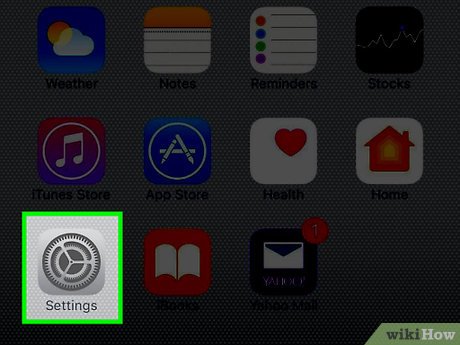
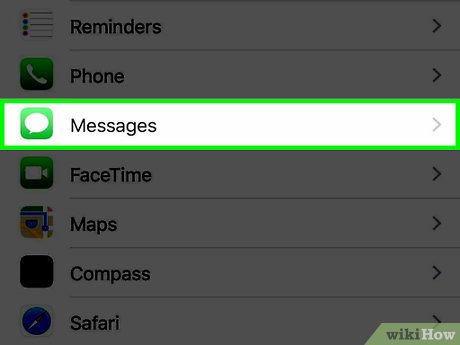
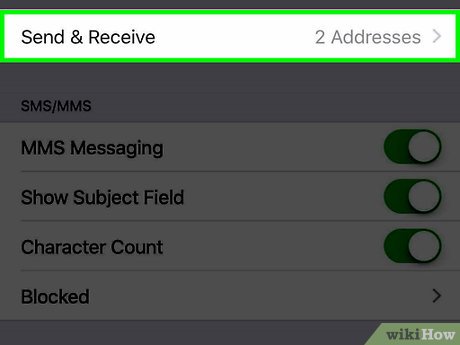
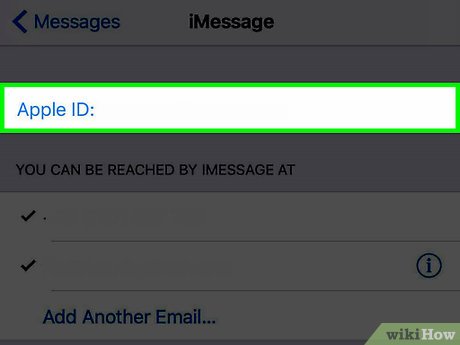
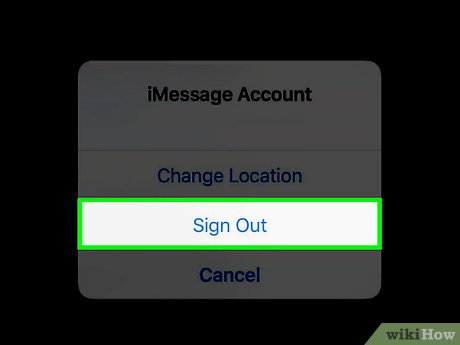
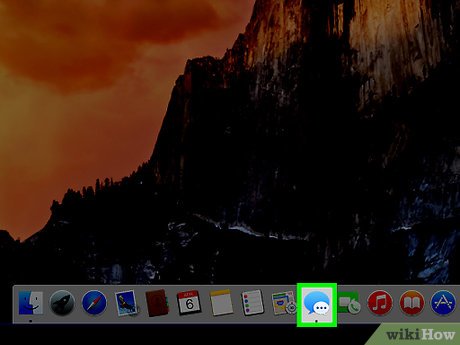
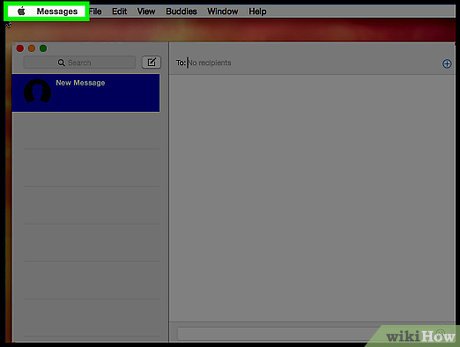
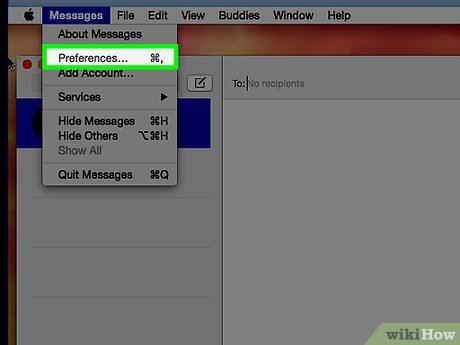
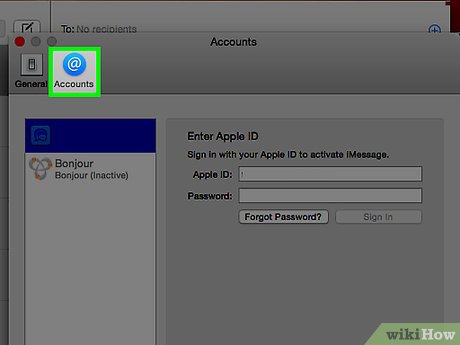
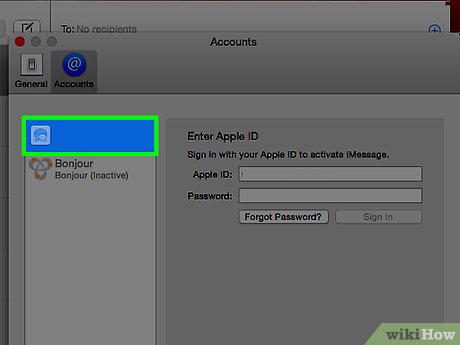
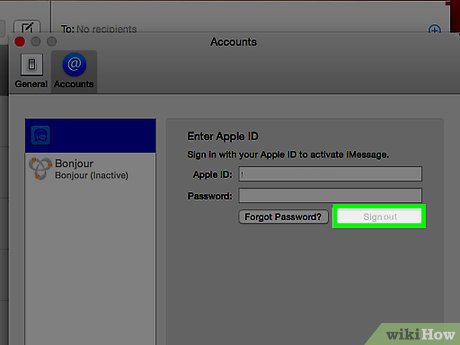
 How to Search on Apple Messages
How to Search on Apple Messages How to Know if Someone Blocked You on Apple Messages
How to Know if Someone Blocked You on Apple Messages How to Access iMessage on iCloud
How to Access iMessage on iCloud How to Send GIFs on Apple Messages
How to Send GIFs on Apple Messages How to Change Your Phone Number on iMessage
How to Change Your Phone Number on iMessage How to See Your Apple Messages History
How to See Your Apple Messages History