How to send voice messages on Instagram
The latest Instagram version allows you to send voice messages to friends or messages in Instagram groups. Thus, Instagram also has the same feature to send voice messages when sending voice messages on Messenger.
The sending of this audio message is not an unfamiliar feature for users, when on Zalo or Viber has the ability to send audio messages for a long time. Users can send audio up to about 1 minute long for personal Instagram accounts, or with Instagram groups. So the texting content on Instagram is much richer, in addition to just entering text messages like before. The following article will guide you how to send voice messages on Instagram.
- How to send a self-destruct and secret message on Facebook Messenger
- How to call Video Call on Instagram
- How to send live video Instagram directly to friends on iPhone
Video how to send audio messages on Instagram
Instructions for sending audio messages on Instagram
Step 1:
Log in to your personal Instagram account and click on the Direct Messages icon in the top right corner of the interface. Display your friends list on Instagram, click on the person who wants to message audio.

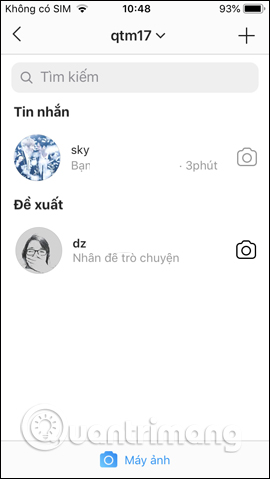
Step 2:
In the Instagram chat interface, tap and hold the microphone icon to record the sound you want to send to your friends. Instagram will proceed to record the audio message immediately. We will see the blue sound being collected below.
In case you do not want to record the audio and want to delete the sound , the user pulls the horizontal bar to the left of the screen . Click the red trash icon to delete.
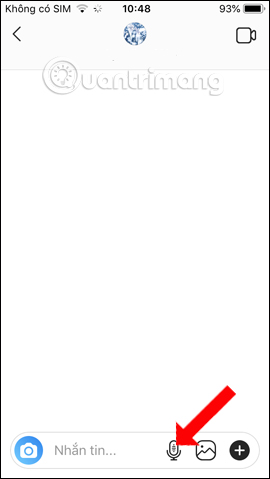
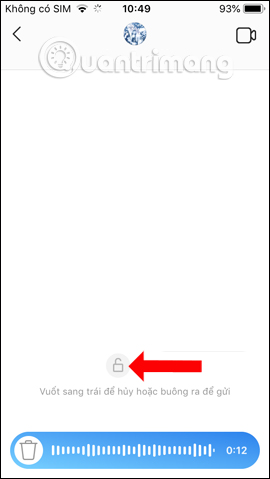

Step 3:
In case the user wants to send an audio message in hands-free mode without having to hold the microphone icon during recording, also hold the microphone and then swipe up and unlock it . You will then see a red lock.
Release your hand to record and then press the send button to the right to send the message, or touch the trash can icon to the left to cancel the audio track.
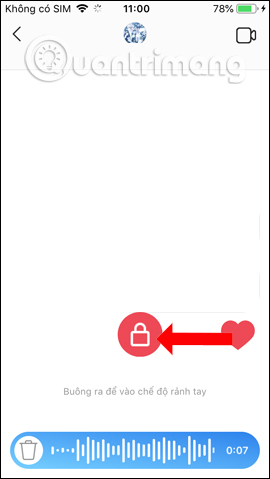
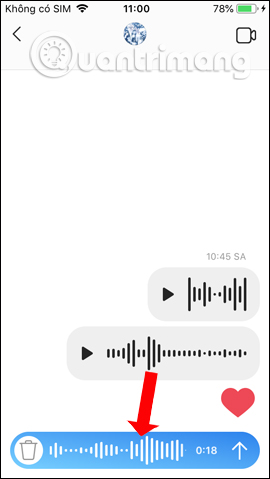
Step 4:
The process of sending messages will be conducted immediately afterwards. The user will see the message Sending a message as shown below. When finished sending the message will display in your chat frame.
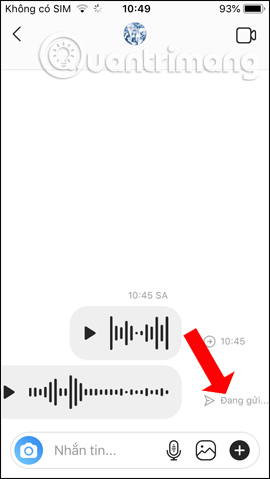
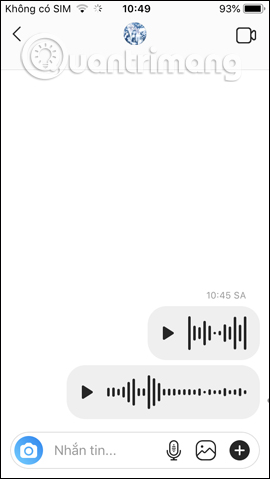
Message recipients just need to tap the audio to hear the message you send. The sent audio messages will show the sending time clearly.
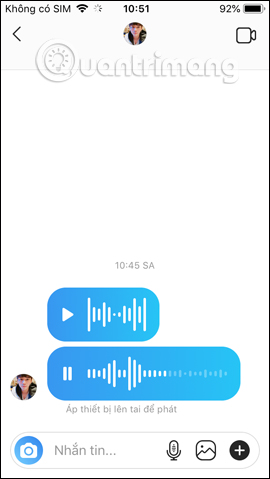
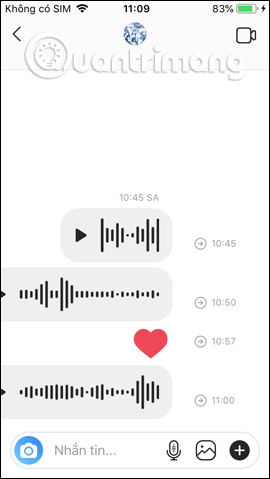
Besides importing messages like before, we can now send audio messages on Instagram as easily as other applications. Users can choose the hands-free mode to capture sound messages more comfortably.
See more:
- How to download personal data on Instagram
- How to edit Instagram photos right on your computer
- How to create a buddy list on Instagram
I wish you all success!
 How to check personal data on Instagram
How to check personal data on Instagram How to create Instagram Stories from your voice and photos
How to create Instagram Stories from your voice and photos How to save photos and create collections on Instagram
How to save photos and create collections on Instagram How to change Facebook Fanpage catalog
How to change Facebook Fanpage catalog How to tell stories with Stories on Instagram
How to tell stories with Stories on Instagram Instructions for changing Tik Tok account password
Instructions for changing Tik Tok account password