How to add automatic subtitles on TikTok videos
TikTok rolls out AI captioning and translation for all content
Back in 2021, TikTok launched the option to add subtitles to videos. However, the way this feature works is simply to completely 'entrust' the responsibility of creating and adding subtitles to the content creator (author of the video). In other words, TikTokers must transcribe their own videos to create captions.
While this has greatly improved accessibility and the overall experience, it's still essentially all up to the content creator. If TikTokers don't want to put in the extra effort, their videos will still have no subtitles.
However, with the AI dynamic subtitle creation feature, viewers will now no longer have to wonder whether this video has been subtitled by the owner or not. TikTok has provided quite a few updates as well as new additions that can help users overcome language barriers while experiencing content on the platform.
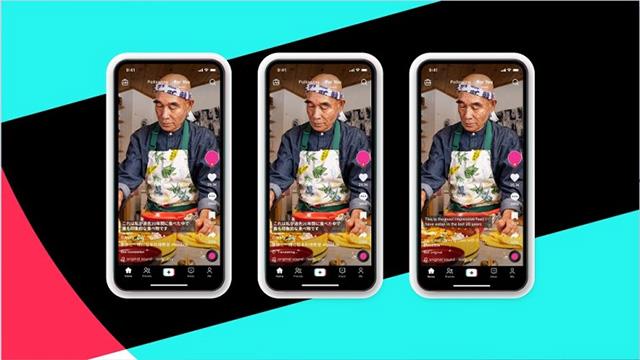
With automatic captioning, TikTok users can now easily enable captions for any video. This will be very useful for people with hearing problems, or simply want to catch every word of a clip, perhaps in a noisy environment. Subtitles can also help watch content without the sound on.
Additionally, TikTok has also added translations for AI-generated subtitles. These translations may not work well in all languages, but they can still generally help viewers better understand the video content they are watching.
The translation also extends to text stickers. An attractive element of TikTok's user experience are stickers, and content creators can use them freely. The translation feature will also help ensure viewers don't miss out on non-verbal content.
TikTok currently offers subtitles and translations for English, German, Indonesian, Italian, Korean, Mandarin, Portuguese, Spanish, and Turkish. Support will continue to expand to additional language packs over time.
How to add automatic subtitles on TikTok videos
Here's how to add automatic captions on TikTok:

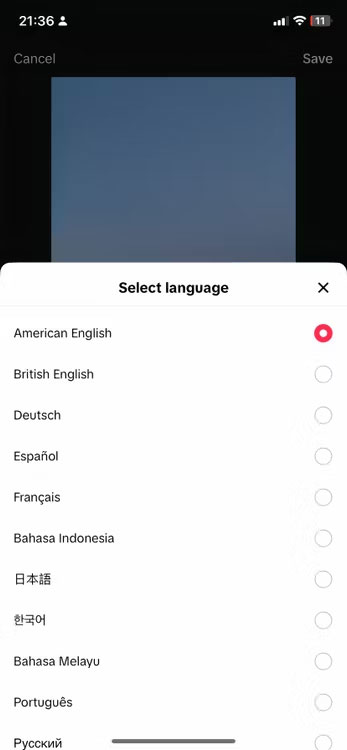
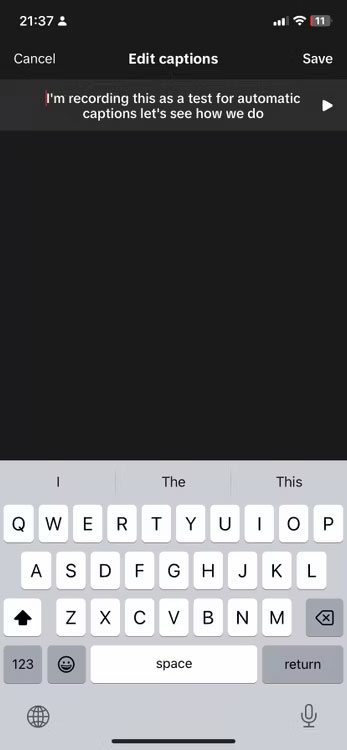
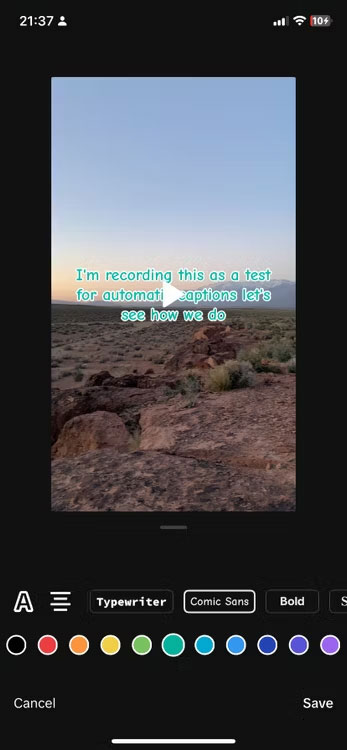
- In the TikTok app, tap the + icon at the bottom of the screen.
- Tap Upload to find the video(s) you previously recorded on your iPhone.
- Select Captions on the right side of the video.
- TikTok will process and provide you with subtitles automatically. You can change the language if needed, edit text by tapping the pen icon, or adjust formatting by tapping the A icon.
- Click Save . From here, you can download the video to your phone by tapping the Save icon on the right side or publish it on TikTok.
You should read it
- AI translation tool helps boost eBay sales by more than 10%
- Artificial intelligence learns to create another artificial intelligence, replacing people in the future
- Why does TikTok increase its recruitment in London?
- 6 steps to start learning artificial intelligence programming (AI)
- Facebook published 9 times more accurate language translation tool research results
- What happens if aliens are artificial intelligence?
 4 reasons to use Microsoft Copilot instead of ChatGPT
4 reasons to use Microsoft Copilot instead of ChatGPT Why does Instagram display the message 'Sorry This Page Isn't Available'? How to fix the error?
Why does Instagram display the message 'Sorry This Page Isn't Available'? How to fix the error? Mic Zoom has an exclamation mark error, learn how to fix it
Mic Zoom has an exclamation mark error, learn how to fix it Instructions on How to Insert Non-Instagram Music
Instructions on How to Insert Non-Instagram Music Share how to create Shopee bio link on TikTok
Share how to create Shopee bio link on TikTok Why doesn't TikTok have a makeup section? What do we need to do?
Why doesn't TikTok have a makeup section? What do we need to do?