How to change the YouTube subtitle font color
YouTube video subtitles help users watch and understand video content more, when you watch foreign videos. And this YouTube video subtitle can change, customize display, including change the font color according to the user's liking. By default, the YouTube video subtitles display black and white text, but not everyone likes the display font color. If you want to change to another font color, please refer to the tutorial below.
1. Instructions to change the color of YouTube computer subtitles
Step 1:
At the interface on YouTube, click on the gear icon and then click on the language of the subtitles are displayed to edit. Then at Subtitles / CC press Options to adjust.
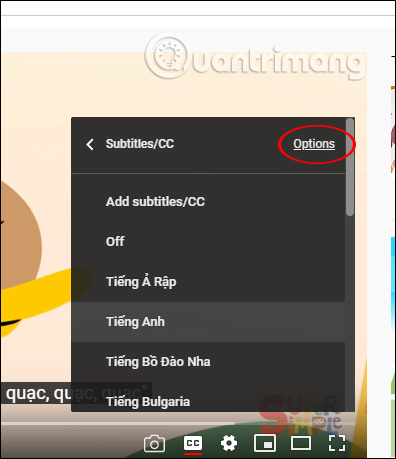
Step 2:
Next, click on Font color and select the color you want to use for the subtitles. Immediately the subtitle color is changed. You can also change the background color to another color if you like.

2. How to change the font of YouTube Android subtitles
Step 1:
At the YouTube application interface we click on the avatar in the top right corner and then click on Settings in the display interface. Next, click on the Subtitles in the YouTube app settings menu.
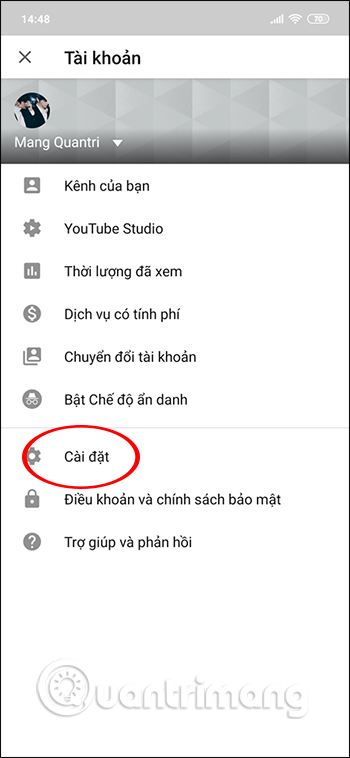
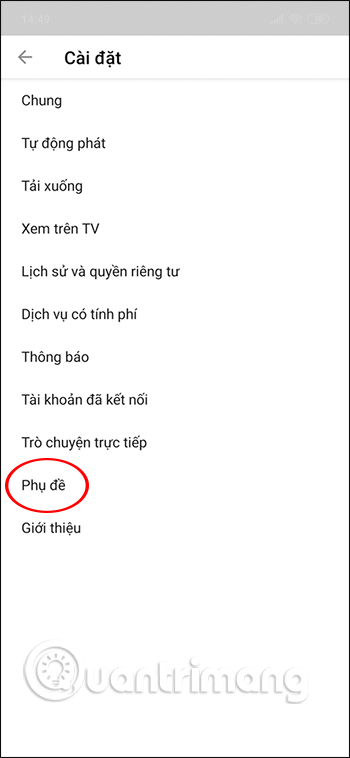
Step 2:
In this interface, turn on Accessibility mode and then click on Subtitle type . Then display some subtitle color styles for you to apply. If you want to add more options then click Customize . Then display more custom interfaces as below. Click Text color to change.
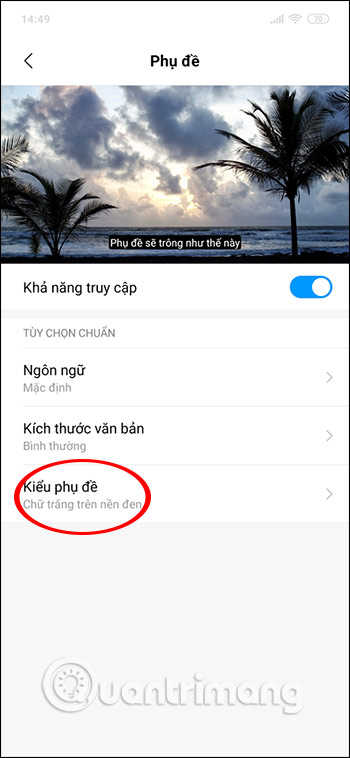
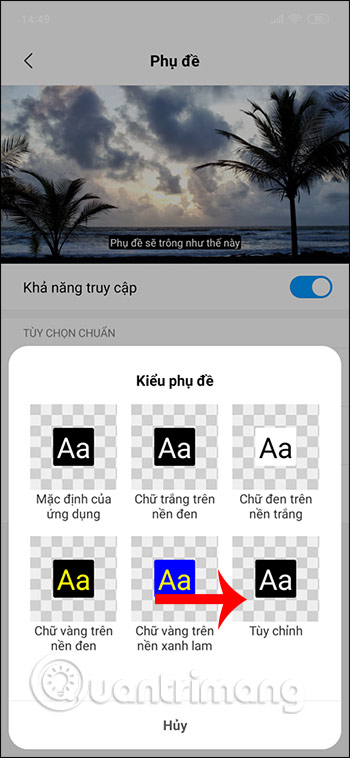
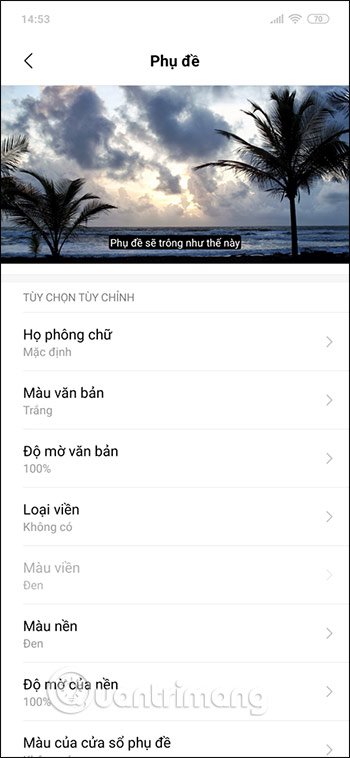
3. Instructions to change the color of YouTube iOS subtitles
To change the subtitle color on YouTube, you must change in iPhone settings.
Step 1:
Click General Settings and then on Accessibility . Keep clicking Subtitles & captions to set up.
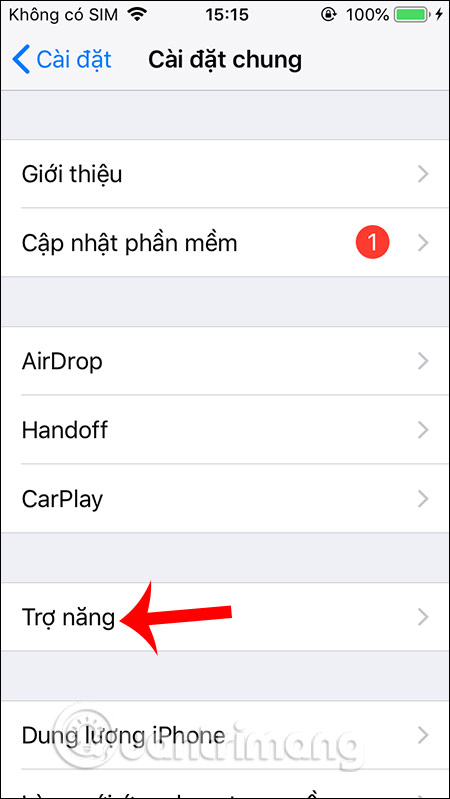
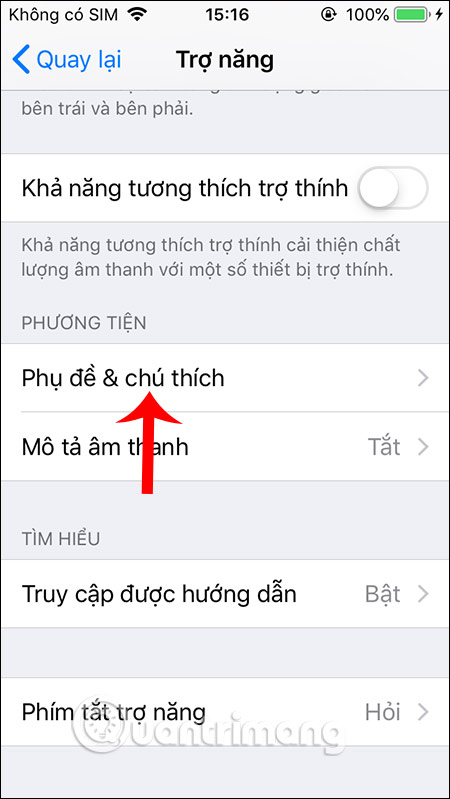
Step 2:
Switch to the new user interface, click Next. Then click Create new style .
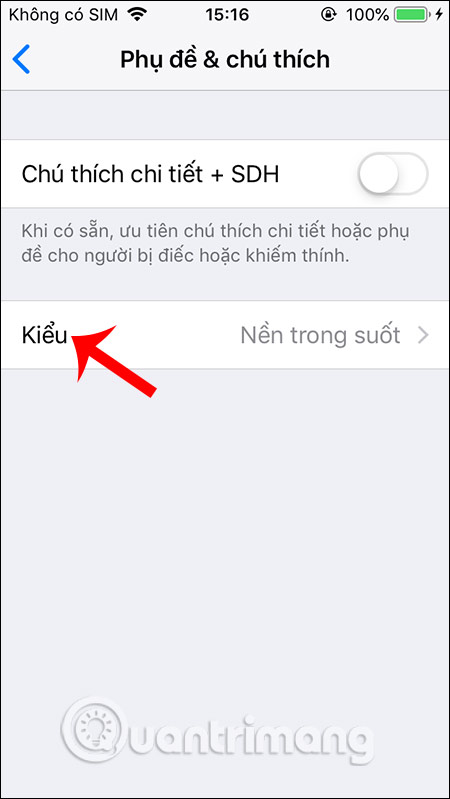
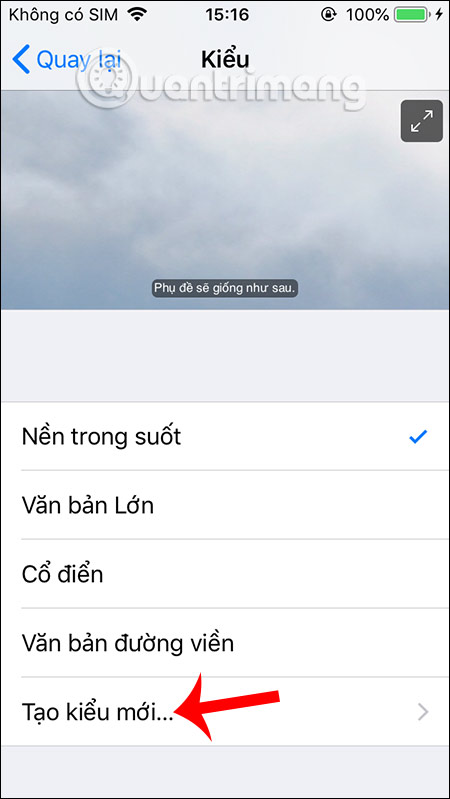
Step 3:
Now display a list of settings for Youtube video fonts. You click on the Color and select the color you want to change for the font. The result of the YouTube video subtitle font will display as shown below.
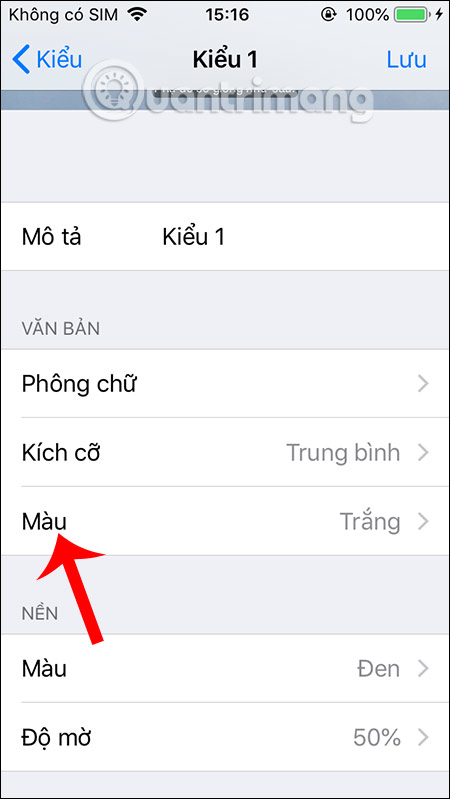
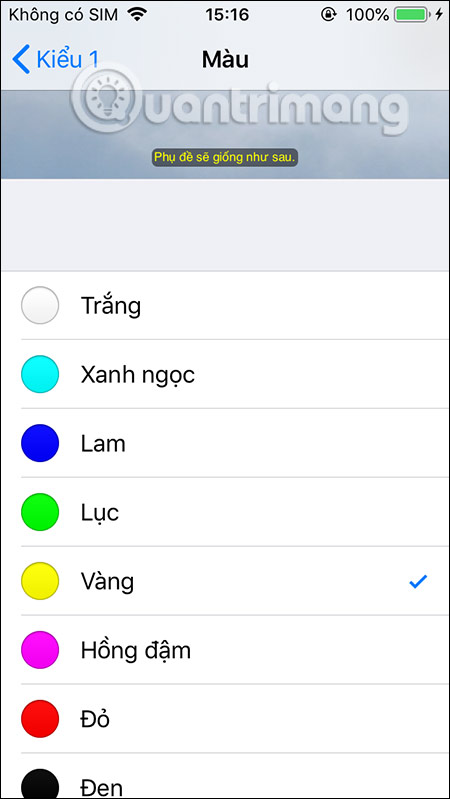
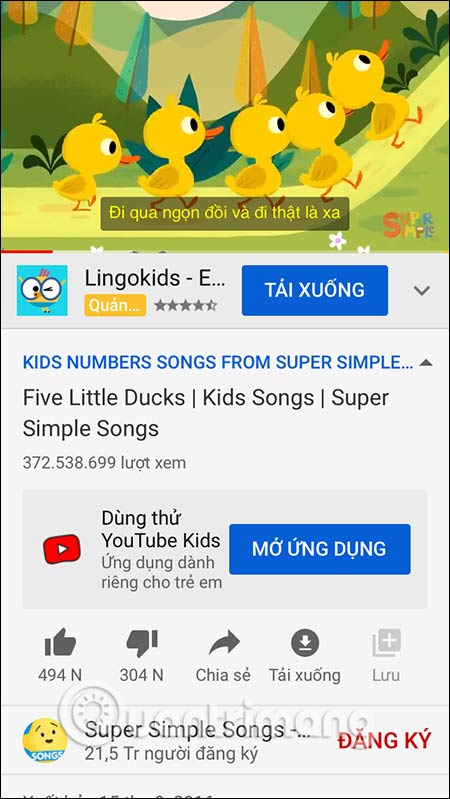
You should read it
- How to Add Subtitles to YouTube Videos
- Instructions for customizing YouTube video subtitles on Android phones, iPhone / iPad
- How to create subtitles for YouTube videos quickly and simply
- How to Turn on Subtitles on YouTube
- How to display lyrics automatically on YouTube?
- How to turn on 2 languages subtitles on YouTube - Turn on 2 subtitles at the same time
 How to secure account information on Drive Password
How to secure account information on Drive Password How to share files up to 2GB on WeTransfer
How to share files up to 2GB on WeTransfer How to set up parental controls on Netflix
How to set up parental controls on Netflix How to create multiple Netflix profiles
How to create multiple Netflix profiles How to turn off automatic preview on Netflix
How to turn off automatic preview on Netflix How to translate YouTube videos on Chrome using Wisesub
How to translate YouTube videos on Chrome using Wisesub