2 steps to help users view subtitles on YouTube
To view YouTube video subtitles with supported videos, users will need to turn on YouTube video subtitles or enable subtitle viewing option in YouTube settings.
In order to support a worldwide audience, Youtube has now also allowed subtitles to be added to videos so users can follow the transcription or video content. However, it is not always necessary for users to want to watch video subtitles and want to turn off video subtitles so that they don't get confused when watching videos on Youtube.
If so, we can customize it right on the setting subtitles on Youtube. Users will customize or display YouTube video subtitles, or display subtitles automatically by recognizing the voice (when available) on Youtube. Custom steps to turn on, turn off Yotube video subtitles will be available in the article below.
- Instructions on how to create a YouTube Channel
- How do Google Adsense links make money from YouTube?
- 7 ways to download videos on Youtube quickly and simply
How to turn on YouTube video subtitles
This only applies to videos that have been subtitled by an author or by YouTube automatically. You will then see the caption icon on the video  (with Vietnamese interface) or
(with Vietnamese interface) or  (with English interface).
(with English interface).
To turn on YouTube video subtitles is very simple, on the video you are watching, click the subtitle icon. Then, video captions will be displayed in the default language set by the video creator or created by YouTube's captioning mode (this is usually English).

To customize YouTube video subtitles, do the following: Click the alias icon> Subtitles > Options :


Choose font, font color, background color, size, opacity, . to suit your needs.
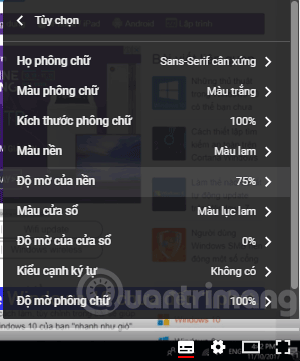
So you can watch the video with subtitles on YouTube already.
Instructions for viewing Youtube video subtitles from installation
Step 1:
First of all, please log in to your personal YouTube account. Then click on the avatar of the page and then click on the gear icon .
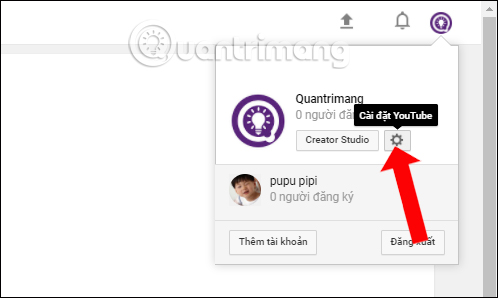
Step 2:
Switch to the new interface and look at the list on the left, select Playback.
Looking at the interface next to the user will see Subtitles (Captions). Check the Always show subtitles item (Always show captions). If you want, you can also choose to select Show subtitles automatically by voice recognition (when available) (Automatic captions are provided by automatic recognition (when availbale).
Finally click Save (Save changes) below to save the changes.
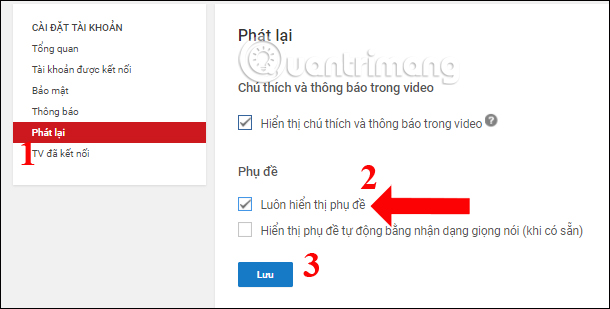
We will then see the message Your changes have been saved as shown below.
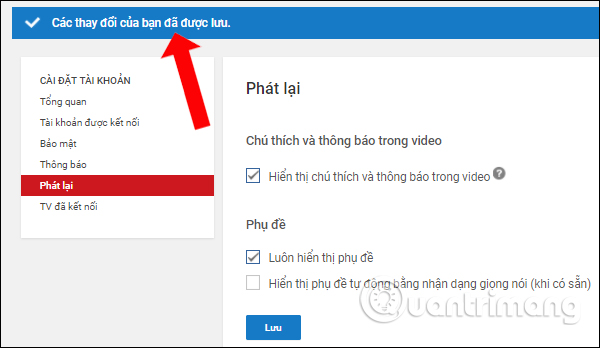
Customizing whether to enable or disable YouTube video subtitles will make it easier for users to watch videos. In addition, there is now support to create YouTube video subtitles right on YouTube without the need for other support services.
See more:
- How to create subtitles for YouTube videos quickly and simply
- Instructions for downloading YouTube videos, mp3 music YouTube does not use software
- Tell you 5 tips with YouTube
I wish you all success!
You should read it
- How to Add Subtitles to YouTube Videos
- How to browse YouTube video subtitles quickly
- Instructions for customizing YouTube video subtitles on Android phones, iPhone / iPad
- How to turn on 2 languages subtitles on YouTube - Turn on 2 subtitles at the same time
- How to display lyrics automatically on YouTube?
- Youtube is now able to display subtitles of sound effects
 6 solutions to replace the best Google Photos
6 solutions to replace the best Google Photos YouTube Vanced application with many cool features for Android
YouTube Vanced application with many cool features for Android Quick, accurate video search tips on YouTube
Quick, accurate video search tips on YouTube 10 ways to download YouTube videos fast and simple
10 ways to download YouTube videos fast and simple Instructions for 'plowing' increase Youtube views for idols right on your computer
Instructions for 'plowing' increase Youtube views for idols right on your computer Increase view on Youtube by phone is very simple
Increase view on Youtube by phone is very simple