How to share your calendar in Outlook
Share your calendar in Outlook so everyone knows and grasps important work and event information. Currently, there are two different versions of Outlook on the computer, including Microsoft 365 or Office 2024. Each version has a slightly different operation for sharing a calendar in Outlook. Below are instructions for sharing your calendar in Outlook.
Outlook 365 Calendar Sharing Guide
Step 1:
In the Outlook interface, click on the Calendar icon on the left toolbar . Next, click on Share Calendar > Calendar.
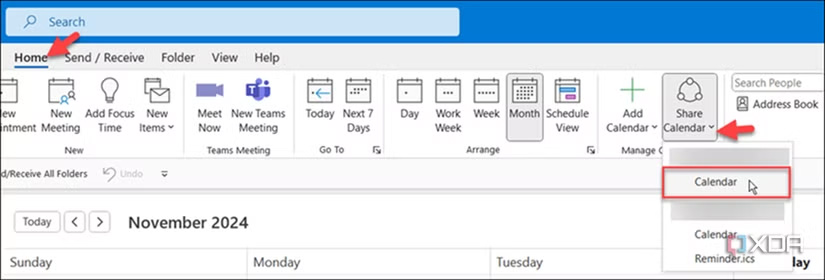
Step 2:
In the new interface, users click on the Permissions tab and then click Add below to add a list of visitors to the calendar.
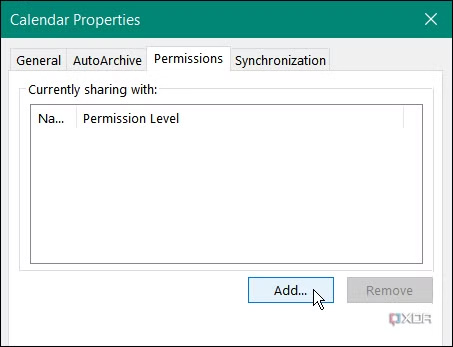
Step 3:
Displays the interface for you to choose who can access the shared calendar on Outlook. After adding, we can choose the right to edit the contact's calendar, for example, only view, authorize, view details or edit. Finally, click OK to save.
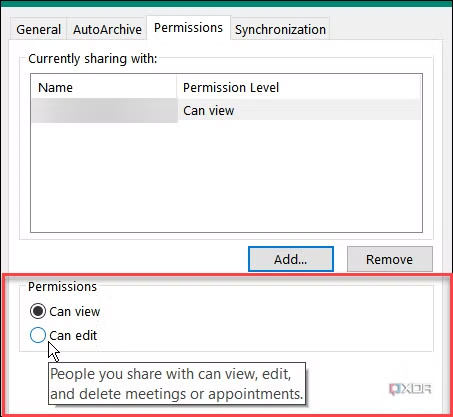
To stop sharing, tap the person and select Remove to do so.

How to Share a Calendar in Outlook Windows
Step 1:
First you also need to click on the calendar icon in the Outlook interface, then we click on the Share icon as shown to share.
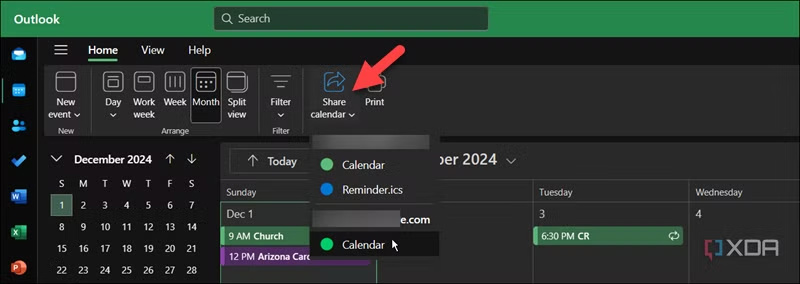
Step 2:
Enter and select the users you want to share your calendar with. Then, we also select editing permissions for the selected object.

 Link to download Destination B1 PDF with latest answers
Link to download Destination B1 PDF with latest answers What does mole divination on the face mean? Fortune telling, personality
What does mole divination on the face mean? Fortune telling, personality What is Deep Learning? Applications in life
What is Deep Learning? Applications in life How to take Motion Photo on Samsung Galaxy phone
How to take Motion Photo on Samsung Galaxy phone How to create AI images in WhatsApp chat
How to create AI images in WhatsApp chat 4 fastest ways to open camera on iPhone
4 fastest ways to open camera on iPhone