Have you used this awesome Google Calendar shortcut yet?
Google Calendar is great—until you have to keep clicking to get where you need to go. Many people didn't realize a simple shortcut could speed things up, but now use it all the time.
There is a faster way to add events quickly
It only takes three clicks to create a new Google Calendar event, and that's before the page loads in your browser. If you have Google Calendar bookmarked, it's a total of four clicks and a wait time before you can start adding details to an event.
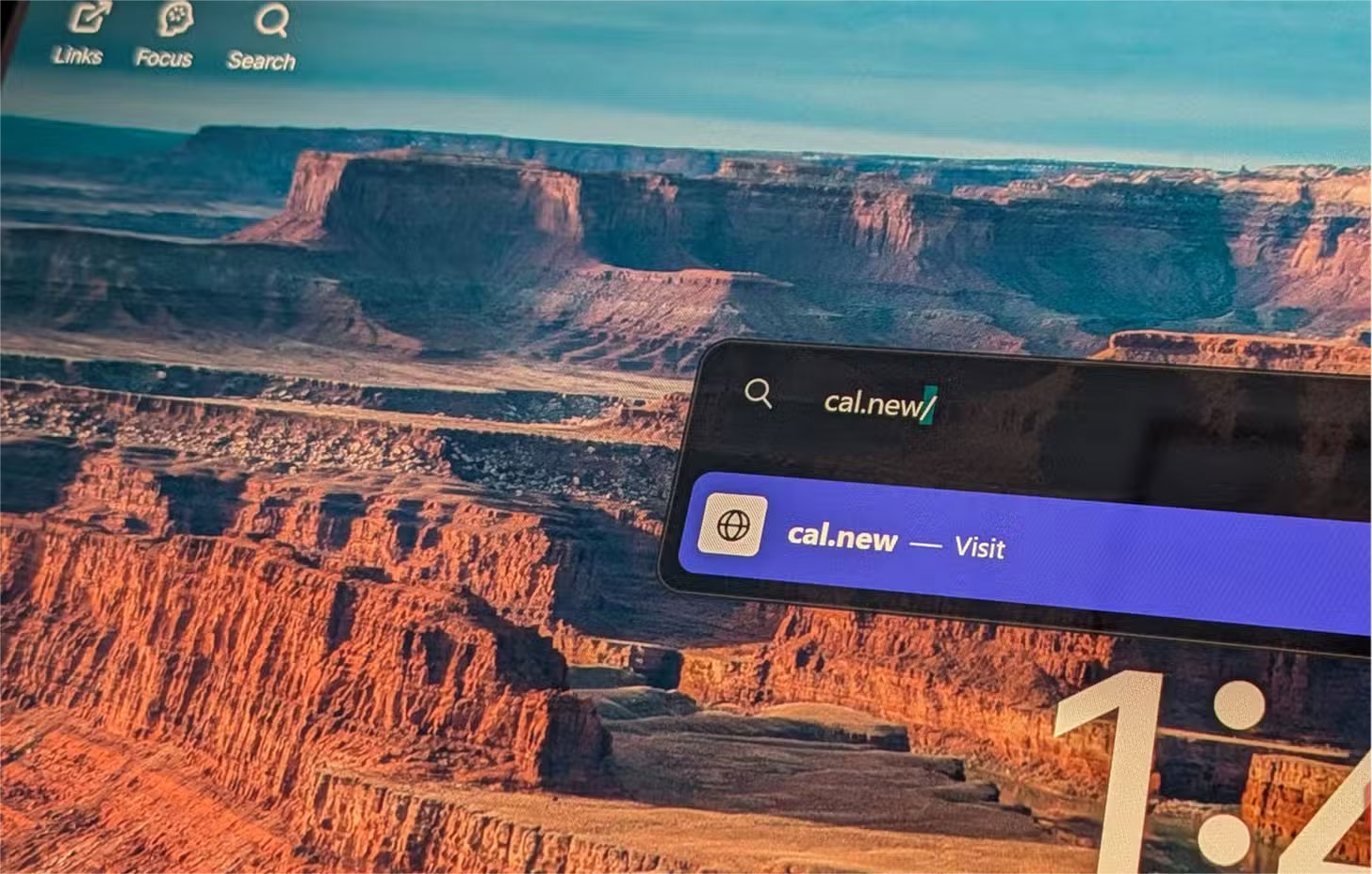
cal.new skips all that. When you type cal.new (or its twin, meeting.new) into your browser's URL bar and hit Enter , you'll be taken straight to the page for composing a new event. No intermediate clicks, no waiting for half-hidden buttons to appear — just a blank form ready for your title, date, time, and description. Combined with Google Calendar's other productivity tips, cal.new is the perfect one-stop shop.
Google is treating cal.new as a direct shortcut to the editor behind the 'Create' button in Google Calendar, meaning you get the same features as usual. You can add a Google Meet link , set reminders, invite guests, choose a calendar color, and more. For anyone who schedules meetings or events multiple times a day, these clicks will save you a lot of time.
How to use cal.new most effectively
Just knowing about cal.new is handy, but this shortcut is much more useful. There are many different additions you can add to the command to get the most out of it.
First of all, cal.new can integrate with system shortcuts. This means you can create generic shortcuts on Windows using tools like AutoHotkey or Quick Actions on macOS. This way, you can create new events with just one click. It also works with Stream Deck if you have it.
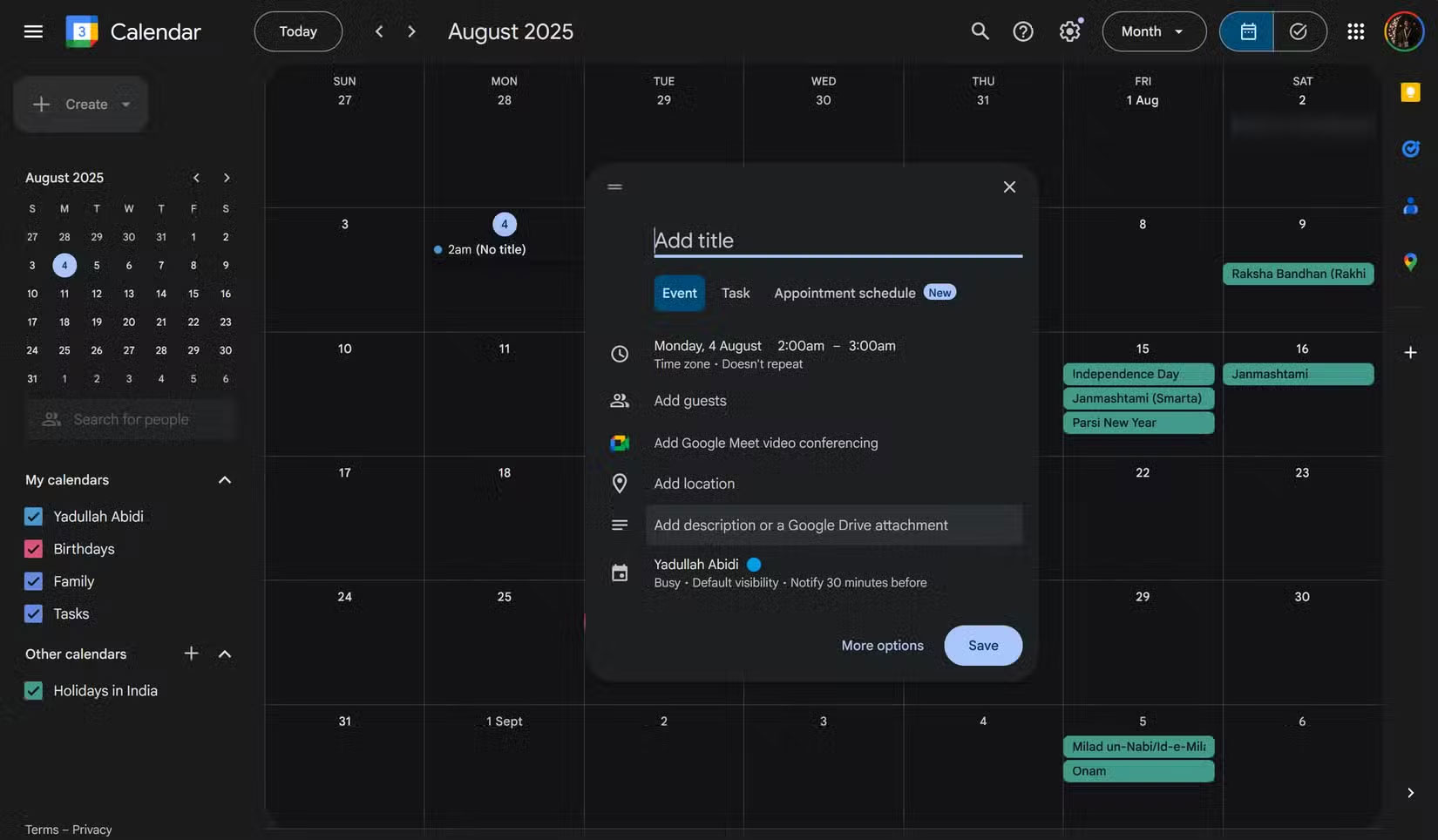
If you use multiple Google accounts in the same browser—for example, one for work and one for personal use—you can target the shortcut to a specific account by adding a slash and a number. For example, typing cal.new/2 will open the event window with your second logged-in account.
It may take a few minutes to figure out which account is assigned to which number, but once you do, it will save you the extra click of switching between Google accounts when you create a calendar event. It also won't create a personal event in your work calendar, and vice versa.
A slightly more advanced method you can use to create calendar events faster is to edit the URL after loading. cal.new doesn't accept query parameters in the URL string, but the basic event editor does. Once the event is loaded, you can add details in the following format:
https://calendar.google.com/calendar/r/eventedit?text=Event+Name &dates=20250810T090000Z/20250810T100000Z&location=Location+Goes+Here&details=What+You+Want+To+DiscussPress Enter once completed, the form will refresh with all the details in the relevant fields. It may be a little confusing at first, especially the date and time formats. You can use the plus sign (+) to add words to all the fields.
To specify dates and times, Google Calendar uses the YYYYMMDDTHHMMSSZ format. This format can be broken down as follows:
| Parameters | Describe |
|---|---|
| YYYY | Year |
| MM | Months 1 to 12 |
| DD | Days of the month from 01 to 31 |
| T | Separate date from time |
| HHMMSS | Time in 24 hour format |
| Z | UTC time zone indicator |
In this format, the URL mentioned will create an event from 9am to 10am UTC on August 10, 2025. Google Calendar will automatically convert the time zone specified in UTC to your local time zone. The times in Google Calendar can be confusing, especially if you're trying to get the most out of Time Insights.
Once you master these three methods, you'll be able to create a Google Calendar event with a single click, use a Google account of your choice, and add event details without having to click through an entire form. And if you think that's all cal.new can do, wait until you see what this shortcut can do for you.
Advanced features of cal.new
By combining cal.new with a parameterized Google Calendar URL, you can create some pretty handy automations. Depending on your CRM or project management tool, you can create a 'Schedule' link to create individual events with records populated from a task with the click of a button.
If you like working in the terminal, life can be made even simpler. A simple terminal script can fire cal.new followed by a specific Google Calendar URL, and you can schedule events on your calendar without ever leaving the terminal.
Automation platforms like Zapier or IFTTT can also use cal.new to trigger new events when specific conditions are met. Instead of using the more complex Google Calendar API, you can configure a webhook to send a GET request to your cal.new URL whenever an event occurs, such as a new Trello card or a support ticket in Zendesk.
To be clear, cal.new doesn't offer the same level of flexibility as the full Google Calendar API. However, it's much simpler to use and doesn't require you to be a software expert just to automate a few meetings on Google Calendar.
The appeal of cal.new is its versatility. It can be used for anything from a simple manual shortcut to quickly create a meeting to part of a long end-to-end automation system that triggers when a specific condition is met. Either way, it saves you a lot of clicks, and in the long run, they'll be worth it.
You should read it
- How to use Google Calendar from A->Z
- Instructions for adding color to the calendar on Google Calendar
- Making Google Calendar more useful with these free calendar applications
- Guide to managing jobs with Google Calendar in Gmail
- How to remove spam in Google Calendar
- 8 best Google Calendar alternatives to manage time
 Why Canva's AI Background Editor Impresses Professional Photographers
Why Canva's AI Background Editor Impresses Professional Photographers How to Link WhatsApp to Meta Account Center
How to Link WhatsApp to Meta Account Center How to Use the LET Function: Excel Trick to Reduce Formula Complexity by Half
How to Use the LET Function: Excel Trick to Reduce Formula Complexity by Half How to Refresh Video Recommendations Page on TikTok
How to Refresh Video Recommendations Page on TikTok How to create a loop effect on PowerPoint
How to create a loop effect on PowerPoint 6 Useful Outlook Shortcuts You Can Use Every Day
6 Useful Outlook Shortcuts You Can Use Every Day