7 tools to synchronize Microsoft Outlook with Google Calendar
In 2014, stopping Google Calendar Sync left two 'orphans' - Microsoft Outlook Calendar and Google Calendar. It is an immediate blow to the productivity of people who use both of these tools to manage tasks intelligently. The good news is, you can still connect Outlook to Google Calendar.
The only question you need to ask is why to do so.
How to sync Microsoft Outlook with Google Calendar without Sync
- Why sync Microsoft Outlook with Google Calendar?
- The best tool to sync Google Calendar with Outlook
- 1. Calendar Sync for Outlook and Google Calendar (Free, paid)
- 2. Outlook Google Calendar Sync (Free)
- 3. gSyncit (Paid, Trial)
- 4. G Suite Sync for Microsoft Outlook
- 5. Microsoft Flow
- Smartphone app for syncing Outlook with Google Calendar
- 1. Use the Calendar mobile application
- 2. Use the default iPhone calendar
Why sync Microsoft Outlook with Google Calendar?
Maintaining 2 different calendars can be very time consuming. But in some situations this job is necessary. Such as:
- You do 2 jobs that require the use of 2 different calendars.
- Two calendars can serve different purposes - Yes, one is a personal calendar and the other is a work calendar.
- You travel a lot and trust Microsoft Outlook Calendar on your desktop more than Google Calendar on the web. However, Google Calendar can work offline.
- You have set up Google Calendar to collaborate on a special task and want to view information in Microsoft Outlook.
- Perhaps, you simply love the calendar application and could not help but have them.
In a busy life, you'll want to see events in both calendars. So keep them in sync. Use these third-party tools instead of the previous official Google plug-in.
The best tool to sync Google Calendar with Outlook
Organize Microsoft Outlook and Google Calendar. That helps increase productivity on Outlook when you start merging data with Google Calendar with these tools.
1. Calendar Sync for Outlook and Google Calendar (Free, paid)
Download link:
http://www.pppindia.com/calendar-sync/index.html 
Calendar Sync (version 3.9.3) is a software that allows you to set up one-way sync, with Microsoft Outlook or Google as the main application. The one-way limit is removed in the paid version. The free version is also limited to syncing appointments and events within the past 30 days.
The Pro version ($ 9.99 - 230,000 VND) allows you to synchronize 2-way all events and even use custom date ranges. The freedom to use multiple calendars and additional profiles is also a noticeable feature for the Pro version.
Both free and Pro versions are available as portable. Here are the core features of the free Calendar Sync utility:
- Choose a calendar to sync.
- Sync Categories / Colors in Outlook with Google Calendar.
- One-way sync supports deleting duplicate events.
- Auto-sync, scheduled sync, and sync with custom date range.
- Make Outlook Reminder match the prompts that appear in Google when syncing.
- Automatically synchronize in the background every 5 minutes or set a time fixed.
- Support Google 2-step authentication when enabled.
- Sync events and mark them as Private.
2. Outlook Google Calendar Sync (Free)

Outlook Google Calendar Sync (version 2.7.0 Beta) is completely free and supports two-way sync. This is the feature that beats the free version of the first software on this list. Download this tool as an installer or portable application. This sync tool works in all versions of Microsoft Outlook from 2003 to 2016 64-bit and Office 365.
You can carry all event attributes from one calendar to another. Events can be merged with existing events in a calendar. Additionally, you will receive a prompt before the tool deletes a duplicate event.
The calendar sync tool is a better alternative for security professionals. Events can be flagged as private. Even words in a subject line can be hidden, if you have security concerns. You can also make it work behind a web proxy.
Main function:
- Select event properties to sync.
- Configure the frequency to synchronize calendar updates.
- Set a custom date range to include all past and future events.
- Sync default calendars or choose from other non-default Outlook calendars.
- Full CSV export of supported calendars.
- Synchronize periodic items properly according to the series.
3. gSyncit (Paid, Trial)

gSyncit (version 5.3.19) is a paid software that synchronizes Microsoft Outlook with a series of productivity applications such as Toodledo, Wunderlist, Evernote, Dropbox and Simplenote. You can use this tool to sync your Google account's calendar, contacts, tasks, and notes.
The trial version is limited to a Google calendar and Microsoft Outlook. You can also synchronize only 50 items. Automatic synchronization is also disabled. gSyncit works with Microsoft Outlook 2007, 2010, 2013, 2016, 2019 & Office 365.
Main function:
- Available in both 32 bit and 64 bit versions.
- Sync Google event colors with Outlook categories.
- Experimental: Sync Outlook notes with Google Keep notes.
- Selectively to sync public and private appointments.
- Customize sync options to control how, when and what you want to sync.
- Multiple account sync feature is supported.
Download gSyncit for Windows ($ 19.99 / 460,000VND).
4. G Suite Sync for Microsoft Outlook
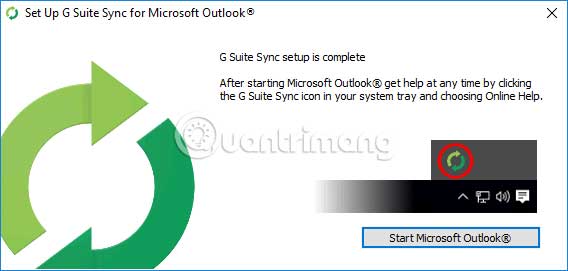
If you're in a collaborative group, G Suite is a recommended cloud productivity tool. The suite includes Gmail, Docs, Drive and Calendar. Enterprise software also gives you the ability to interact with Microsoft Outlook and additional security options, such as two-factor authentication and SSO.
G Suite Sync for Microsoft Outlook (version 4.0.19.0) is a bridge between both tools. G Suite Sync for Microsoft Outlook was formerly known as Google Apps Sync for Microsoft Outlook.
A detailed comparison between both calendars is available on the G Suite support page. Reference at:
https://support.google.com/a/users/answer/156594 Main function:
- Sync multiple calendars with Google Calendar from Microsoft Outlook.
- Includes events, reminders, descriptions, attendees and locations.
- Share calendars from Google Calendar with other Microsoft Outlook users.
5. Microsoft Flow

Microsoft Flow is designed to remove IFTTT. Like IFTTT, you can create workflows that automatically connect two or more online services together.
Currently, there are 240 connectors for various online services and one of them is the 'bridge' between Google Calendar and Microsoft Outlook Calendar. There are separate connectors for Outlook 365 and Outlook.com
For Outlook.com: You can use the Google Calendar to Microsoft Outlook.com Calendar connector to synchronize events between both applications. Or, use the Outlook.com calendar to Google Calendar connector to bring a copy of an event created in Microsoft Outlook Calendar to Google Calendar.
Microsoft Flow cloud connectivity is a simple solution to keeping both calendars synchronized across all platforms.
Smartphone app for syncing Outlook with Google Calendar
This will need a change in your calendar usage, but give you the simplest solution. Like most things today, the solution is in your hands 24 × 7: Smartphone. Please choose one of the following 3 methods.
1. Use the Calendar mobile application
Both Microsoft Outlook and Google Calendar have apps for Android and iOS. Installing both applications is a simple solution, but with timely notifications and smart scheduling, you can configure both calendars for specific events.
Microsoft has also introduced shared calendar support for recent Outlook customers. Now your contacts may also have access to specific Microsoft Outlook calendars.
- Download Microsoft Outlook for iOS | Microsoft Outlook for Android (Free).
- Download Google Calendar for iOS | Google Calendar for Android (Free).
2. Use the default iPhone calendar
The Calendar app on iPhone and iPad can display Google Calendar in combination with Microsoft Outlook Calendar.TipsMake.com took a closer look at how to sync Outlook Calendar with previous iPhones.
Go to Settings> Passwords & Accounts> Add Account , then click the Outlook.com logo .
Follow the same path to add Google Calendar. See TipsMake.com 's guide to adding Google Calendar to iOS.
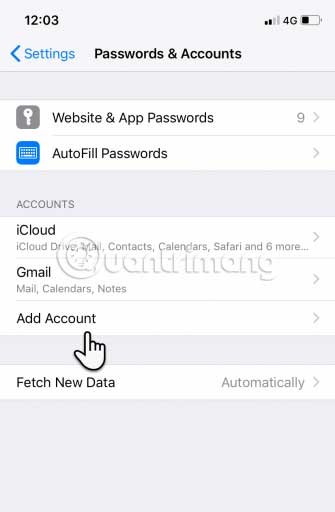
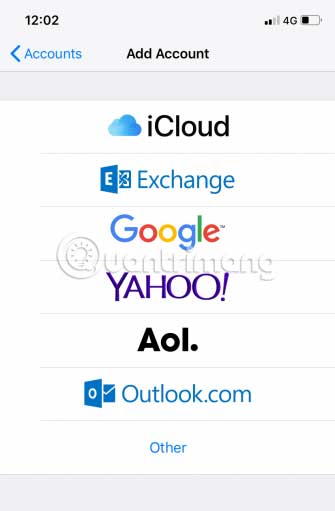
Log in to both applications and enable sync. Any event added to either calendar will appear in the Calendar application.
Both Microsoft Outlook and Google support multiple calendars, so using the synchronization option may be simpler than managing events on two different services.
Using a single ecosystem is much more convenient. So if you're in Google and want to forward your Outlook email to Gmail, here's how you can do it.
Hope you are succesful.
You should read it
- Use Google Calendar in Outlook 2010
- Summary of useful keyboard shortcuts when using Microsoft Outlook on the web
- Instructions on how to use Outlook 2013 for new people
- List of shortcuts for Google Calendar
- Instructions for using Calendar with Google Calendar in Windows 10
- Making Google Calendar more useful with these free calendar applications
 Rent a quick maid with the JupViec application on the phone
Rent a quick maid with the JupViec application on the phone 8 best Google Calendar alternatives to manage time
8 best Google Calendar alternatives to manage time How to enable dark background in Slack desktop version
How to enable dark background in Slack desktop version What is the token on Lotus, how to use it, how to use it, and how to earn it?
What is the token on Lotus, how to use it, how to use it, and how to earn it? 5 best Clipboard managers for Chromebooks
5 best Clipboard managers for Chromebooks How to convert multiple websites into PDFs with Wget
How to convert multiple websites into PDFs with Wget