How to share files on Google Drive
Google Drive is now an online storage service used by many people. Besides, Google Drive also supports data sharing through creating shared links, or users can directly enter the account name to share data.
Through creating a Google account, users can use other useful services like Gmail, Youtube, or Google Drive. Downloading data to Google Drive is also very simple. After uploading the data, we can choose the sharing method via the document link to share it with anyone who has the link. Or if you want to share Google Drive data with certain people, Google Drive also supports entering the account name who wants to share data. Thus we will be more easily selected in sharing data.
How to limit the time of sharing links on Google Drive- How to change folder ownership in Google Drive
- How to download files on Google Drive when the download limit is exceeded
Instructions for sharing data on Google Drive
Step 1:
Access to individual Google Drive accounts. Right-click on the data you want to share and select Share in the data options list.

Step 2:
Next click on Get shareable link ( Get a shareable link ).
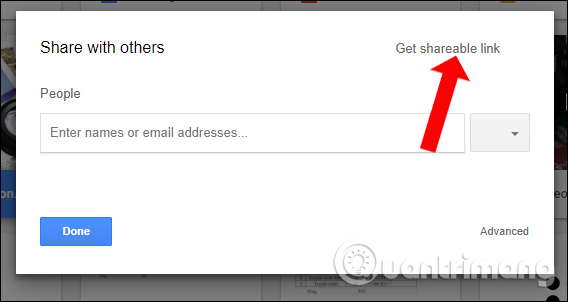
Step 3:
After that, the interface will have a link to share data with default, anyone can see this link (Anyone with the link can view). Click on the Copy link button to copy the data sharing link on Google Drive. You only need to send this sharing link to anyone to have access to the data
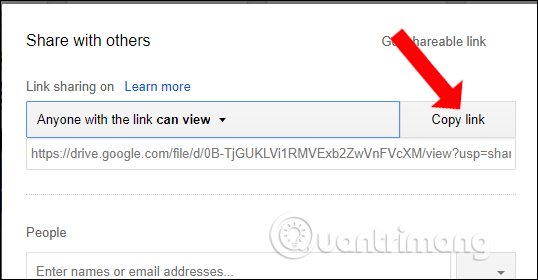
Step 4:
In case you want to share data for someone , enter their account name in the People bar below. Enter the email address of the person who wants to share data from Google Drive. Below can write messages to shared people.
Next you can customize the permissions of the designated users to share data, including Can edit (Can edit data), Can comment (Can write comments to data) and Can view (Only can view data)
Finally press the Send button to send the data.
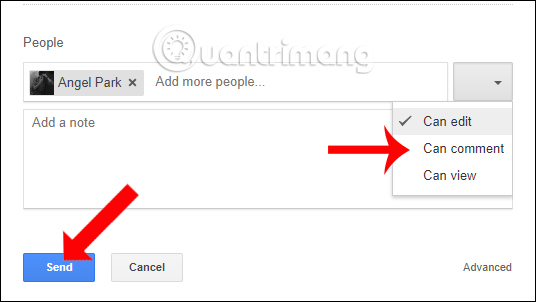
Through data sharing link on Google Drive, anyone can access the document when the mode is set, anyone can view the data. Besides, users can also customize specific people to edit documents, write comment content, or only view documents.
See more:
- How to change folder ownership in Google Drive
- How to transfer data from iPhone to Android using Google Drive
- Instructions for storing online data on Google Drive
I wish you all success!
You should read it
- How to share and share files on Google Drive
- How to share files and folders on Google Drive
- Download files and websites directly from Google Drive in Chrome browser
- Google Drive 4,2021.46200, Download Google Drive here
- How to view the fastest shared Google Drive data
- How to change folder ownership in Google Drive
 How to fix errors do not upload files to Google Drive
How to fix errors do not upload files to Google Drive Use multiple Dropbox accounts on the same computer
Use multiple Dropbox accounts on the same computer 7 things you can do to 'save' YouTube
7 things you can do to 'save' YouTube How to use YouTube Manager to download videos on Youtube channel
How to use YouTube Manager to download videos on Youtube channel Google Photos helps create short films from emotional photos to celebrate Valentine's Day
Google Photos helps create short films from emotional photos to celebrate Valentine's Day Instructions on how to create a YouTube Channel
Instructions on how to create a YouTube Channel