How to share files and folders on Google Drive
Currently Google Drive has been widely used by many young people to store data and documents online. In addition to being able to view and download documents on many different devices, Google Drive is also loved by its rich and diverse file and data sharing feature. So how can you share files and folders on Google Drive? Let's find out more with TipsMake.com through this article!
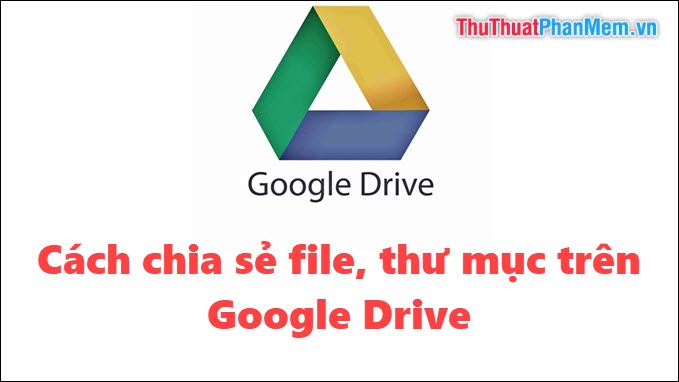
Step 1 : First, you access the Google Drive address at https://www.google.com/intl/en/drive/.
Then you log into your Google account.
Step 2 : Then you right-click the file, folder you want to share -> Select Share.
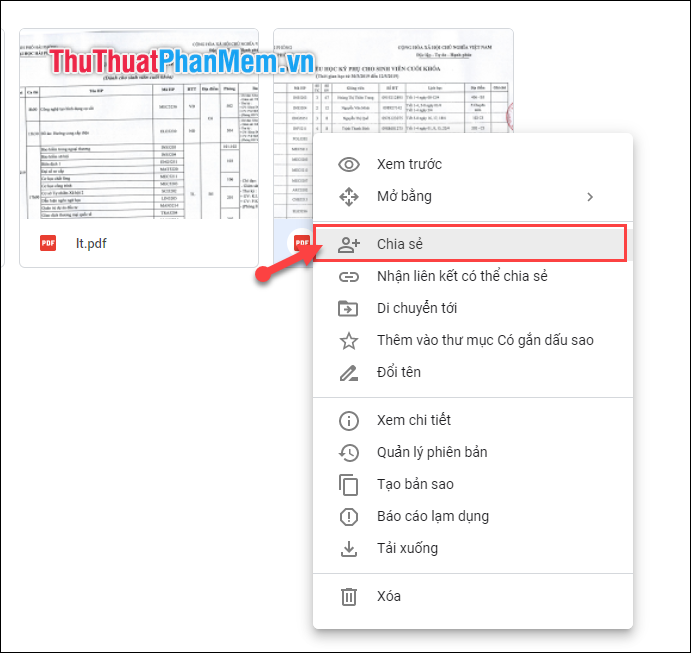
Step 3 : Then if you only share to a few of your friends, then fill in their email addresses -> Add notes -> Then select Send .
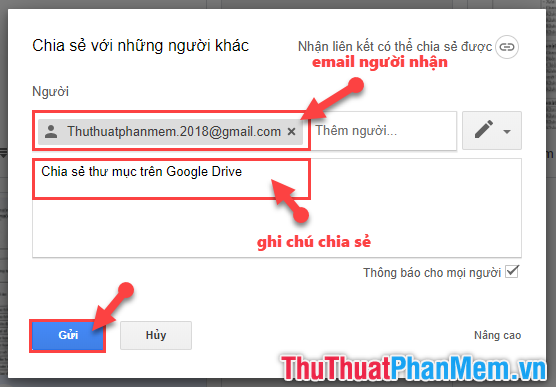
Step 4 : If you want to share that folder publicly, then you click on the Get shareable link .
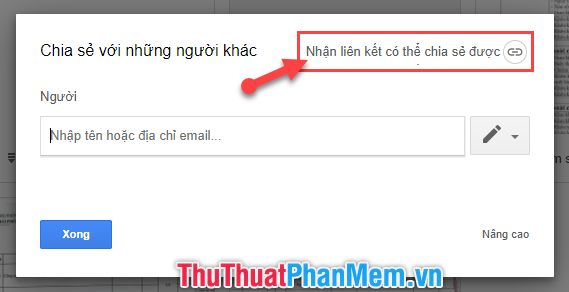
Step 5 : Then you click on Anyone with the link can view to install options as the recipient can edit, comment or can only see.

Step 6 : Then you can click Copy link to send to someone individually. Or enter emails of recipients sharing the folder and choose Send .
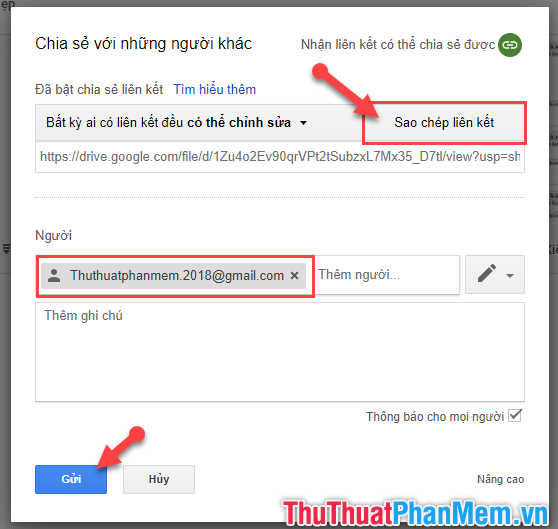
In addition, you can set some options at a higher level in the Advanced section .
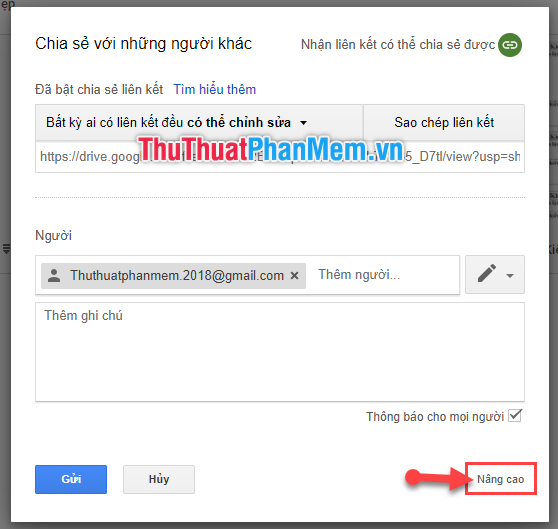
Set up more advanced editing permissions, turn off download, send a copy to yourself .
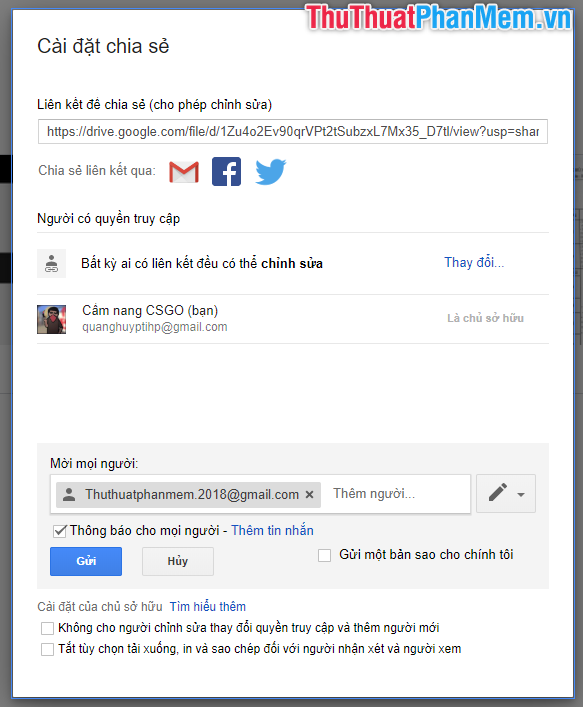
Above is a detailed guide on how to share files and folders on Google Drive that TipsMake.com would like to send to you. Hopefully this article will be of much help to you. Thank you for following the article. I wish you successful implementation!
You should read it
- How to change folder ownership in Google Drive
- How to share files on Google Drive
- How to upload files to Google Drive and share the link with everyone
- How to view the fastest shared Google Drive data
- How to update files on Google Drive does not change the shared link
- Don't miss these 9 useful Google Drive tricks!
 How to increase the maximum download speed on computers and laptops
How to increase the maximum download speed on computers and laptops How to prevent others from liking or commenting on Facebook
How to prevent others from liking or commenting on Facebook How to recover deleted messages in Facebook fastest
How to recover deleted messages in Facebook fastest How to upload stories to Wattpad, post stories on Wattpad easily
How to upload stories to Wattpad, post stories on Wattpad easily Instructions to read stories on Wattpad by phone
Instructions to read stories on Wattpad by phone How to fix Google unable to access the computer
How to fix Google unable to access the computer