How to share data between 2 computers via LAN?
Normally, when you need to share data between two computers, we often choose the option of using an intermediary tool, USB or portable hard drive. In addition, you can use the Internet. However, if you do not have a USB connection and the network connection fails, what should you do? Do not worry. We will show you how to share data between 2 computers via LAN ( network system used to connect computers in a small range) in the article content below.
Step 1:
From the Desktop , right-click the network icon and select Open Netword and Sharing Center
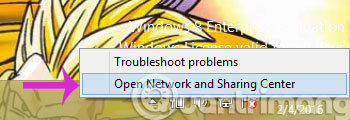
Step 2:
In the new window that appears, click Change advanced sharing settings

Step 3:
Here, check the 3 numbered options below and click Save changes to save the changes.
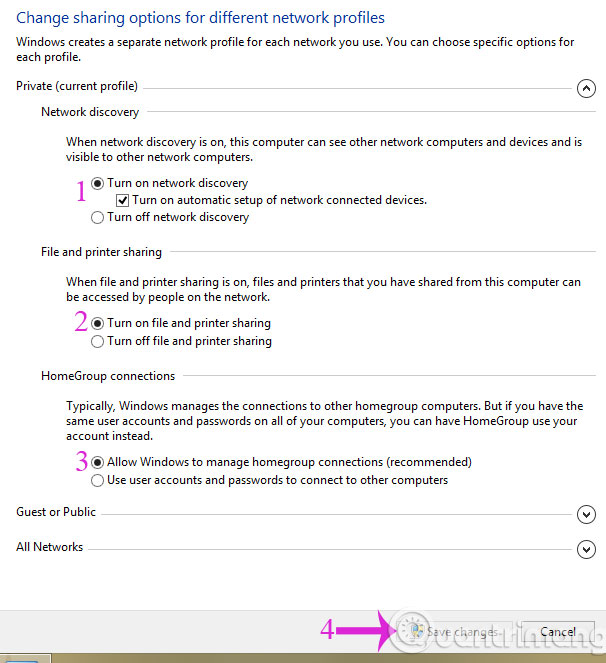
Step 4:
Right-click on the data you want to share and select Share with > Specific people .
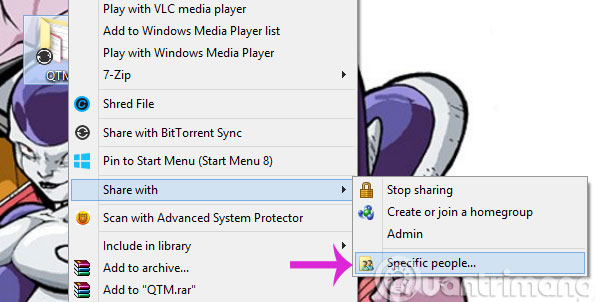
Step 5:
In the File Sharing dialog box, select Everyone and then click Add > Share
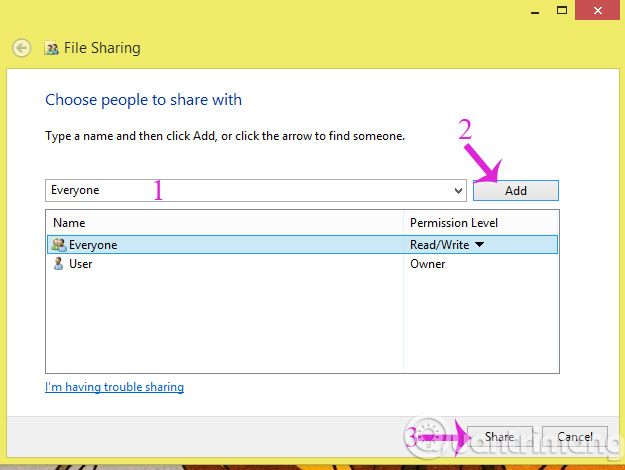
Step 6:
Open the computer you want to receive data and go to Computer > Network and choose the right computer to share data
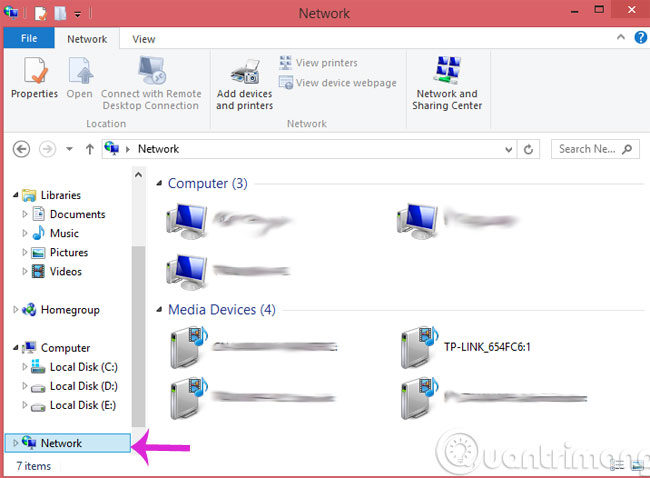
- How to share speakers in LAN system?
- Tips to help you easily share folders on Windows with Android
- Instructions for syncing multiple devices with BitTorrent Sync
Hope the article is useful to you!
 How to fix Network Protocols errors are Missing on Windows?
How to fix Network Protocols errors are Missing on Windows? How to share speakers in LAN system?
How to share speakers in LAN system? Fix IP address conflict error on Windows computer
Fix IP address conflict error on Windows computer How are APG and AAG cables different?
How are APG and AAG cables different? 6 simple ways to find the fastest computer IP address
6 simple ways to find the fastest computer IP address How to find the IP address of another computer on the LAN
How to find the IP address of another computer on the LAN