How to share folders, drives in Windows
The following article details how to share / share drives and folders in Windows. This article is very useful for those who work in LAN using shared data.
Step 1: Right-click the folder or drive to share -> Properties .
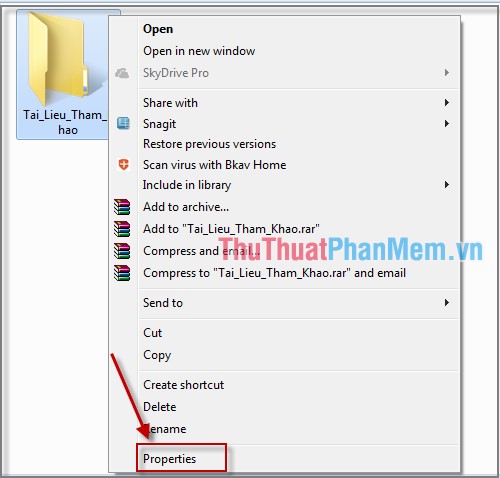
Step 2: A dialog box appears, select Advanded Sharing to choose who to share data and their access.
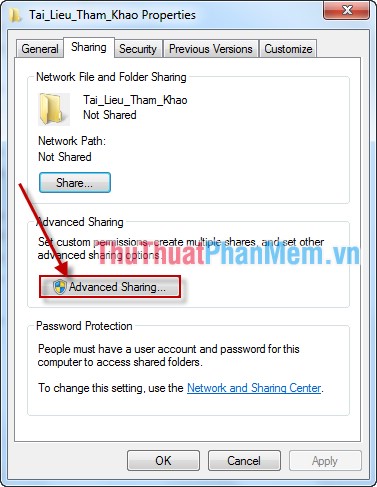
Step 3: The dialog box appears:
Check the Share this folder item (1).
Change the limit of the number of simultaneous accesses to this directory (2).
Clicking Permissions will limit folder permissions (3).
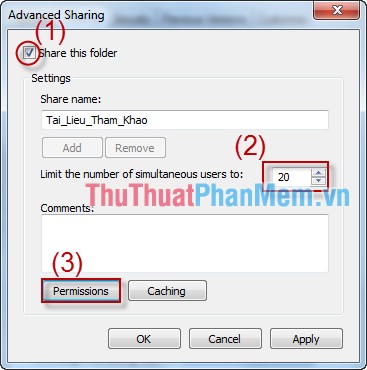
Step 4: In the Permissons dialog box, set the permission to use the directory for the User: ( Allow is allowed, Deny is limited).
Full Control: Full access rights.
Change: Has the right to read and change data.
Read: Only read / view directory permissions.
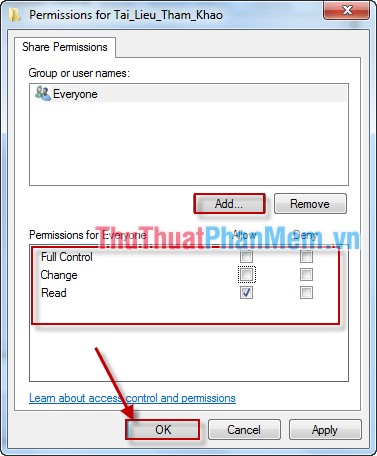
By default, the folder is shared to the Everyone group, which is accessible to anyone. If you want to allow only a few accounts to access, then Remove Everyone and press Add to grant a specific user or group of users: Click Add -> dialog box appears -> select Check Names Find the name or group you want to share and finally click OK .
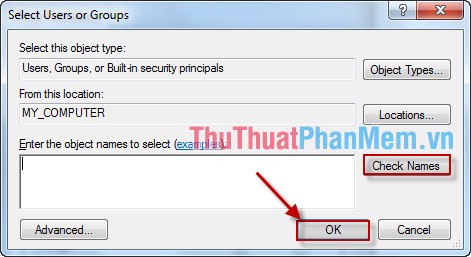
- You can share the folder to only 1 person:
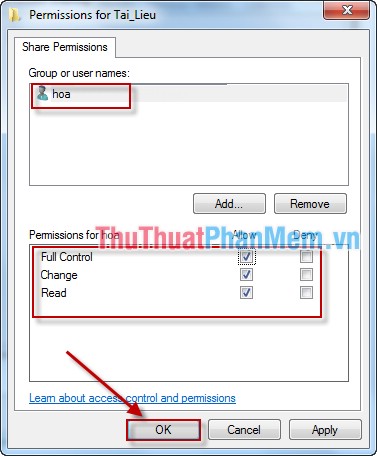
Step 5: How to access from other devices to the shared folder
To access the share folder in LAN, go to Start -> Run -> Type the IP address or the computer name of the share folder .
For example, a data-sharing computer named Lam-PC has an IP address: 192.168.1.66 , in the run dialog box, type the following to access:
192.168.1.66
or
Lam-PC
If the shared folder is for Everyone, you will not need to import it when accessing, otherwise if the shared folder is limited to only one user who can set a password, you must enter the username and password when accessing.
Sharing a drive is similar to sharing a folder.
Good luck!
 How to speed up computer effectively - Speed up computers, laptops
How to speed up computer effectively - Speed up computers, laptops Instructions to create Windows 7, 8, 10 installer from USB
Instructions to create Windows 7, 8, 10 installer from USB Vietnamese installation guide for Windows 7
Vietnamese installation guide for Windows 7 Top 5 best burning software today
Top 5 best burning software today How to play Wifi on Laptop with Free Wifi Hotspot Creator
How to play Wifi on Laptop with Free Wifi Hotspot Creator