How to use Sharetxt.xyz to share documents directly
If anyone needs to work with documents in groups, always choose Google Docs because they can share documents in real time. When anyone enters anything, the people in the group who are sharing the document will see the edited content. If you want another tool with the same feature without signing up for an account, you can use Sharetxt.xyz.
Sharetxt.xyz supports users to share text in real time, displaying content directly to those who receive the document link. When you receive the link, there is already content that others have received and we just need to enter your content. The following article will guide you how to use Sharetxt.xyz to share documents directly.
- 4 free online document sharing websites
- How to share a link to Google Docs as a PDF
- How to share files on Google Drive
- How to quickly share documents with QuickNote
Instructions for sharing documents on Sharetxt.xyz
Step 1:
We access the homepage of Sharetxt.xyz by following the link below.
https://sharetxt.xyz/ Step 2:
At the user interface, press the Start button to start importing content you want to share.

Step 3:
The content entry interface of Sharetxt.xyz is very simple, only 1 single frame and no editing tools. So in case you want to share a long document, you can use this tool.Enter the content and click Save below to save.
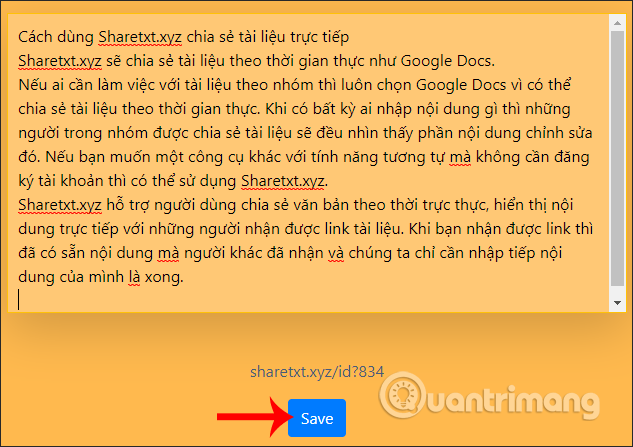
We keep the page layout and copy the above URL to send to those who want to share documents.
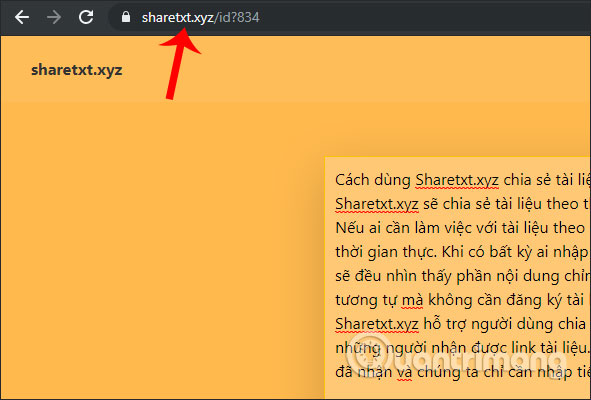
Step 4:
When others receive the link and access, they will see the content that you have entered for editing together.
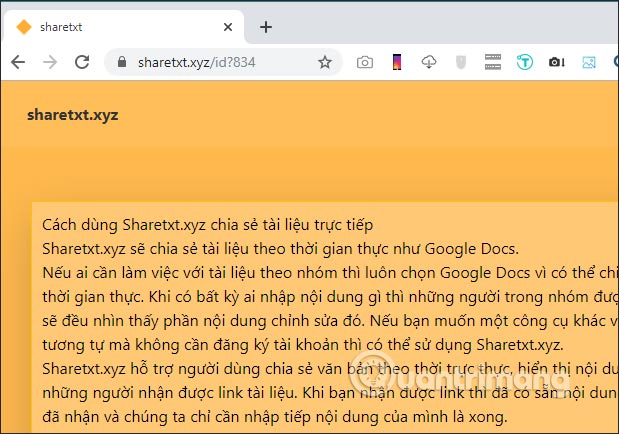
Now that both parties edit and press the Save button , the contents are immediately synchronized with all devices accessing the document sharing link.

In general, Sharetxt.xyz is only suitable when we share documents with only text content. Hopefully in the near future manufacturers will provide some other tools to draft richer content.
I wish you successful implementation!
You should read it
- How to use Klip Space to share unlimited text
- How to share files and folders on Google Drive
- How to Allow Editing of a Google Doc
- How to automatically cancel text sharing
- Complete guide Word 2016 (Part 2): Get familiar with OneDrive, create, save and share documents
- Instructions for scanning documents with 3 simple steps
 How to turn Kodi into an Arcade game center
How to turn Kodi into an Arcade game center How to save notes as photos with Marked.cc
How to save notes as photos with Marked.cc Download Jotun: Valhalla Edition, a great Norse mythology game, for free
Download Jotun: Valhalla Edition, a great Norse mythology game, for free How to install and use Coc Coc Pro on your phone
How to install and use Coc Coc Pro on your phone How to write a diary on Moodice Windows 10
How to write a diary on Moodice Windows 10 How to source and detail photos with Google
How to source and detail photos with Google