How to share passwords on iPhone / iPad with AirDrop
With iOS 12, you can share passwords with AirDrop on iPhone. This process is not only fast but also very safe. Follow these steps to discover this password management feature.
In order to protect personal data, users often use secure passwords for applications. And with iOS 12, Apple introduced a password management system with many useful functions. In it you can share your password via AirDrop - a secure, fast and reliable communication system.
Note: You are only allowed to share passwords between iOS 12 and MacOS Mojave devices.
Step 1. Open the Settings app on your iOS device.
Step 2. Now, press Passwords & Accounts ⟶ Website & App Passwords.
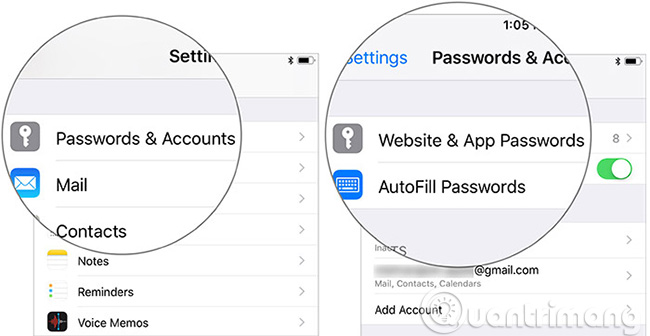
Then, enter the iPhone password to see the saved passwords.
Note: With iOS 12, you can access all saved passwords with Siri. Call your personal assistant and it's 'Hey Siri, show my passwords'. Then enter the password and see it as normal.
Step 3. Next, select a login account.

Step 4. Click on the password field and then select AirDrop.

Step 5. Select nearby nearby devices to share.
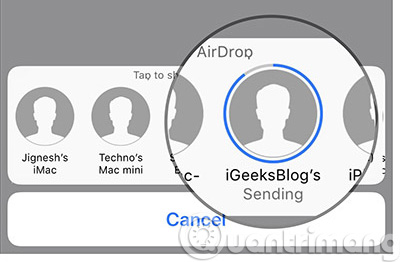
Now, the password will be sent as usual. The recipient simply needs to touch Accept in the popup window to download the password.
Thanks to the new API password manager, password processing has become more convenient than ever.
To enhance privacy protection, iOS 12 also offers unique passwords. It provides a better way to create, keep, and access encrypted words.
It not only works on Safari but also on third-party applications. Even your encrypted words will be stored in iCloud Keychain and synchronized on your devices to make it easy to access and manage them without any hassle.
See more:
- How to limit the time to use the application on iOS 12
- Add function key Scan QR code to Control Center on iOS 12
- Forgot iPhone password, what to do?
- How to set super strong iPhone password to hackers also "give up"
- View saved passwords on iOS 11
You should read it
- Share passwords - Small, dangerous jobs
- Share WiFi passwords between iPhone and Android using Visual Codes
- Instructions for sharing Wi-Fi passwords from your iPhone to another iOS 11 device
- Instructions for viewing saved passwords on Bchrome
- Instructions on how to share notes on iPhone
- How to share original quality photos via AirDrop on iOS 13
 How to delete, restore photos and videos on iPhone and iPad
How to delete, restore photos and videos on iPhone and iPad How to use Camera Continuity on MacOS Mojave and iOS 12
How to use Camera Continuity on MacOS Mojave and iOS 12 What data can be stolen if the phone or laptop is lost?
What data can be stolen if the phone or laptop is lost? Convert data between iOS device and computer easily with IOTransfer
Convert data between iOS device and computer easily with IOTransfer How to transfer images directly from the camera to iPhone
How to transfer images directly from the camera to iPhone How to share photos with temporary iCloud links on iPhone and iPad
How to share photos with temporary iCloud links on iPhone and iPad