How to fix the Near Share feature on Windows 10
Current data transfer methods are richer and more diverse for users to choose. On Windows 10 computers, we can use the Near Share feature to quickly transfer any data to a computer near you, via a Bluetooth or WiFi connection.
To enable Near Share on Windows 10 we can turn on Settings or through Action Center. However, this feature does not always work stably, can report errors and cannot perform data transmission. If users have problems with the Near Share feature on Windows 10, they can follow the error correction below.
- How to transfer files quickly on Windows 10 with Near Share
- How to share data between 2 iOS devices with AirDrop
Instructions for fixing Near Share error on Windows 10
The Near Share feature will only work on Windows 10 version 1803 and above. So with the lower versions will not have this feature.
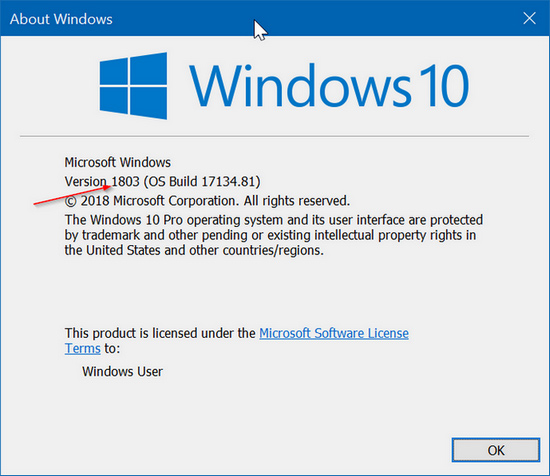
1. Check Bluetooth 4.0 and above
To use this Near Share feature on Windows 10, the computer must have Bluetooth 4.0 or higher installed .
Step 1:
Click on the Start icon on the screen interface and select Device Manager .
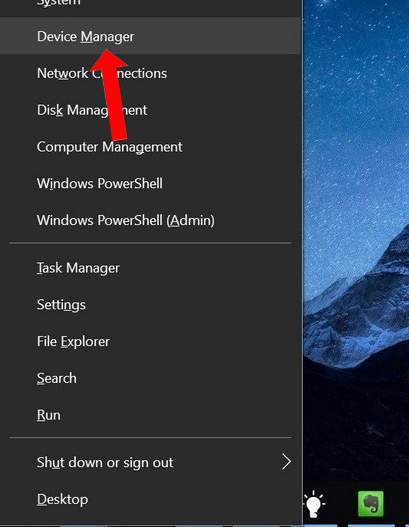
Step 2:
In the next interface, go to Bluetooth and then right-click on the system's Bluetooth adapter and select Properties .
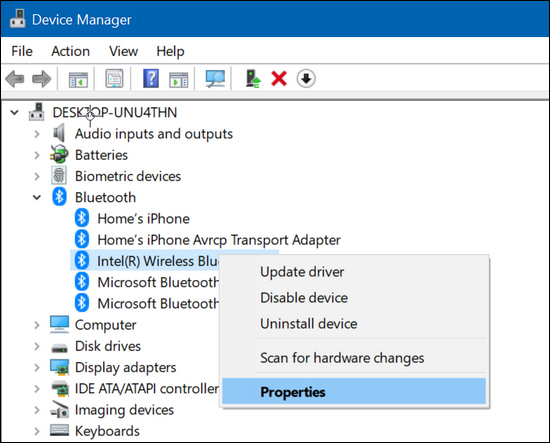
Step 3:
Switch to the Advanced tab and then look at the Firmware section to check the Bluetooth version. Based on the list below, users can know which version of Bluetooth the computer belongs to.
- LMP 3.x - Bluetooth 2.0 + EDR, LMP 4.x - Bluetooth 2.1 + EDR.
- LMP 5.x - Bluetooth 3.0 + HS, LMP 6.x - Bluetooth 4.0, LMP 7.x - Bluetooth 4.1, LMP 8.x - Bluetooth 4.2, LMP 9.x - Bluetooth 5.0.
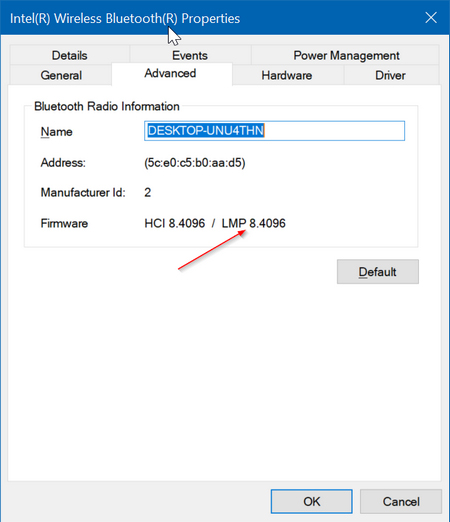
2. Check where the 2 devices are located
The Near Share feature will only apply to devices that are close to each other, so make sure 2 devices are close to each other without placing too far apart.
3. Check the enable Near Share feature
To enable Near Share on Windows 10, we will access the System section on Windows Settings and select Share experiences. Then activate the Near Share feature to use.
Also, if the user wants to share the file with another computer user, turn on the Everyone Nearby option on I can share or receive content from .
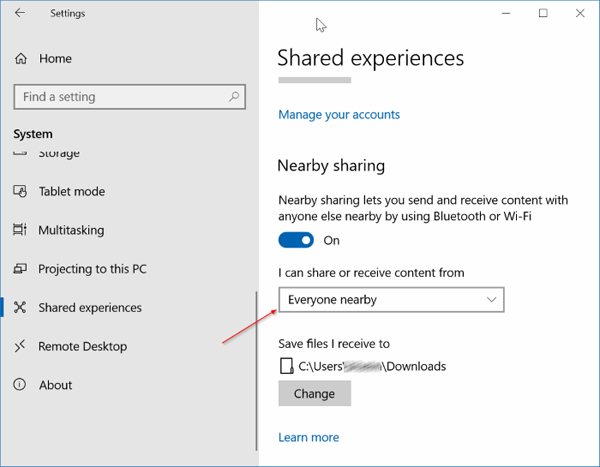
So to use the Near Share feature on Windows 10, the computer must install version 1803 or later and then check Bluetooth on the device installed version 4.0 or higher. If Near Share has a problem, try turning it off and then re-enabling it to transfer the data.
See more:
- How to share data between devices without installing software
- How to connect a Bluetooth device on Windows
- How to share data between 2 iOS devices with AirDrop
I wish you all success!
You should read it
- File sharing between PC / Mobile and Mobile without software
- How to check what computer is sharing data
- How to share files by self-destruct using Share Files
- Create a wireless connection between two laptops
- General tools Upload and share data right on the Desktop
- How to activate the Sharing folder tab on Windows 10
 7 best Sandbox apps for Windows 10
7 best Sandbox apps for Windows 10