General tools Upload and share data right on the Desktop
This article will synthesize a number of applications to upload and share data right on the Desktop screen.
Today, users can easily connect to the Internet world through various forms of connection such as ADSL, Wifi, D-Com 3G, etc. so our work environment is always online and Be ready to work online right on your computer's Desktop without the need to open a browser and access web services.
Similarly, uploading and sharing data is also simpler, most cloud storage services today focus on developing personal computer users applications running on the Desktop screen, helping users always You can access data with your "online storage" without having to go through the browser through the browser.
Mediafire:
After the self-renewal, Mediafire officially introduced MediaFire Express tool, which helps users quickly upload and share data right on the Desktop screen. An interesting point is that when installing MediaFire Express on your computer and connecting to your account, you will be given 2GB of storage by MediaFire .

In addition to supporting Windows, MediaFire Express also supports other operating systems such as Mac OS X , Fedora and Ubuntu . Besides, MediaFire also released a version for Mobile, with support for 2 mobile platforms, iOS and Android, to help users always access data anywhere and on any device when connected. .
Microsoft SkyDrive:
After officially introducing Windows 8 , Microsoft also refreshed its web services, for example, Microsoft is adding more and more attractive features to SkyDrive.
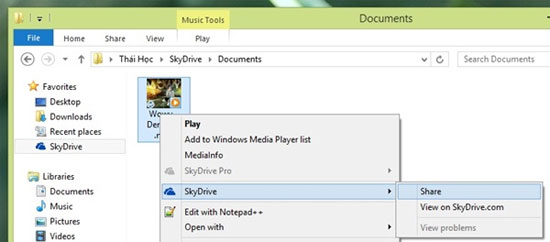
The speed of uploading and syncing data is faster, adding more options for sharing data is the positive plus that writers see in SkyDrive.
After moving the file to the SkyDrive folder on the drive, simply drag the mouse to the file and access the right-click menu. Navigate to the SkyDrive> Share command, the browser will automatically open and take you right to the file sharing options window. Pretty simple, isn't it?
Dropbox:
Dropbox is probably a well-known cloud service, with many incentives for students and students. Along with supporting multiple platforms, Dropbox is being considered a hosting service with quite a lot of users.
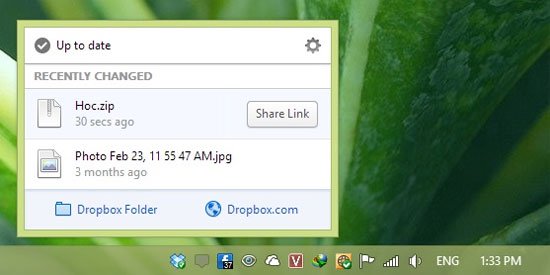
Besides, Dropbox application for computer users has been improved and added many attractive features. After moving the file to the Dropbox folder, just move your mouse down to the Dropbox icon in the system tray, a popup window will appear and list the list of recently synchronized files, next to the button. " Share link " command helps users conveniently share file paths for other users.
Norton Zone:
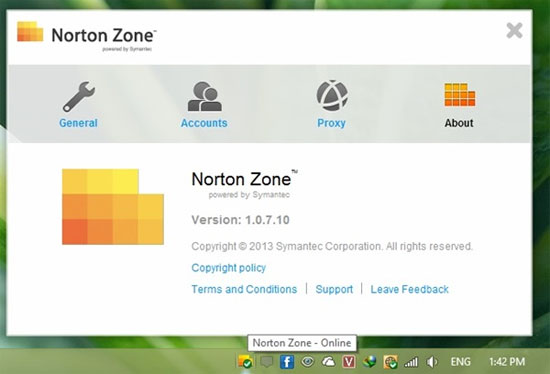
It is a product of well-known security vendor Norton, so users can be completely secure for data safety absolutely. With a free account, users will be provided with 5GB of storage space.
Working through Norton Zone is quite simple and Norton-style: fast, convenient and light.
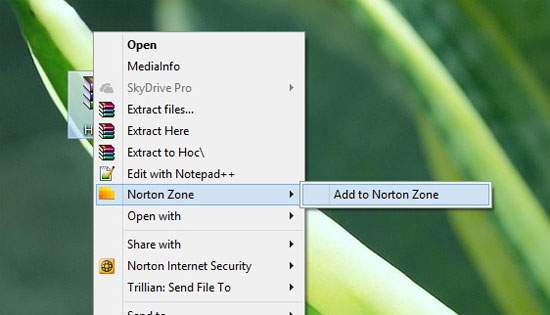
You can quickly upload the file you want to split into Norton Zone just by right-clicking and looking to Norton Zone> Add to Norton Zone . So the file is immediately moved to the Norton Zone folder and automatically uploaded.
Now you just need to right-click on the uploaded file in the Norton Zone folder and select Norton Zone command> Share.
UpFile:
As a " home chicken " product and has previously introduced, UpFile has quickly introduced to users of UpFile Tools application.
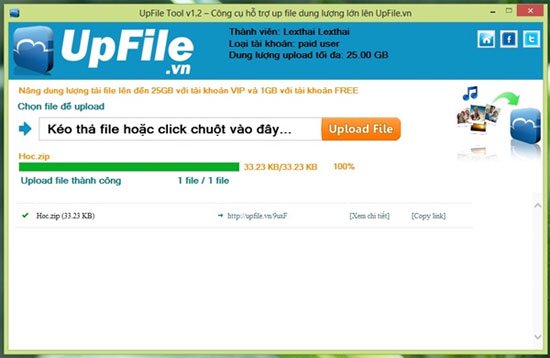
UpFile Tools helps users quickly upload and share data right on the Desktop screen. Immediately after Upload, UpFile Tools will immediately provide users with a file sharing path so you can copy and share immediately.
Currently, UpFile has officially upgraded the upload capacity for free users to 1GB and 25GB for premium accounts. Thanks to this upgrade, UpFile is currently a service of Uploading and sharing data that is trusted by Uploader.
Copy:
As the cloud storage service has just been launched in the past, Copy has quickly attracted a relatively good number of users, with 15GB of storage space for free accounts attached with a bonus policy of 5GB For each turn introduce more users.
After installation, you can quickly upload files to your Copy account by copying and transferring files to the Copy folder on your computer, the file will be automatically uploaded.
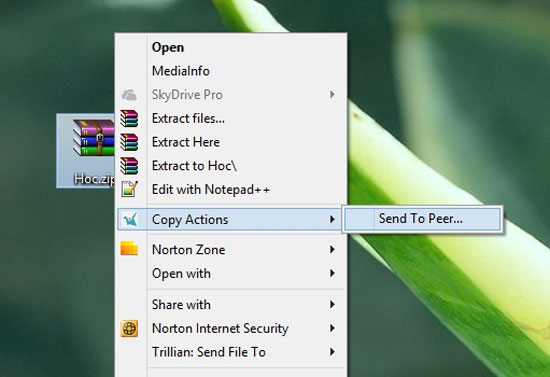
After the file has been uploaded, right-click the file and open the right-click menu, then select the sharing command you need in the sharing menu that Copy provides.
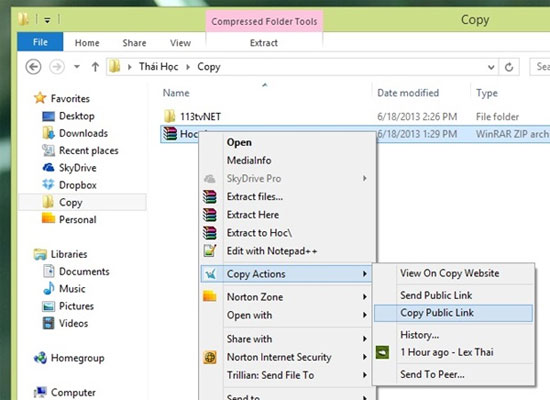
Wish you will choose for yourself an uploading and sharing service suitable for the purpose of use!
You should read it
- How to share files online on SpaceDrop without an account
- Microsoft supports transferring data from Windows XP to Windows 7, 8
- How to share data between 2 computers via LAN?
- How to fix the Near Share feature on Windows 10
- IBM banned the use of mobile storage devices to share data
- Upload large files via SkyDrive, DropBox or email
 Apple OS will be far ahead of Windows in 2015
Apple OS will be far ahead of Windows in 2015 The Windows Store reached a milestone of 100,000 applications
The Windows Store reached a milestone of 100,000 applications IE 11 supports WebGL, which will be available on Windows 7
IE 11 supports WebGL, which will be available on Windows 7 New improvements of Yahoo Mail on Windows 8
New improvements of Yahoo Mail on Windows 8 Firefox launched a new flat-design logo with 23 Beta version
Firefox launched a new flat-design logo with 23 Beta version The Messaging application is removed on Windows 8.1, integrated into Skype
The Messaging application is removed on Windows 8.1, integrated into Skype