Prevent iOS 11 from automatically sharing your location with Apple
If you've just installed or upgraded to iOS 11 on your iPhone, you'll automatically send location data to the Apple server even if you don't want to. Fortunately, however, we can customize it so that Apple cannot track its location.
According to Apple: If you agree to provide the company with location information, Apple can analyze performance issues such as the weak strength of mobile signals in a specific location. This analytical location data can include the location of the device once per day, the location where a call ends or the store's transaction position fails, .
That's Apple's theory, however, if you don't want to share your location, you can do the following:
If you want to disable all data sent to Apple, you just need to access Settings> Privacy> Analytics , then turn off the Share iPhone Analytics option (or Share iPhone & Watch Analytics if the version uses the Apple Watch).
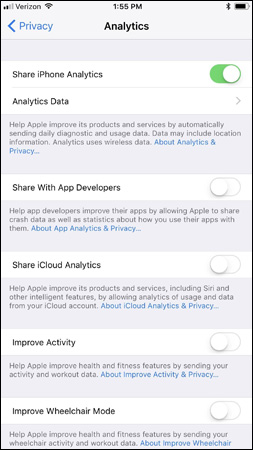
If you just want to disable shared location data with Apple, go to Settings> Privacy> Location Services> System Services and turn off the iPhone Analytics (or iPhone & Watch Analytics) option near the bottom of the page.

It is done! Now Apple can't track your location anymore.
Good luck!
You should read it
- How to share your iPhone location on iOS 8
- How to share your location on iPhone
- How to turn off location sharing in Snapchat on iPhone and Android
- 5 easy location sharing apps on Android
- Instructions for using Snapchat without sharing the location
- Instructions on how to mark locations with Marker on iphone
 How to set Face ID on iPhone X
How to set Face ID on iPhone X How to reset iPhone, restore original settings with iTunes
How to reset iPhone, restore original settings with iTunes All the things you need to know about Control Center on iOS 10
All the things you need to know about Control Center on iOS 10 Instructions for setting the PIN code for SIM phones
Instructions for setting the PIN code for SIM phones Summary of knowledge about screen resolutions on smartphones: HD, Full HD, QHD, 4K
Summary of knowledge about screen resolutions on smartphones: HD, Full HD, QHD, 4K How to increase the size of your iPhone when memory runs out
How to increase the size of your iPhone when memory runs out