How to turn off location positioning on iOS 11
Positioning feature on iOS is available from previous versions, and with this latest iOS 11 version, the manufacturer also added features to share location data with Apple. So Apple will collect all the location data of the user on the phone device. However, this will also affect the privacy and security of personal data of users. So how to turn off location sharing to Apple on iOS 11?
- Security "security" for iPhone. How many methods do you know?
- How to protect your iCloud account from being stolen
- Tips to protect phone data when stolen
Instructions for turning off iOS 11 automatic location sharing
We access the Settings section of the device and then click the Privacy item . Then click on Analytics ( Analytics ).
Here, you'll see the option Share iPhone Analytics . Turn off this option by swiping the horizontal bar to the left.
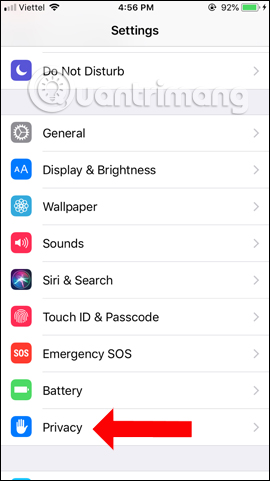


In case the user wants to disable location data shared on Apple, please refer to how to do below.
You also access the Privacy section of the device and then click on Location Services . Switch to the new interface scroll down and click on System Services ( System Services ), then turn off iPhone Analytics (iPhone Analysis).


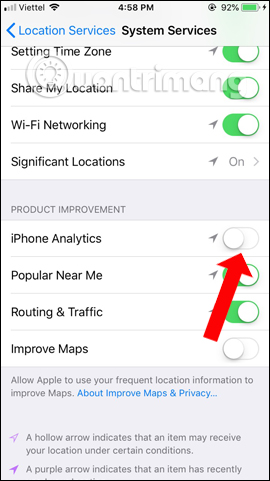
So, with 2 different ways to adjust, we have turned off sharing data on iOS location with Apple. This will limit the disclosure of personal information, including your current location.
See more:
- 4 data security applications on iPhone that you should have
- Forgot iPhone password, what to do?
- Lock iPhone remotely when you lose it
I wish you all success
You should read it
- Prevent iOS 11 from automatically sharing your location with Apple
- Instructions to disable location sharing on web browsers
- 5 easy location sharing apps on Android
- How to turn on, turn off Location Sensing on Windows 7 and Windows 8
- How to turn off album sharing on iPhone
- How to Share a Location on Apple Messages
 How to reduce iPhone screen brightness to lower than the iOS limit allows, help reduce eye strain
How to reduce iPhone screen brightness to lower than the iOS limit allows, help reduce eye strain Instructions to turn off Apple Music Connect feature
Instructions to turn off Apple Music Connect feature 11 acceleration tips for iPhone and iPad for a long time
11 acceleration tips for iPhone and iPad for a long time 8 unexpected uses of airplane mode on smartphones
8 unexpected uses of airplane mode on smartphones iOS 11.2.5 just launched, should it be updated?
iOS 11.2.5 just launched, should it be updated? Instructions to transfer iPhone screen to gray to save battery
Instructions to transfer iPhone screen to gray to save battery