How to share location directly on Messenger
The Messenger application today is not simply an application that helps us send messages, or call phones like before the manufacturer has integrated many other features into the application. For example, you can play games on Messenger, download files directly to your personal Dropbox account right on Messenger, . This helps us to experience interesting spaces, as well as serve many room needs. Rich of Messenger users.
And in this article, the Network Administrator wants to introduce you to the feature that allows you to share Live Location real-time location, directly in Messenger chat. Accordingly, you can send your location to your friends and they can find it via the submitted map. So how to send the current location on the Messenger application?
Step 1:
First of all, you need to enable location positioning on the device. At the interface on the device, we click on Settings> Privacy> Location Services . Here, we will push the horizontal bar to the right at the Location Services section to update the current position.


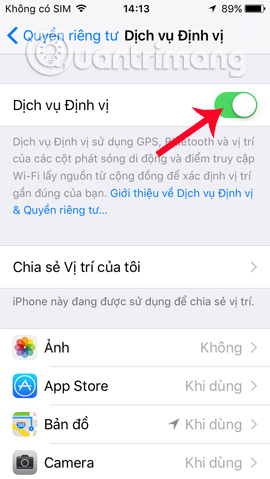
Step 2:
Now we access the application and access the conversation you want to send the location. Click on the message input box and then click on the 3 dots icon . You will then see a list of features and utilities associated with Messenger, select the Location section.


Step 3:
Soon, you will see your current location on the map in the Messenger chat frame. To share location directly to friends, click on Share location directly within 60 minutes . To stop sharing maps on Messenger, users click Stop sharing .
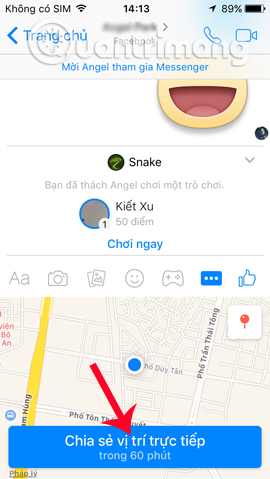
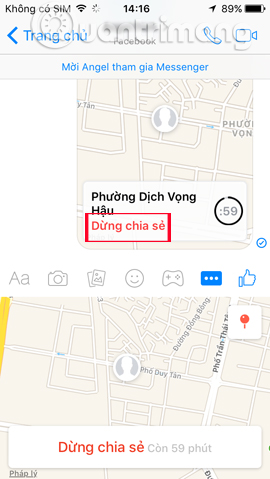
Step 4:
In case the user wants to find and send another location on Messenger, click on the pin icon on the map. After that, we enter the name of the address we want to send to a friend on the Search bar.
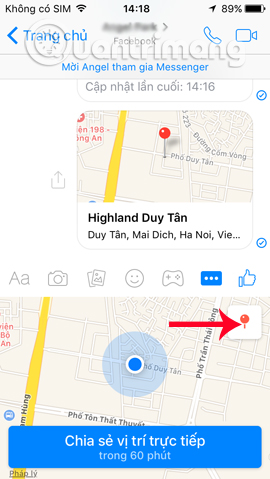

Step 5:
We click on that location and then click Send above to your friends. Now, when the recipient opens a location message that you have sent via Messenger on your computer Facebook or Messenger app on your smartphone, they simply need to click on the image to open the map.
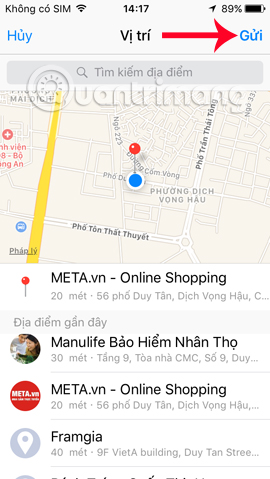
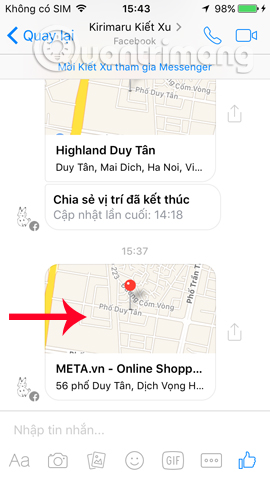
Besides, the recipient can fully manipulate the map right on the interface of Messenger.
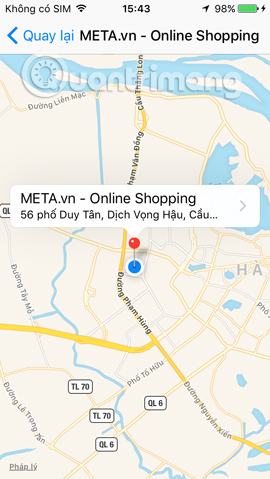
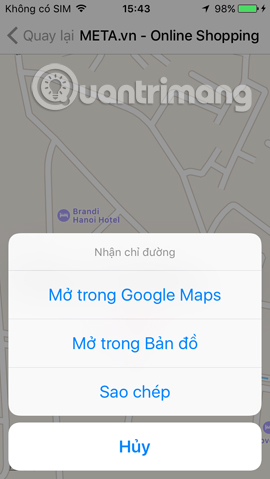
Thus, in addition to sharing the location with the Google Maps application, we can now send the location directly in the Messenger chat frame. The time for location sharing is 60 minutes so the recipient can easily find the location on the map and save it on the app. Don't ignore the useful real-time location posting feature on Messenger, when you need to send a location or directions to someone.
Refer to the following articles:
- How to play Snake game on Facebook Messenger
- How to download Dropbox file right on Facebook Messenger
- How to log out of Facebook Messenger on iOS, Android and Windows Phone
 All about how to use Facebook Messenger Lite
All about how to use Facebook Messenger Lite How to use Skype without an account
How to use Skype without an account Learn interesting English idioms right on Facebook Messenger
Learn interesting English idioms right on Facebook Messenger Instructions for making video calls on WhatsApp application on iPhone
Instructions for making video calls on WhatsApp application on iPhone Instructions on how to fix error 647 on Zalo application
Instructions on how to fix error 647 on Zalo application How to hide, hide the chat content, chat on Viber
How to hide, hide the chat content, chat on Viber