How to set up Wifi priority mode on Android and iPhone
Wifi has become popular, you can even use different services to find free Wi-Fi hotspots near you. Although this is very beneficial, it also means there are too many competing signals in the same space.
The phone considers different factors such as signal strength, Wifi security level, network stability, etc. and then connects to the Wifi network that it thinks is best. However, among many WiFi access points, your phone may sometimes have trouble deciding which network connection.
- Install laptop to prioritize wired network connection
Fortunately, you can control this process by prioritizing the Wifi network, thus ensuring that your smartphone connects to the best available Wifi network. This can help you achieve consistent connectivity and smooth transition between available Wifi networks. This article will show you how to set up Wi-Fi network priority on Android devices as well as on iPhone.
How to set up Wifi network conveniently on Android and iPhone
- Set up Wifi network priority on Android device
- Set network priority using built-in settings
- Set up network priority using WiFi Prioritizer
- Set up Wifi network priority on iPhone
Set up Wifi network priority on Android device
Android has two ways you can perform depending on the device you have. You can try the built-in installation search and if that doesn't work, try the other option.
Set network priority using built-in settings
Some custom Android ROMs (like CyanogenMod) come in pre-set to set up Wifi network priority mode. To check if you have a ROM, open Settings> Wi-Fi . Touch the menu that appears, then touch Advanced Wi-Fi . If you see the Wi-Fi Priority option , you can specify the Wifi network priority.
The original Android does not have this integration option. But don't worry, you can use third-party applications to do this.
Set the network priority using WiFi Prioritizer
WiFi Prioritizer is a free application that allows you to set up Wifi connection priority on Android devices. It monitors periodically about signal strength and transfers between respective Wifi networks.

After installing the application, open it and enable Enable Scheduled Job . You will see a list of all saved Wi-Fi networks. Networks on the top of the list have a higher priority than networks at the end. Here, you can drag networks in the order you want to connect to them.
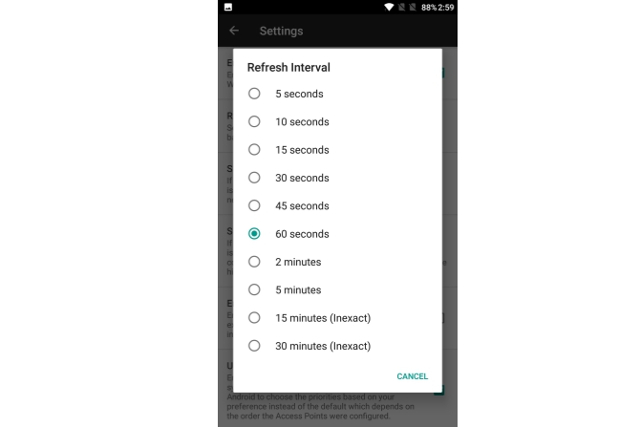
By default, it scans the new Wifi network with every 60 seconds and prioritizes network switching. If you want to change the refresh time, click the menu that appears and then click Settings . Click Refresh Interval and set the time from 5 seconds to 30 minutes. Lower values will allow for faster conversion but will consume battery power.
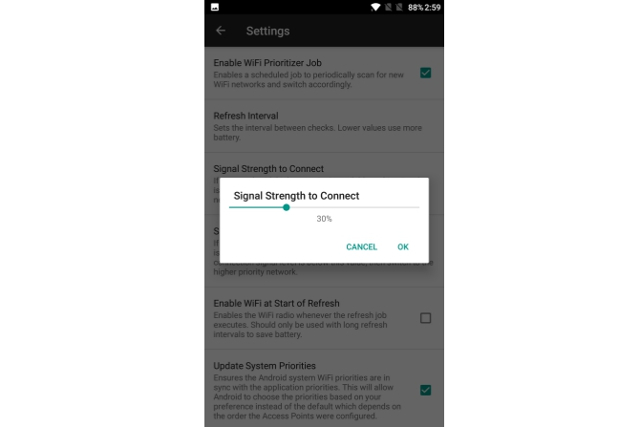
In the same settings, you can change the minimum signal strength to connect to the network. If the network has a higher priority and if a signal is better than this value it will switch to a higher priority network. It can also check Internet connection on the current network. Without an Internet connection on the current network, it will automatically switch to the next available network.
If you want to disable WiFi Prioritizer, you can disable Enable Scheduled Job . To turn it off permanently, simply uninstall the application.
Download : WiFi Prioritizer (Free)
Set up Wifi network priority on iPhone
There is no way to set the priority of Wifi network directly on iPhone. However, if you have a Mac, you can prioritize networks on Mac and then synchronize it with your iPhone.
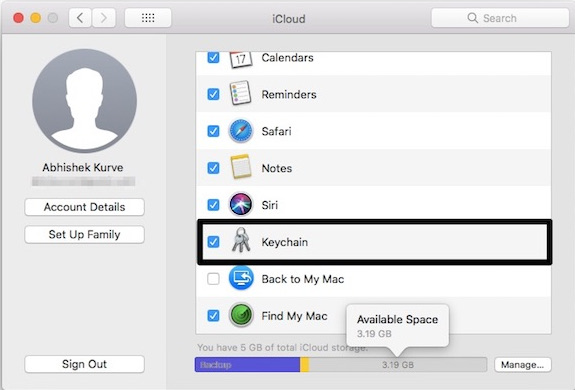
Before continuing, be sure to log in with the same Apple ID on both devices. Also, make sure iCloud Sync is turned on. To do this, open System Preferences on your Mac. Click iCloud and make sure the Keychain is selected.
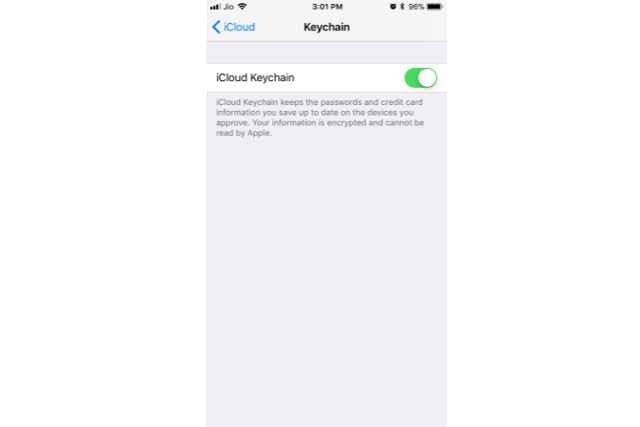
On your iPhone, open Settings and click on your account avatar at the top. Navigate to iCloud > Keychain and turn on.
You can refer to the following article to know how to prioritize Wifi networks on Mac: How to set up preferred WiFi connection mode on Mac.
Now, your priority will be saved and then fully synchronized with the iPhone. If you're having trouble syncing them to your iPhone, please review that you're signed in with the same Apple ID on both enabled iCloud Keychain and devices.
Although this method is not too difficult, it depends on the Mac, so it is quite inconvenient. There's no denying that Mac and iPhone work together nicely, but it won't allow iPhone users to use Windows. Hopefully, Apple will soon have a way to change the preferred Wifi network directly on the iPhone.
I wish you all success!
You should read it
- Protect WiFi network before hackers
- Click on the wifi wave with an empty beer can
- How to check who is using Wifi temple, your home WiFi theft
- How to see whether the Wi-Fi network is strong or weak on Android
- How to speed up Wifi network, increase WiFi signal
- How to secure WiFi network, increase security for WiFi
 How to take a photo in Portrait and Portrait Lighting mode on iPhone 7 Plus and 8 Plus
How to take a photo in Portrait and Portrait Lighting mode on iPhone 7 Plus and 8 Plus How to change video resolution settings on iPhone
How to change video resolution settings on iPhone How to play YouTube videos when turning off the screen on iPhone
How to play YouTube videos when turning off the screen on iPhone How to add additional email for FaceTime and Messages application on iOS 11
How to add additional email for FaceTime and Messages application on iOS 11 How to turn off automatic video playback on App Store iOS 11
How to turn off automatic video playback on App Store iOS 11 The iPhone compartment informs several times when there is a new SMS
The iPhone compartment informs several times when there is a new SMS