Protect WiFi network before hackers
Unsecured WiFi wireless Internet access networks can be easily hacked, so securing your WiFi network is a must to avoid unnecessary curiosity. Very easy to set up a secure WiFi network.
We use Windows XP computers and a Linksys WiFi device (very popular in Vietnam) to experiment in this article.
Step 1 :
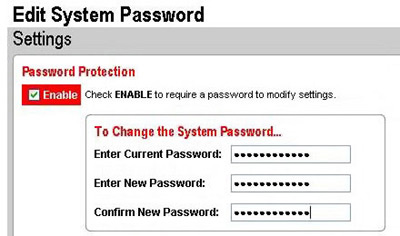
The first thing you have to do is to change the default password immediately after you have installed the WiFi broadcast set. Run the hardware configuration program available in the installation disc or access the web administration interface via HTTP protocol with the address http:/// (you can view the gateway address by Click Start / Run then type cmd and enter next enter ipconfig / all command and then enter or right-click and select properties at the network icon in the lower right corner of your screen) then select the item to change password, enter password Default password and your new password to change.
Step 2 :

Change the default name of your WiFi broadcasts by a different name, such as your name or location, by looking for an item named SSID in the hardware configuration program or web administration interface.
Step 3 :

Next, uncheck the item that displays the WiFi broadcast name by unchecking the SSID Broadcast checkbox. Normally, the computers in the WiFi broadcast coverage area will see the name of the broadcast set, by this way no one will know the name of your broadcast set except yourself.
Step 4 :
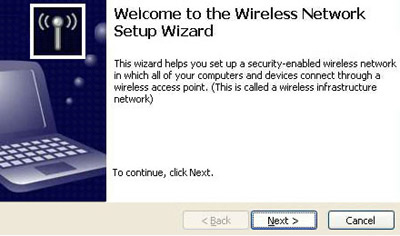
Click on the Start menu / Control Panel / Wireless Network Setup Wizard . Select ' Setup a new wireless network ' enter the SSID you just changed and complete this Wizard.
Step 5 :
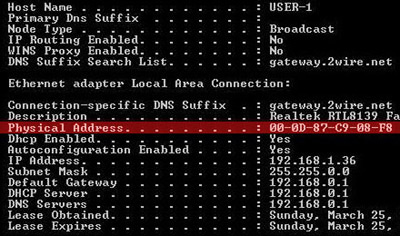
Use the MAC address filter to create a list of computers that can access WiFi networks and other computers on your network. You can get the MAC address by typing ' ipconfig / all ' as instructed in step 1. ' Physical Address ' is your MAC address.
Step 6 :
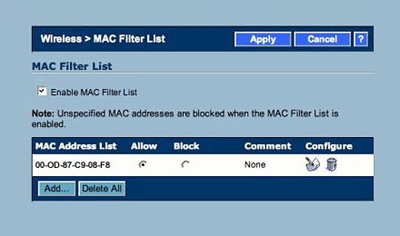
Enter the MAC address you just obtained in step 5 into the ' MAC filter list ' section of the hardware configuration program or web administration interface. Note that no WiFi broadcasters have this item. This is the last step to establish a secure WiFi network.
You should read it
- Conflict of IP address error when connecting to Wifi on iPhone, iPad, this is a fix
- IP, Subnet mask, installation and configuration for 1 server
- Why is Localhost's IP address 127.0.0.1?
- How to enable random MAC address for WiFi network on Windows 10
- Learn 192.168.0.100 IP address for local network
- Click on the wifi wave with an empty beer can
 Create anti-virus USB rescue computer with Kaspersky
Create anti-virus USB rescue computer with Kaspersky Synthetic Backup - New method for effective data protection
Synthetic Backup - New method for effective data protection 10 ways to protect you online
10 ways to protect you online Security in Windows XP SP3
Security in Windows XP SP3 Protect your computer against threats
Protect your computer against threats 10 Wi-Fi security tips for employees
10 Wi-Fi security tips for employees