How to set up privacy for Apple Music accounts
Want privacy control for Apple Music accounts? Follow these steps to set up your account's privacy.
Along with the launch of iOS 11, Apple Music launched a social network feature, allowing you to share your favorite songs with other Apple Music users. Initially, when setting up your account, you may have shared all the content with your followers. However, after a period of use, you want to control the account's privacy. Fortunately, Apple Music has a number of options that allow you to do that.
How to turn on privacy mode for an Apple Music account
Follow these steps to share songs and playlists for the listeners you choose.
- Open Apple Music .
- Click For You .
- Click on your avatar in the upper right corner.
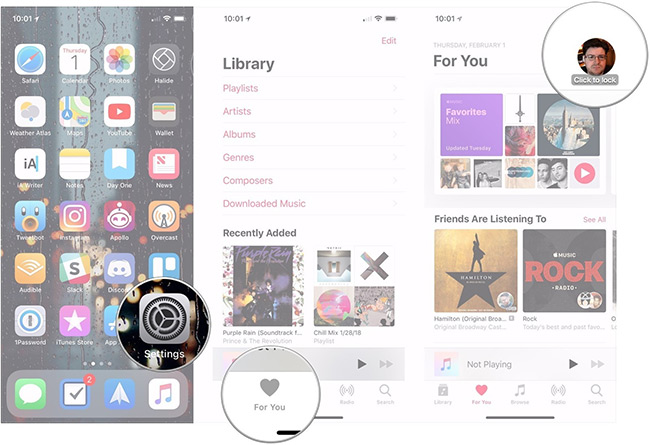
- Click Edit .
- Click People You Approve under Who Can Follow Your Activity .
- Click Done .
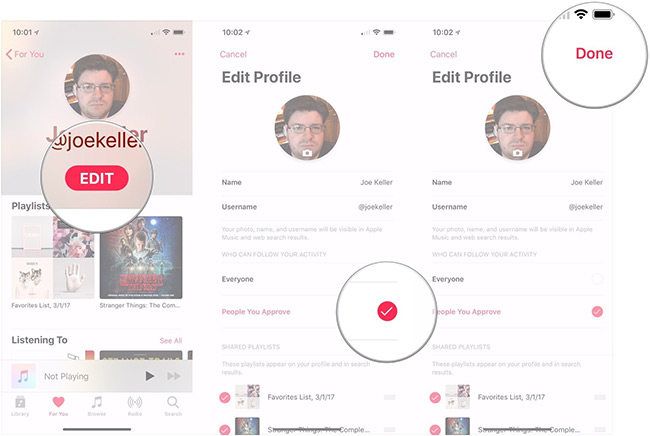
How to keep music history confidential
This option allows you to share playlists and listen to music without revealing the use of apps to others.
- Open Apple Music .
- Click For You .
- Click on your avatar in the upper right corner.
- Click Edit .
- Turn off the switch next to Listening To .
- Click Done .
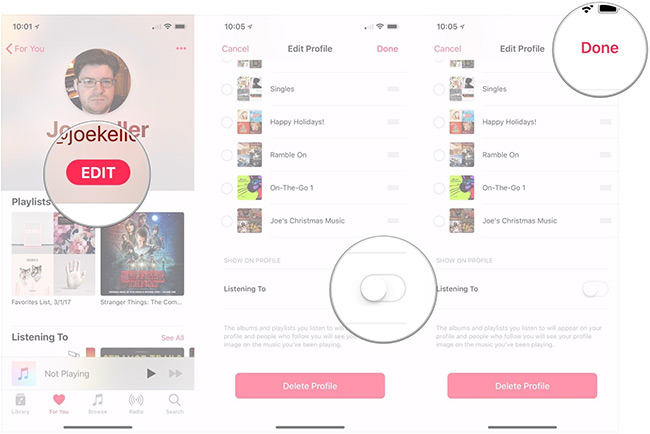
See more:
- How to display the lyrics on the Apple Music iOS 10 application
- How to turn on lyrics on Spotify
- 6 small tricks with Apple Music
You should read it
- Three easy steps to schedule music off from Apple Music automatically
- Apple Music launches web platform, beautiful, intuitive, and relatively full-featured
- Cancel Apple Music access of third party applications
- 15 great benefits of listening to music you may not know
- Instructions for watching Apple Music Replay 2023
- Apple Music is now available on Amazon Fire TV
 Create super fast iPhone ringtones with iTunes on macOS
Create super fast iPhone ringtones with iTunes on macOS Create iPhone ringtones with iTools
Create iPhone ringtones with iTools