Cancel Apple Music access of third party applications
How do third-party applications stop accessing your Apple Music? Refer to the following steps to manage access to the streaming music application from iOS and Mac / Windows PC devices.
Recently, you have allowed some third-party music applications to access Apple Music and a multimedia library. But for some personal reasons, you decide to cancel this access and are looking for ways to revoke the rights of third-party applications with Apple Music.
- 6 small tricks with Apple Music
- How to display the lyrics on the Apple Music application
- Three easy steps to schedule music off from Apple Music automatically
Fortunately, Apple allows you to fully manage access rights for this music service. Moreover, you can perform these rights from iOS and Mac or PC devices.
How to revoke Apple Music access on iPhone and iPad
Step 1 . Open the Settings app on iOS devices → Tap iTunes and App Store .
Step 2 . Touch Apple ID and select View Apple ID in the menu that appears.
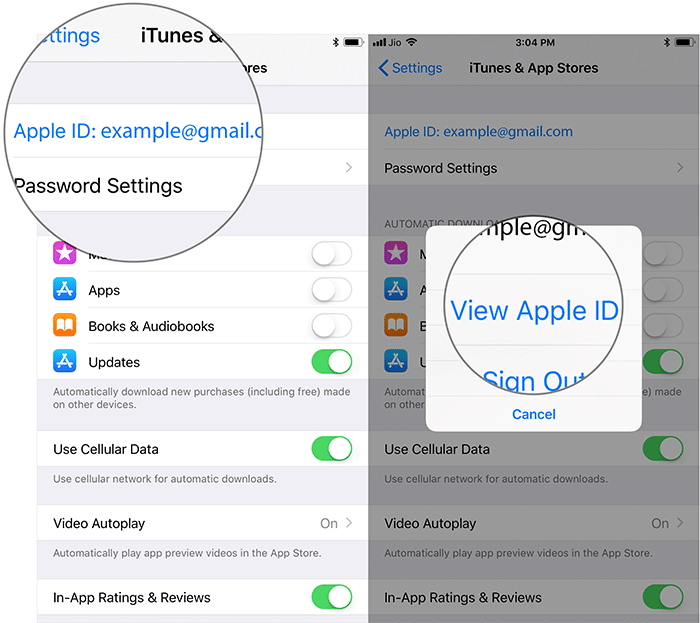
Step 3 . Enter your Apple ID password or use Touch / Face ID to authenticate.
Step 4 . Next, go to the App Permissions section.
Note : In case you have not granted permissions for any application, the App Permissions section will not appear.
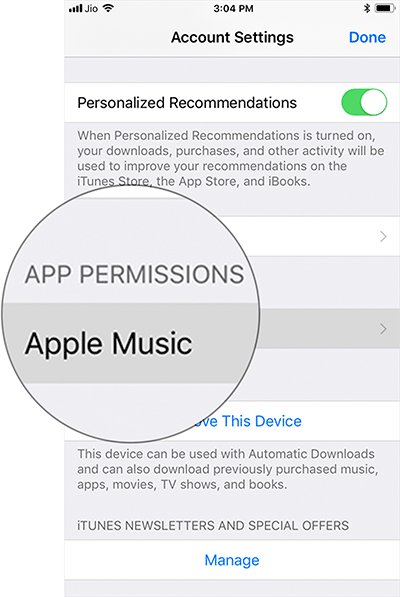
Step 5 . Select the service you want to revoke access to the multimedia library.
Step 6 . Next, find the third-party application and then swipe from right to left.
Step 7 . Finally, select Delete .
Different ways:
Step 1 . Open Settings / Settings → Select Privacy / Privacy .
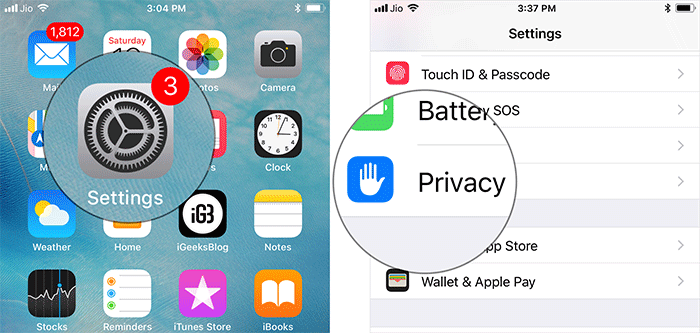
Step 2 . Select Media & Apple Music .
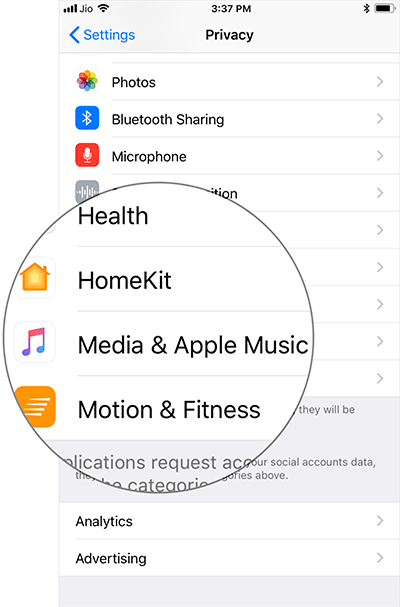
Step 3 . Here, you will see all applications that require access to music streaming services, video activities and multimedia libraries. Just turn off the control next to each application, you can cancel the data usage rights of these applications.
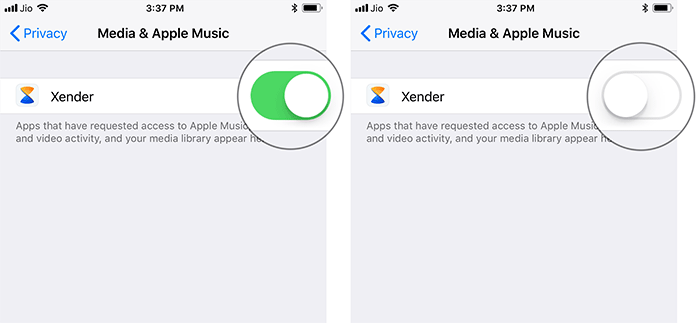
How to cancel access to the Apple Music application from Mac or PC
Step 1 . Open iTunes on the computer.
Step 2 . Click Account menu and select View My Account . Then enter the password and press Return .
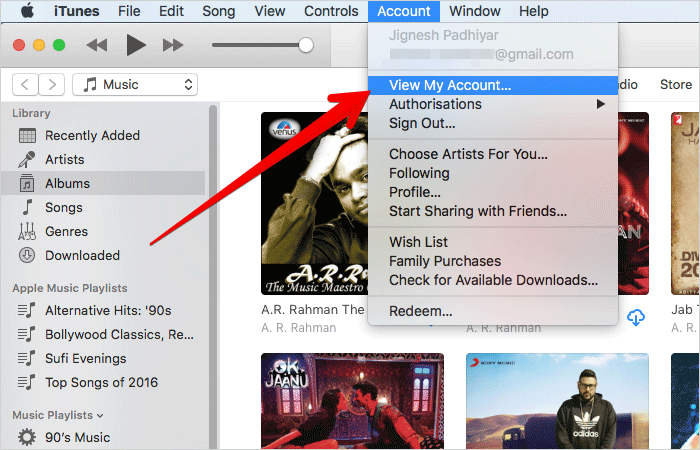
Step 3 . On the Account Information page, open the Permissions section . Click Manage next to Apple Music .
Note : In case, you have not granted any permissions to the application, the Permissions section will not be displayed.
Step 4 . Finally, find the application and click Remove .
See more:
- How to create iPhone ringtones with iTunes
- How to install songs as iPhone ringtones
- This is a bug fix that cannot increase the ringtone volume on iPhone
You should read it
- How to turn on / off notifications for new Apple Music releases in iOS
- Apple Music launches web platform, beautiful, intuitive, and relatively full-featured
- Instructions to turn off Apple Music Connect feature
- How to turn off automatic music playback on Apple Music
- Three easy steps to schedule music off from Apple Music automatically
- Apple Music is now available on Amazon Fire TV
 How to fix iPhone screen errors with color noise
How to fix iPhone screen errors with color noise How to reject an unwanted call on iPhone
How to reject an unwanted call on iPhone How to customize notifications on iPhone
How to customize notifications on iPhone What to do when the device cannot access the App Store on iOS 12 Beta
What to do when the device cannot access the App Store on iOS 12 Beta Instructions for enabling 2-layer authentication for iCloud on Apple devices
Instructions for enabling 2-layer authentication for iCloud on Apple devices Add the QR code scanning function to Control Center on iOS 12
Add the QR code scanning function to Control Center on iOS 12