How to back up iPhone data to iCloud
iCloud Drive is an exclusive cloud service on Apple product lines. With iCloud service, we can easily backup and sync data between devices like iPhone, iPad, Macbook .
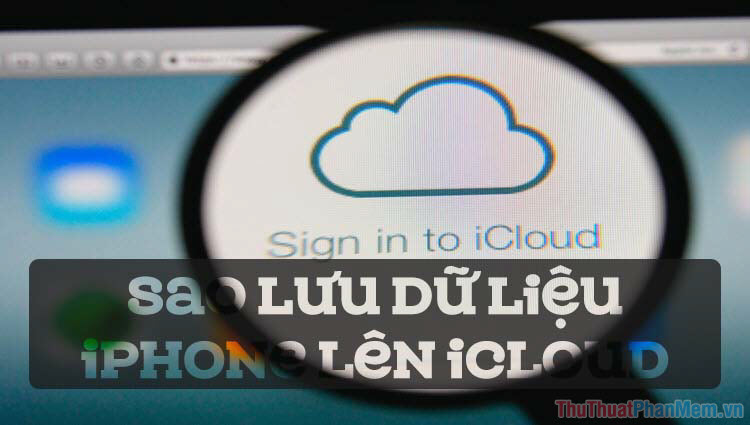
Today's article, Thuthuatphanmem.vn will guide you how to backup data from iPhone to iCloud the easiest and fastest way!
Step 1: Click Settings => Account & Password .
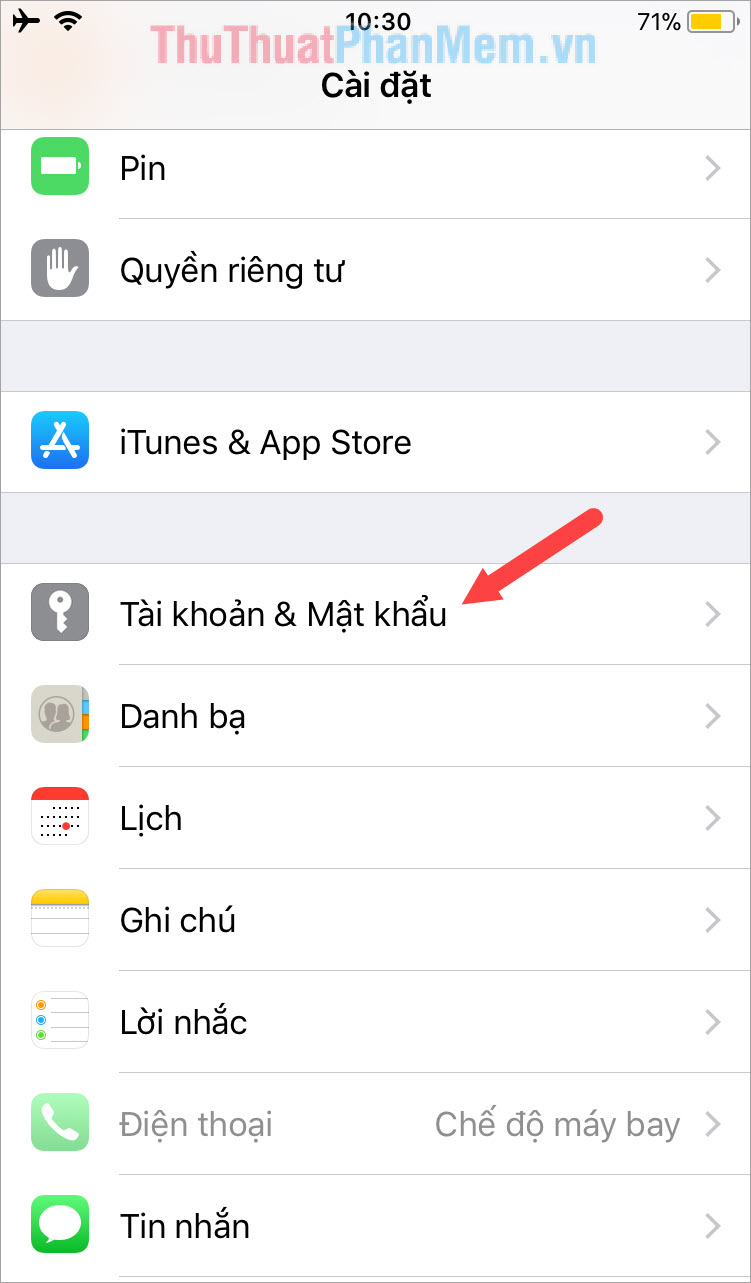
Step 2: Select the iCloud item and log in to your iCloud account (you can use your iTunes account to log in).

Step 3: You turn the switch to turn on the items you want to Sync . Then, you click on the item Backup iCloud .
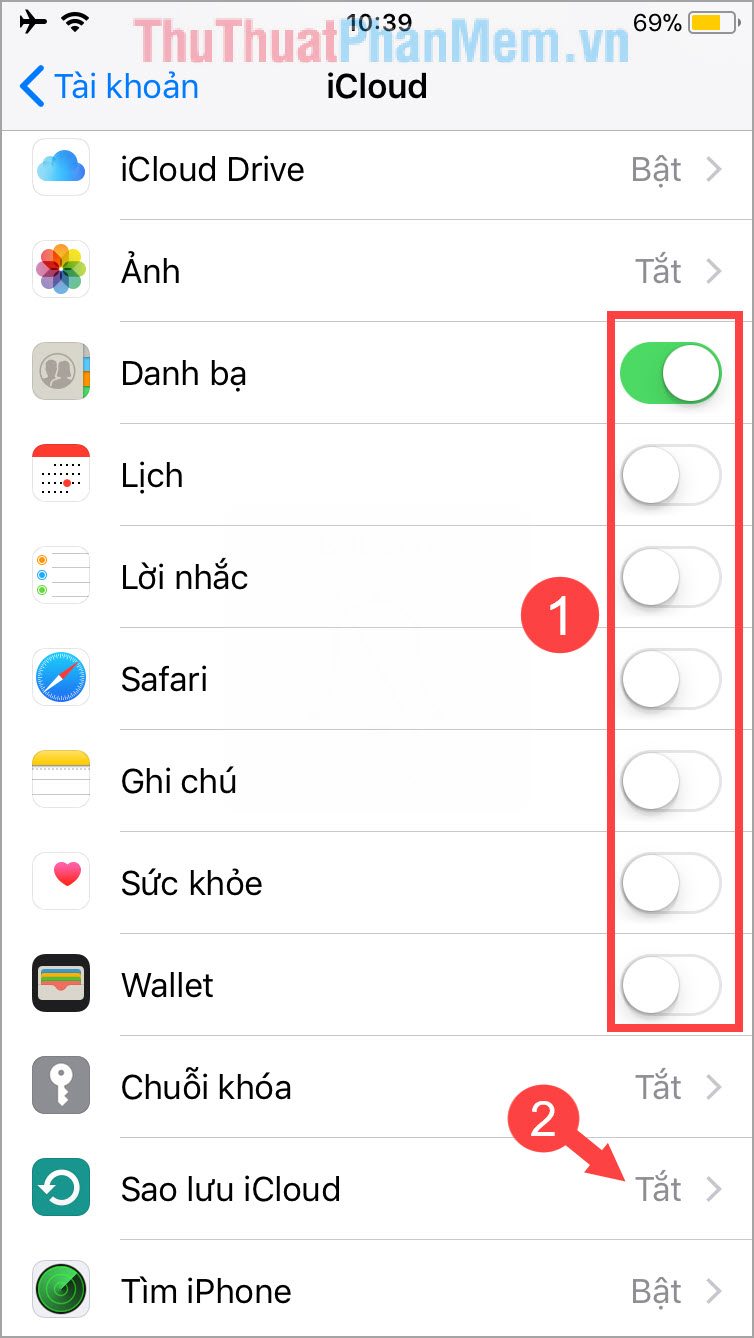
Step 4: You turn the switch to turn on to turn on iCloud backup. Then click on Backup now to conduct iCloud backup.
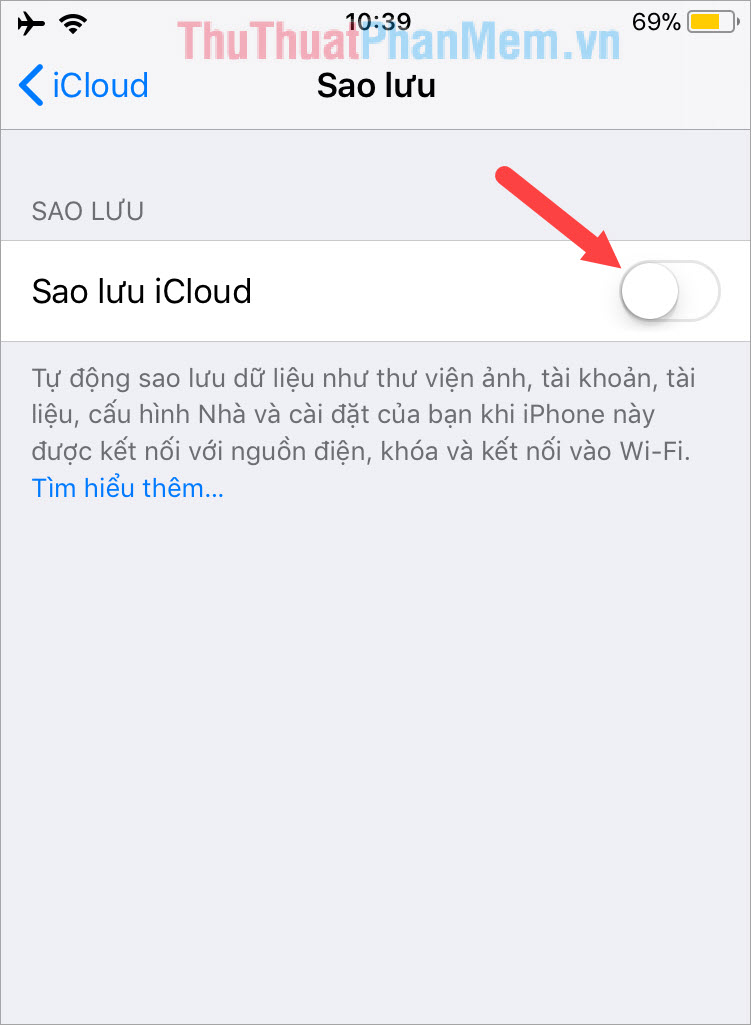
Step 5: Log in to iCloud on your PC and view data from your iPhone synced to iCloud is done.
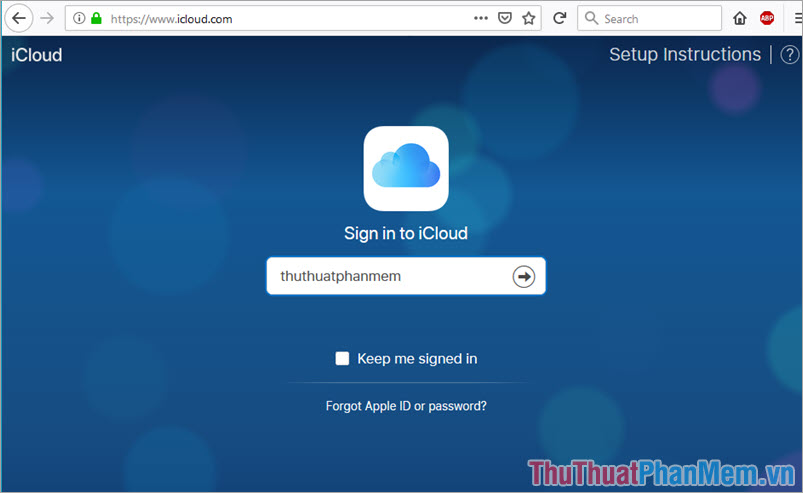
Just a few minutes of implementation, we can be assured of the data in the machine. In addition, syncing data to iCloud will help you easily move documents such as photos, contacts or other important data to different devices like iPad or Macbook . Thank you for reading the article. Please comment and rate the article of Thuthuatphanmem.vn below!
 How to back up iPhone and computer data
How to back up iPhone and computer data Steps to check iPhone before buying
Steps to check iPhone before buying How to transfer contacts from iPhone to SIM
How to transfer contacts from iPhone to SIM How to copy, copy music from computer to iPhone simple and fast
How to copy, copy music from computer to iPhone simple and fast How to recover deleted photos on iPhone
How to recover deleted photos on iPhone How to check the most accurate iPhone battery bottle
How to check the most accurate iPhone battery bottle