How to set up Email, calendar, Outlook contacts on iPhone or iPad
If Outlook.com, Live or Hotmail are your mail, contacts and calendar service providers, it's easy to set up and access it on your iPhone or iPad.
- 7 Outlook.com tricks you may not know yet
Step 1: Launch the Settings app on iPhone or iPad.
Step 2: Touch Mail , Contacts or Calendar .
Step 3: Touch Accounts .
Step 4: Touch Add Account .
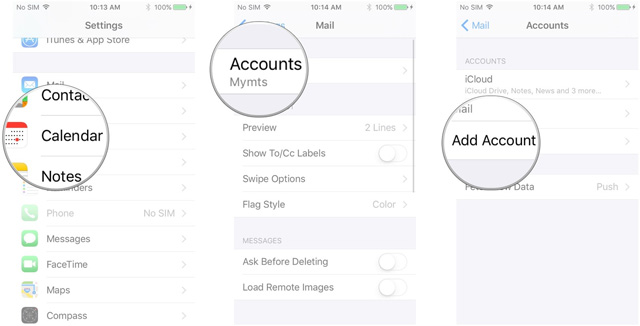
Step 5: Touch Outlook.com .
Step 6: Enter your username and password for your Outlook.com account and click Sign in .
Step 7: Click Yes to allow Outlook to access your information.
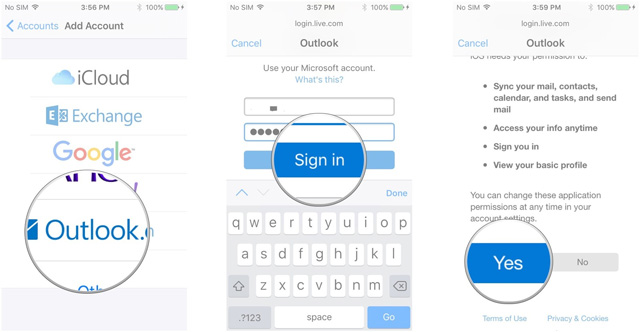
Step 8: Touch the conversion bar next to each service you want to activate. If there is already a calendar, mail or contacts available on your iPhone, you will be asked if you keep it on your phone or delete them, select the option you want.
Step 9: Click Save in the upper right corner. 
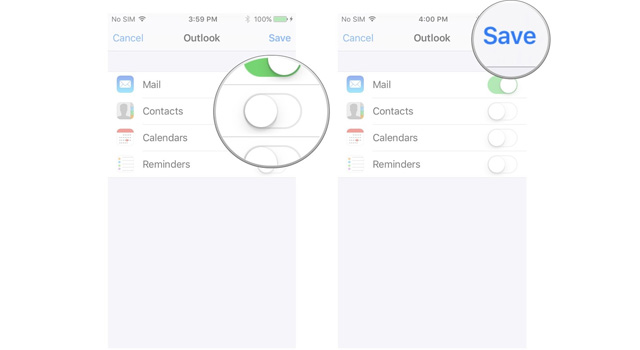
And is done! Now, you will receive all mail from Microsoft email service to the inbox of iPhone or iPad. You can also set up Outlook.com as an Exchange account. Just follow the steps above but select the Exchange option for the account type and use m.hotmail.com as the server.
See more:
- How to set up Gmail, Google Calendar and Google Contacts on iPhone or iPad
- How to set up iCloud email, contacts and calendar on iPhone or iPad
- How to set up Google Sync on iPhone or iPad
I wish you all success!
 How to set up Exchange Email, calendar and contacts on iPhone and iPad
How to set up Exchange Email, calendar and contacts on iPhone and iPad How to rotate the screen with iOS 11 audio microphone
How to rotate the screen with iOS 11 audio microphone The effective tricks to exploit features on iOS 11 Camera
The effective tricks to exploit features on iOS 11 Camera Instructions for adding email accounts to the Mail application on iOS 11
Instructions for adding email accounts to the Mail application on iOS 11 How to hide suggested categories in the iOS 11 Messaging application
How to hide suggested categories in the iOS 11 Messaging application How to set up Wifi priority mode on Android and iPhone
How to set up Wifi priority mode on Android and iPhone