How to set up automatic lock of Windows 7 computer screen
When leaving the computer, it is best to leave the screen saver (Screen Saver) and can only log in with a password. Users should set the screen lock automatically after the computer is not used for a period of time (15 minutes or less). Also you can lock the screen manually. Here's how to set up computer screen lock on Windows 7 .
- How to enable the auto-lock feature when users leave - Dynamic Lock on Windows 10
- Good tips and tricks in Windows 7 (Part 1)
How to set up automatic lock of Windows 7 computer screen
Step 1: Open Control Panel in the Start menu.
Step 2: Click Personalization , then click Screen Saver .
Step 3: In the Wait box, select 15 minutes (or less).
Step 4: Click On resume, display logon screen and then click OK .

When the computer is inactive for a specified period of time, the screen saver will start. You need to enter a password to use the computer again.
How to lock the Windows 7 computer screen manually
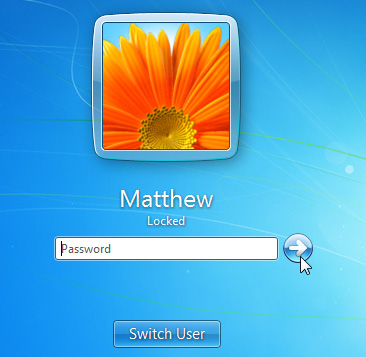
Perform this method to lock the screen without waiting for the screen saver to activate. The method is very simple, just press the Windows + L key combination. Similarly, you need to enter the password to continue using the computer.
You should read it
- How to disable Lock Screen lock screen on Windows 8, 10
- 14 best Android screen lock apps for your creativity
- Custom Android lock screen tips you shouldn't overlook
- Some applications help customize the Windows Phone 8 lock screen
- How to turn on the search box on the lock screen on Windows 10
- 4 things to do with Android / iOS lock screen
 How to set Win 7 password for computer, laptop
How to set Win 7 password for computer, laptop Get all 4GB of RAM on Windows 7.8, Vista 32-bit
Get all 4GB of RAM on Windows 7.8, Vista 32-bit Remove 'root' programs that haven't been uninstalled completely on Windows 7, XP
Remove 'root' programs that haven't been uninstalled completely on Windows 7, XP How to connect a Bluetooth device on Windows
How to connect a Bluetooth device on Windows Restore previous Windows version from Windows 7
Restore previous Windows version from Windows 7 How to install Microsoft NET Framework 4.5 full for Windows 7, 8 with Windows Update
How to install Microsoft NET Framework 4.5 full for Windows 7, 8 with Windows Update