Some applications help customize the Windows Phone 8 lock screen
On Windows Phone 8 we can not customize the main screen much, but the lock screen is different. We can do quite a lot of useful things with it, from choosing beautiful wallpapers to selecting the information that will show up here.
Windows Phone itself has a number of tools available for us to change the lockscreen to our liking, and can also install applications from outside. This article will show you how to set up Windows Phone lock screen, and share some good apps.
1. Install lock screen in Windows Phone
First, what is the lock screen? It is exactly what you see right after pressing the power button of the device and often we have to slide it up before we can use our Windows Phone. By default, the lock screen only shows a background image, time and calendar event. To change these, go to Settings> lock screen.

We will have the following items:
- Background: Select the application to be the wallpaper for Windows Phone 8, this is also the option of the applications that I mentioned below (by default these apps when running will also ask if you want to select it as a screen lock so you don't have to go to Settings ).
- Show artist name when playing music : The name says it all.
- Select the application to display the status details: As mentioned above, by default the calendar event will be displayed outside the lock screen. In this section, we can refine content from many different applications, such as new updates from Facebook, new messages, Skype calls .
- Select the application to display it quickly: These are icons that will appear at the bottom of the lock screen to notify us of something, such as how many missed calls, how many items there are. Message you have not read, how many new emails. If you want to add an application that displays the lock screen, press the + button to add.
- The following lock screen: Set the time for the screen to turn off automatically.
These are the basic settings available in Windows Phone, now we will come to the introduction of external applications to be able to change the lock screen.
2. Bing
Bing is a Microsoft service, many of you know, and beyond the search capabilities, Bing owns a very nice photo gallery that changes daily. As a result, the wallpaper on our Windows Phone 8 device will also be changed in an automatic way, which is less boring than the fact that we assign a certain image ourselves. To install Bing as a lock screen, go to Settings> lock screen> background .
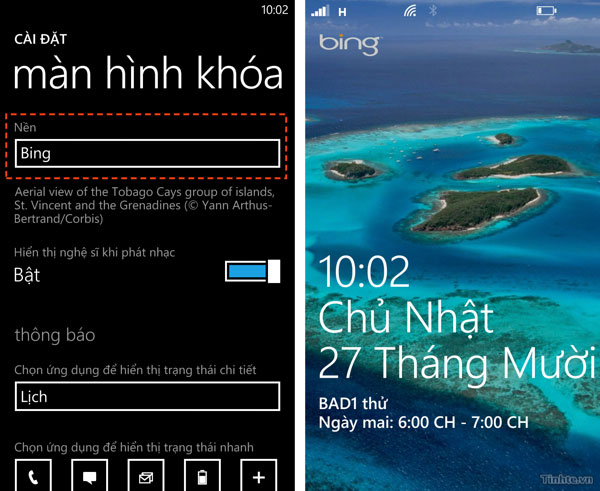
3. Lockie
This is a pure Vietnamese application developed by a group of programmers called Zendios. If you need an application that can display multiple calendar events on the lock screen (the default Windows Phone only displays one closest event), both the beautiful wallpaper changes itself with the Vietnamese landscape, the Lockie is a great application.
In addition to taking the wallpaper from the Zendios source, we can also set up to get the image from the device, from Bing, or choose a uniform color. If you feel the weather is too much, you can turn it off to show the calendar only.
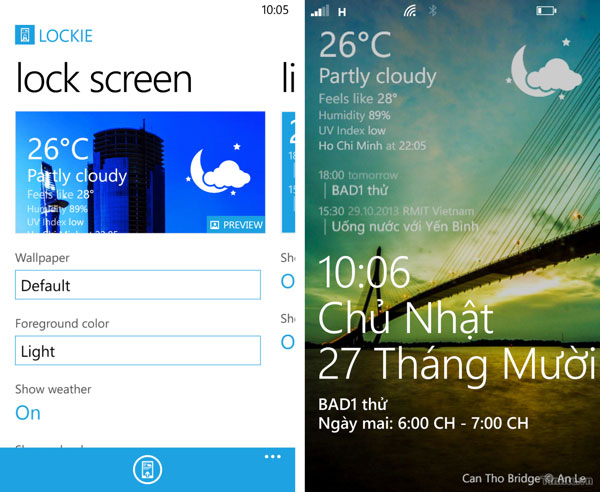
In addition, Lockie is not just about lock screen because you can pin this app to the main screen. Lockie's Live Tile will display useful information about the calendar and weather for you to watch with funny flip effects.
4. Facebook and Twitter
These two social networking applications have support for displaying information on Windows Phone Lockscreen and often you do not pay attention to this feature. With Facebook , we can set up an application to display images from your own account, which is quite fun.
There are two display modes: Show only one full screen image, or display a large image and three additional images. You can set it up by going to Settings> lock screen> background> selecting Facebook , then pressing the "open app" button just below the " background" box.
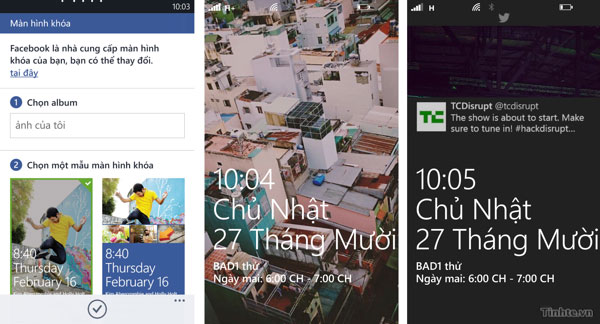
Twitter is similar, you can let this application display small images with tweet lines from a certain account you are following. So you can update information quickly right from the lock screen, too, right? How to choose Twitter as a lock screen wallpaper is like Facebook.
5. Lock Buster
This app focuses on using images to decorate our lockscreen.Lock Buster is developed based on the Nokia Imaging SDK, the source for building image applications that Nokia optimizes for its phones, so we will have many nice effects to apply to photos when they are exported. out of the lock screen.
In addition, Lock Buster also supports creating a large image, which includes many small images taken from the machine and they will be arranged in a grid with optional sizes. If you like, you can save this grid image as well. The feature of automatically changing the image according to the predetermined time, shading is also present in the application. LockBuster costs 40,000 VND and you can download the trial first.
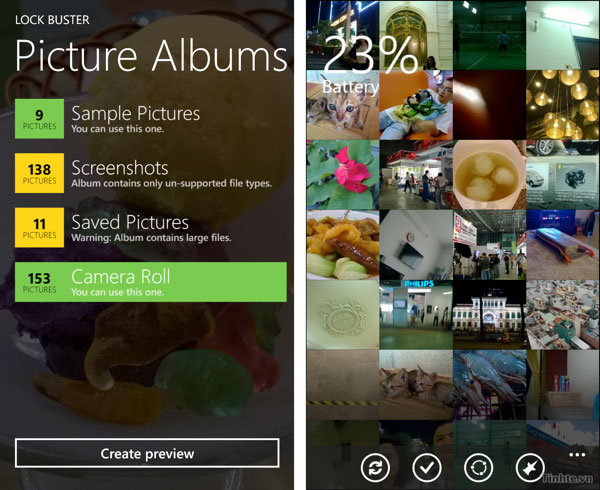
6. Phototastic
Another application that focuses on using images to beautify the lock screen, although its main feature is actually to merge photos.Phototastic supports displaying images in collage form (multiple images merge into one), and we can select multiple image display styles.
Example: Dividing half of the screen is picture 1, the other half is photo 2, or triple split with other sizes. We can choose images for each subdivision, adjust the image position to be beautiful. The free version will have a limited set of photo compositions, you can buy the full version (VND 70,000) to unlock all the features of Phototastic.
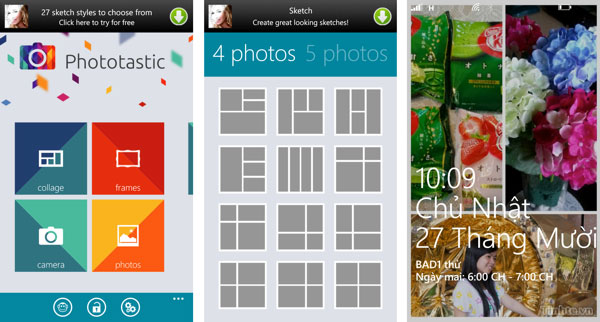
7. ImageFusion
This program has a very similar feature to Lock Buster, that is, we can also join many small photos together and set the lock screen. However, in addition to taking photos from the library in the machine (of course, you can choose only the ones you want), ImageFusion supports taking the album cover images for compositing, we can even use photos in the list you too, great.
We can choose the number of images to be blended, adjust the assist color between images together, write text over the image, and adjust the effect for the image too. The best thing is that all of these features are provided for you absolutely free.
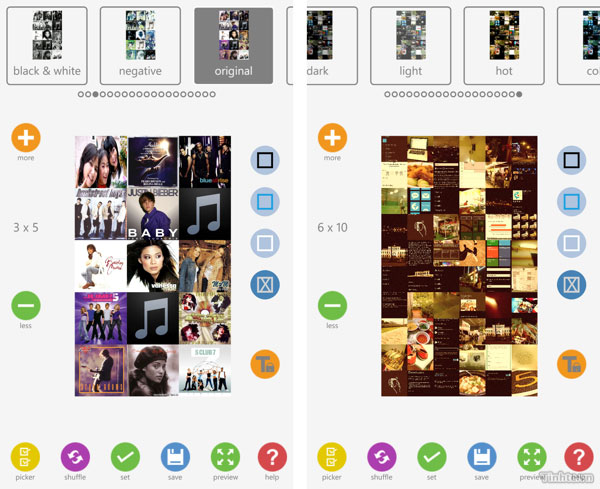
8. Battery
By default Windows Phone does not allow us to see battery life in the form of%, so it is a bit difficult to know how much the battery still has. If you have to unlock the device and run an application to see if it is too much work, we still have a better way: Take advantage of the lock screen notification icons. Unlike other applications, Battery does not occupy the lock screen, it is just a small icon.
After downloading this app, run it once, then go to Settings> lock screen> Select application to display quick status> + sign> Select Battery app. Try to lock the screen and open it up, a small icon of the battery with the remaining capacity will appear at the bottom of your screen.
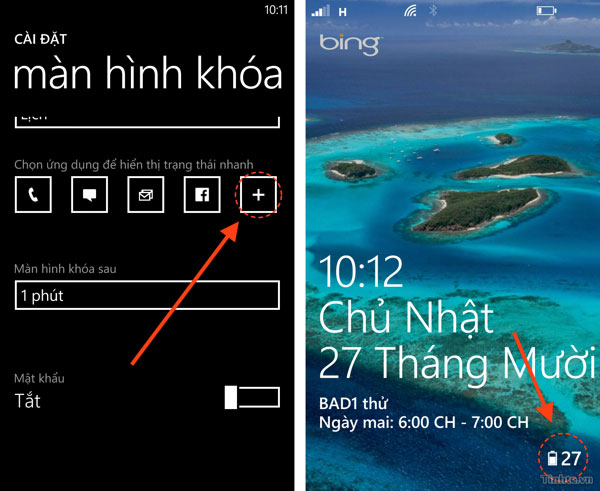
You should read it
- Instructions to customize the lock screen on Windows 11
- How to disable Lock Screen lock screen on Windows 8, 10
- Remove Network icon on Lock Screen lock screen Windows 10
- Customize and add apps to the lock screen of Windows 10
- 4 things to do with Android / iOS lock screen
- How to delete old photos from Windows 10 lock screen history
 Backup and restore data on Windows Phone 8 device
Backup and restore data on Windows Phone 8 device Detailed list of new features on Windows Phone 8.1
Detailed list of new features on Windows Phone 8.1 Windows Phone 8.1 is easy to install for Android devices
Windows Phone 8.1 is easy to install for Android devices Invincible Windows Phone
Invincible Windows Phone Nokia Lumia 800 review
Nokia Lumia 800 review Review Nokia Lumia 610
Review Nokia Lumia 610