How to set the default messaging application on Android
Unlike iOS, Android allows users to use third-party applications to perform essential functions, such as messaging. You can change the default messaging application on your Android phone with the favorite messaging app quite easily.
First, you must install the alternative messaging application you want to use. There are many SMS apps on Play Store. Textra SMS is a popular messaging software and will be used in this article.
After installing your favorite messaging application, there are two ways to set it as the default application. You can do it from the application itself, when launching it for the first time or doing it later through the Settings section on the device.
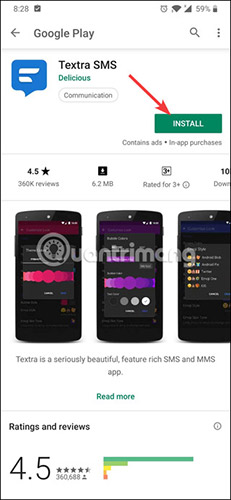
Set up the default messaging application when launching the application for the first time
Open the application and click through the initial launch tools (For example, click ' Start Using Textra ' and agree with the necessary permissions).

When the application launches, the user will see a button at the bottom asking to confirm whether it wants to turn it into the default application. Click this button and then click 'Yes' to confirm.

And now, the default messaging application is your favorite application. Almost all applications will prompt the user to set them as the default application when first used. For applications that do not do this (or if you have used this application for a while and now want to set it as default), use the technique in the next section.
Set the messaging application as default in the Settings section
Start by going to Settings / Settings of device, opening Apps / Apps:
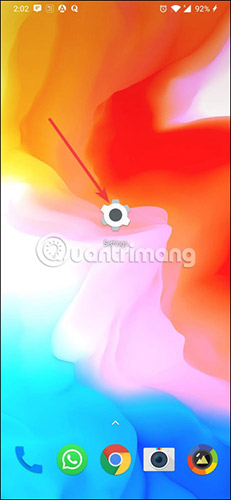
There, users will need to find an installation called Default Apps. Since each manufacturer organizes settings in different ways, the advice is to take some time to search. For example, on Android 8 of Samsung, you will see the menu ⋮ in the Application section, clicking on it will see the default Application option> Messaging application.
In the Default Apps settings , click on the ' SMS app ' option.
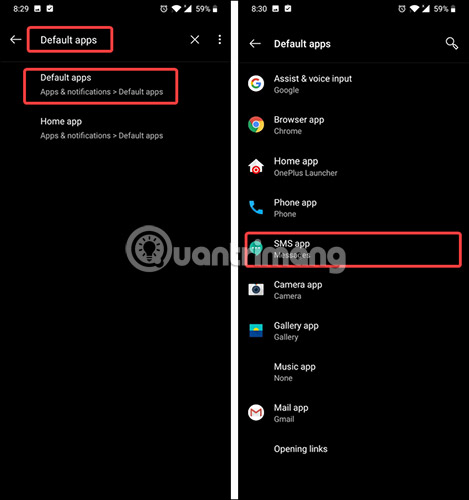
Users will see a list of all applications that support messaging. Select the application you want to set as default (Textra in this case). You can see a similar message as in the image below. If so, click OK.
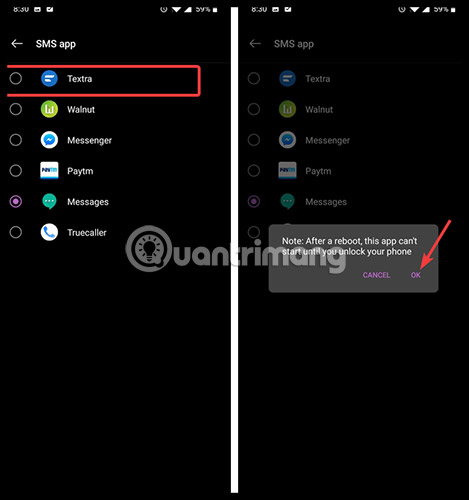
Congratulations! You have successfully changed the default messaging application on your Android phone.
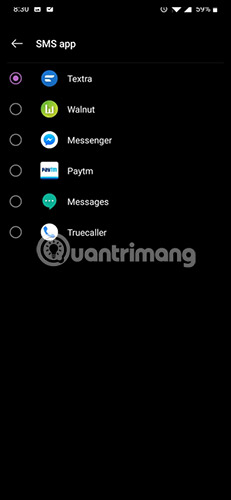
Hope you are succesful.
See more:
- How to change the default browser on Android
- Applications that replace the default Android photo library
- How to set up the default application on iPhone
 How to turn off the 'Shot on dual camera' logo on Xiaomi phones
How to turn off the 'Shot on dual camera' logo on Xiaomi phones 4 common problems when installing custom ROMs on Android
4 common problems when installing custom ROMs on Android The top 15 ADB commands Android users should know
The top 15 ADB commands Android users should know Customize Android home screen for beginners
Customize Android home screen for beginners What is Android System Webview and should it be uninstalled?
What is Android System Webview and should it be uninstalled? The main settings need to be changed on Galaxy S10, S10 + or S10e
The main settings need to be changed on Galaxy S10, S10 + or S10e