How to Block Text Messages on Android
Use Google Messenger
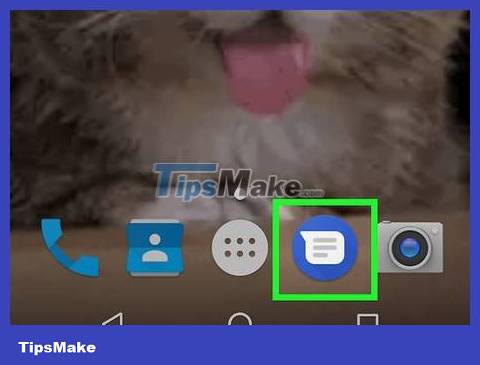
Open Messenger on your Android device. It's a blue circular icon with a white chat box in the top right corner.
Don't confuse it with Facebook Messenger which has a similar icon.
Google Messenger is available at the Google Play Store on Android devices and comes pre-installed on Nexus and Pixel phones.
If you use another carrier or message service provider, this method will not work for you. Using this app is one of the simplest ways to block messages, so you might consider switching to this app if you want to block a lot of messages.
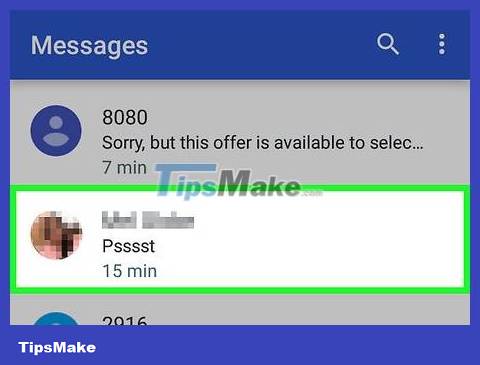
Tap the conversation with the number you want to block. You can block senders in any conversation.
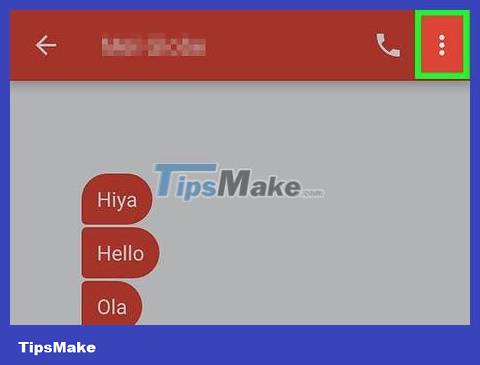
Tap ⋮ in the upper right corner to open the selection list.

Tap People & options to open a new screen with information about the conversation.

Tap Block & Report Spam . You will be asked to confirm that you want to block that number.

Tap OK and messages from this number will be blocked from now on.
You will not be notified when you receive a message from a blocked number and the message will be archived immediately.
Use Samsung Messages

Open Samsung Messages. This is an exclusive messaging application on Samsung devices.
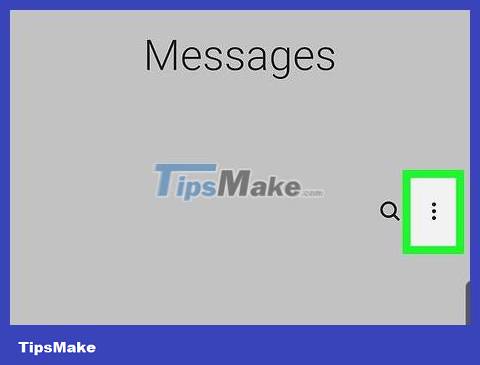
Tap ⋮ in the top-right corner of the screen.
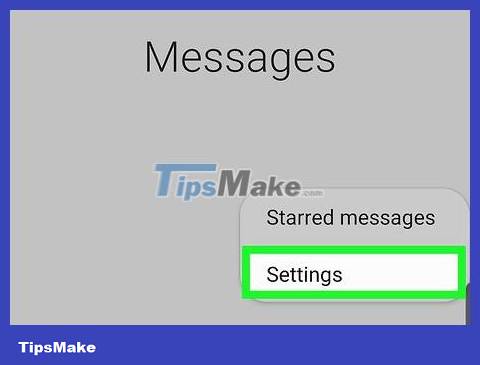
Tap Settings . It's at the bottom of the selection list.
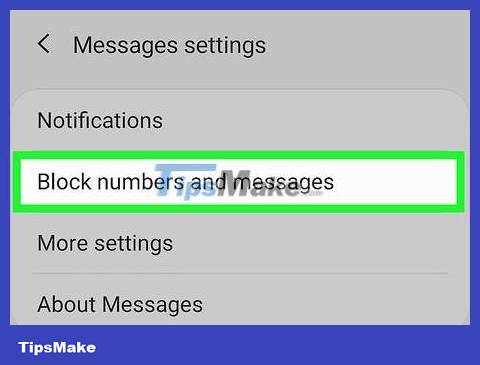
Tap Block messages . It's near the bottom of the menu.
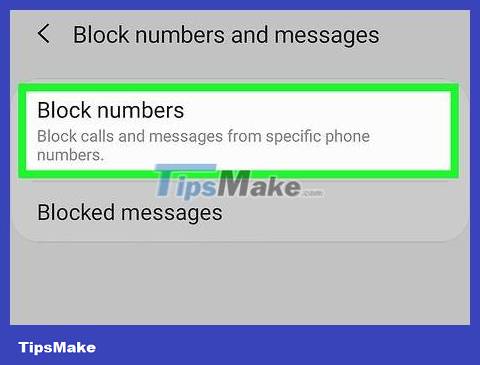
Tap Block list . That's the first choice.
If you don't see these options, your carrier may have disabled them. Contact your carrier or try another method in the section below.
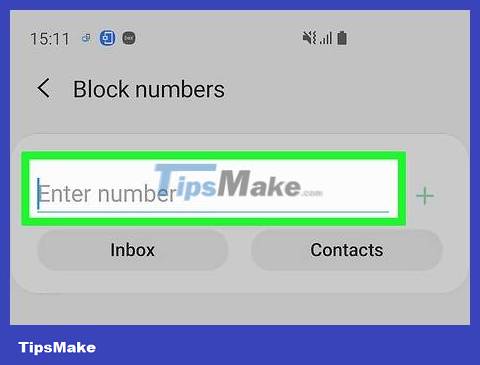
Enter the number you want to block.
Tap Inbox to select and block people who sent messages that are still saved in your inbox.
If you want to block messages from someone in your contacts, tap Contacts and select anyone you want to block.
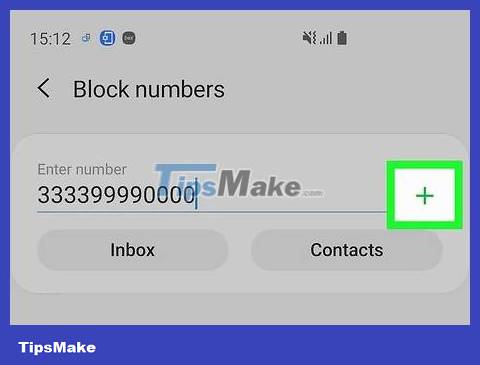
Tap the + sign . Now you won't receive notifications when you receive messages from blocked numbers, and their messages won't show up in your inbox either.
Tap the - sign next to the number in the Block list to unblock it.
Tap Blocked messages below the "Block messages" menu to see messages from blocked senders.
Use HTC Messages
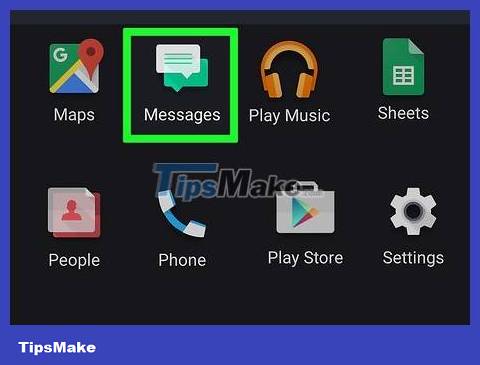
Open HTC Messages. This method applies to the pre-installed messaging app on HTC phones. If you use another app for texting, this method will not work.
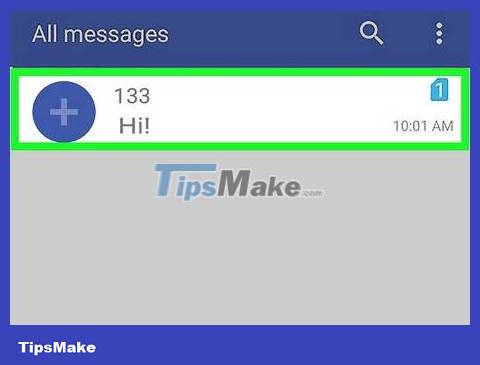
Touch and hold the message you want to block. After holding the conversation with your finger for a while, the screen will display a menu.

Tap Block Contact . This will add the contact to your block list and you will no longer receive messages from that number.
Use a text blocking app
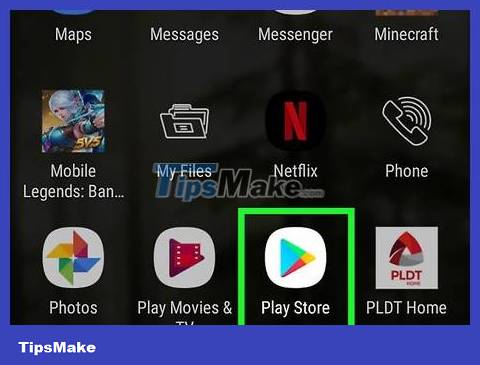
Tap on the Google Play Store app. You'll find this app in your app store or on your home screen. This opens the app store on your device.

Search for "sms block" (block messages). This will find apps that block messages. You can see a lot of message blocking apps on Android. Some popular applications include:
Clean Inbox SMS Blocker
Block calls and block SMS
Text Blocker
Truemessenger
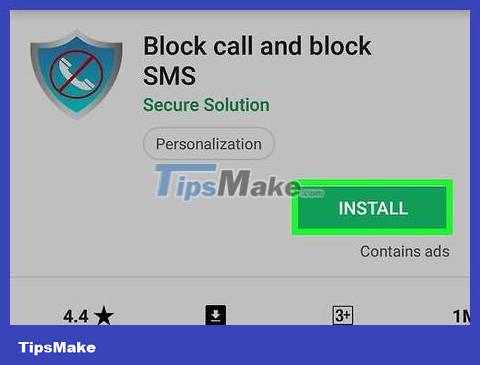
Install the application you want to use. Each app has its own features, but all of them allow you to block messages.
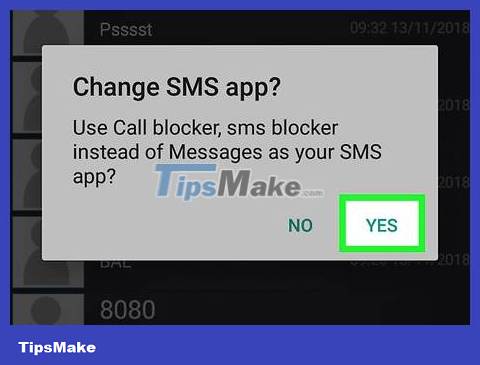
Set this new app as the default messages app (when requested). Many apps need to be selected as the default messaging app to be able to block new messages. That means you will receive and send messages through this app instead of the old messaging app. Text Blocker alone does not need this operation.
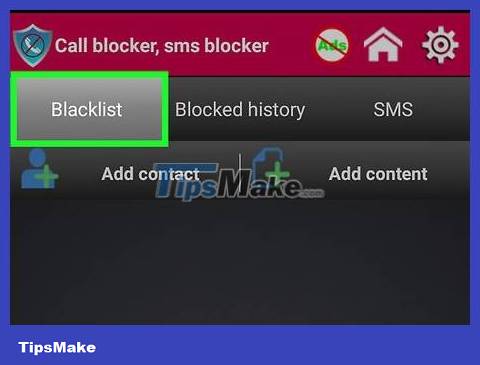
Open the block list. This could be the default screen when you open the app, or you'll have to open the list yourself. In Truemessenger, open Spam Inbox.
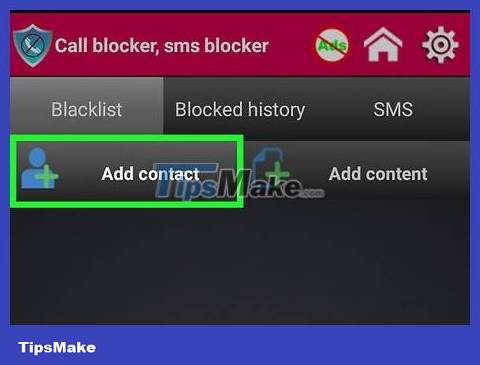
Add new number to block list. Tap the Add button (this will vary depending on the app) and then enter the number or select the contact you want to block.

Block unknown numbers. Many text blocking apps also allow you to block unknown numbers. This is a useful way to block spam, but be careful as this will also block important messages from people who aren't in your contacts.
Contact the network operator
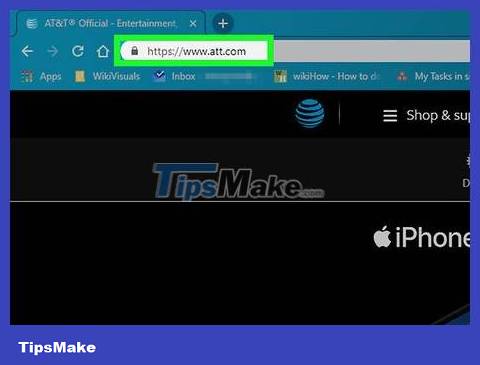
Visit your carrier's website. Most carriers have web tools that allow you to block messages and emails. These options also vary depending on the carrier.
AT&T - You must purchase "Smart Limits" service for your account. Once you enable the service, you can block messages and calls from many numbers.
Sprint - You need to log in to the "My Sprint" page and enter your phone number in the "Limits and Permissions" section.
T-Mobile - You need to turn on "Family Allowances" for your account. After enabling this feature, you can block messages from up to 10 other contacts.
Verizon - You need to add "Block Calls & Messages" to your account. After enabling this service, you can block multiple contacts at the same time for 90 days.
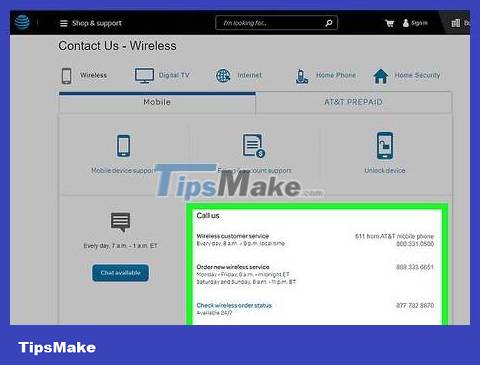
Call your carrier's customer service service. If you are being harassed, you can ask your carrier to block the number at no cost. Contact your carrier's customer service and explain that you want to block certain numbers from communicating with your phone number. However, you must be the owner or have the owner's authorization to do this.
 How to Block Phone Numbers on Android
How to Block Phone Numbers on Android How to Block Unknown Numbers on Android
How to Block Unknown Numbers on Android How to Block Popups on Android Browser
How to Block Popups on Android Browser How to Block Unfair Content on Android
How to Block Unfair Content on Android How to Switch Language on Android
How to Switch Language on Android How to Transfer Videos from Android to Computer
How to Transfer Videos from Android to Computer