How to set a message for each phone number on Android
To quickly identify the caller or message, the iPhone has the option to set a message and call bell for each person. So we easily recognize who is calling or texting me. With Android device you can also set individual message sounds for each number in the phonebook, through the use of support applications. Audio is selected in the audio list that the application provides to users. The following article will guide you how to set different message sounds for each Android phone number.
- How to turn off Viber message notification sound on Android
- How to set the default messaging application on Android
- How to double the volume on Android phones
- 5 tips to improve sound quality on Android phones without Root
How to set different message tones on Google Messenger
Step 1:
We download the Google Messenger app for the device according to the link below.
- Download the Google Messenger app
Step 2:
Click on the message with the person who wants to create a separate tone and select the 3 dots icon along the right corner of the screen. Display the optional interface, click Details> Notifications .

Step 3:
Switch to the new interface and click on the Alert section and we will see a list of alarms to choose from for this phone number. Click on the tone you want to use for the message from this phone number.
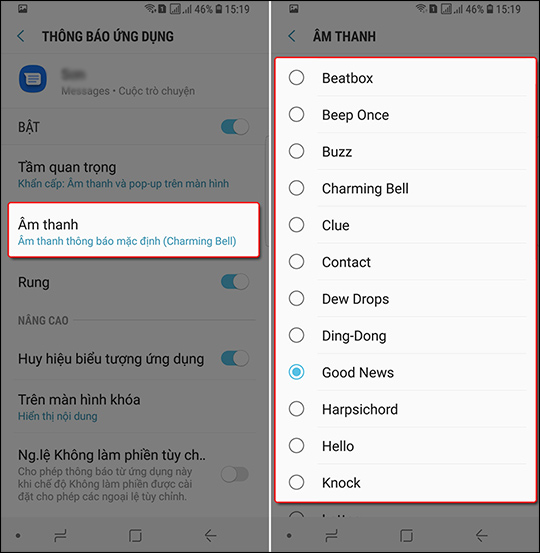
Step 4:
To save the new settings click the arrow to the left of the screen and click Save to finish.
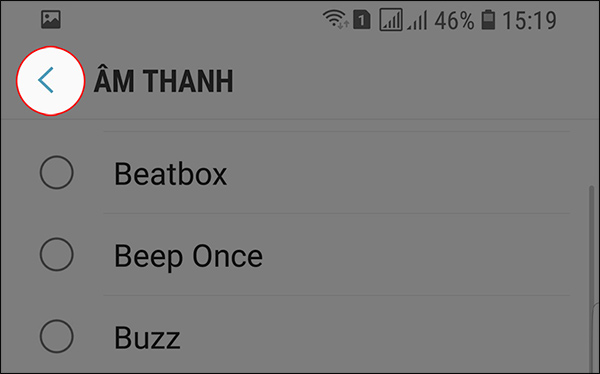
Set different message tones on Samsung Messages
Step 1:
Users also click on the message with the person who wants to set their own tone. Click the 3 dots icon in the right corner of the screen.
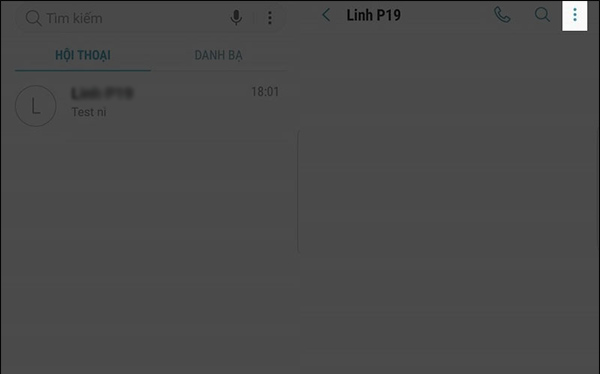
Step 2:
Click on the Notification section and then click on the Custom section to change the notification tone for the message.
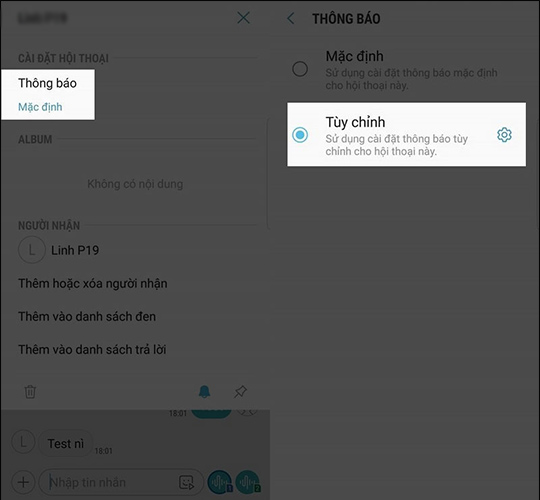
Step 3:
Finally, we also go to the Sound section and select the sound you want to set for this phone number's message.
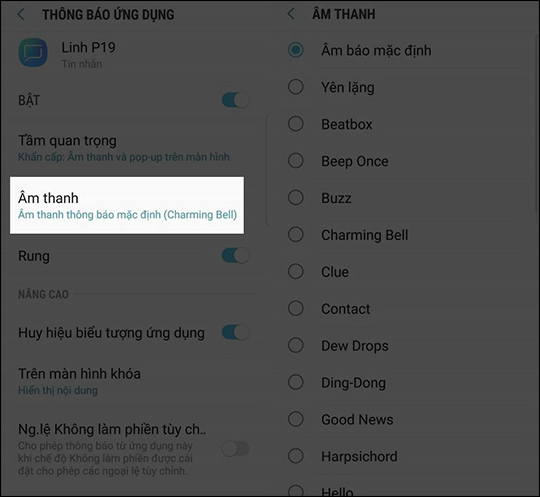
One way to customize very good message tones on Samsung devices or use the Google Messages application. Once set up, you will know who sent the message without opening the screen to confirm.
I wish you all success!
You should read it
- How to view messages retrieved on Messenger
- How to log out of Facebook Messenger completely on iOS and Android
- How to turn off Viber message notification sound on Android
- How to fix 'Unsent Messages' error on Android phone
- How to set a password for Android phone messages
- How many ways to turn off notifications Watched Facebook Messenger messages?
 Top 4 Auto Click apps for Android do not need root
Top 4 Auto Click apps for Android do not need root 12 best free clock widgets for Android
12 best free clock widgets for Android How to turn on Voice Match to call OK Google when using Vietnamese
How to turn on Voice Match to call OK Google when using Vietnamese How to use Download Navi download files on Android
How to use Download Navi download files on Android The best 5 virtual SIM apps for Android
The best 5 virtual SIM apps for Android