How to fix 'Unsent Messages' error on Android phone
Each operating system is always faced with a couple of problems during operation. If you are an Android user, you will surely encounter some errors when using an Android device (smartphone or tablet). However, we always have a way to fix these errors.
In this article, we will learn how to fix SMS-related errors on Android. Some Android users have reported that they sometimes receive the error message ' Message not sent ' ( Message not sent ) on the Notification bar while the message was actually sent. Users who encounter this problem are mostly using the old version of Android.
- Turn the Home button on Android into the "divine" Home button
- Using Google Lens to convert images into words, find information easily
- Instructions to turn on, turn off the keyboard sound on Android
However, this problem can still be uncomfortable for users. When nothing touches the message 'Unsent Messages', nothing happens. And when you open the Messaging application, you also cannot find the message 'Unsent Messages' here. You can swipe this notification to delete it, but it will reappear every time you use the application.
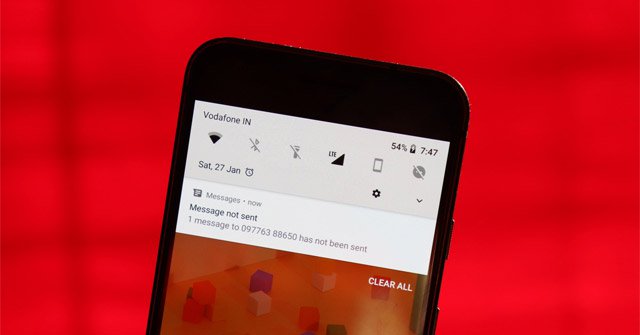
In fact, this error does not affect the function of the phone, users can still send and receive normal messages. It only annoys the user when he does not stop the message "Unsent Messages". However, you do not need to worry about this problem, TipsMake.com will guide you how to fix.
How to fix 'Unsent Messages' on Android
The way to get rid of this error is quite simple, you just need to install a third-party messaging app. After installation is complete, you only need to do a few steps, and the problem will be solved. You can then delete the third-party application and continue using the original messaging application.
- Download the Handscent Next SMS app from the Play Store.
- Open and set it as the device's default SMS application.
- Now, touch Menu 3 overlapping dashes at the top right.
- Select Delivery report .
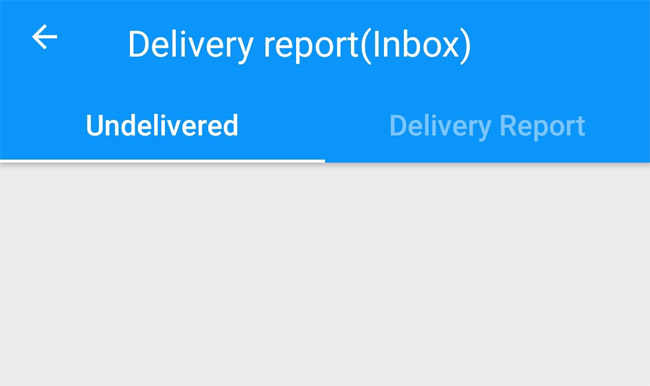
- Check to see if any mail has not been sent, if so, delete them.
So the problem is solved. Now the error 'Unsent Messages' will no longer appear on your device. You can continue to use or remove this application and return to the original default application.
See more tips:
- Contacts in Gmail, Android phones are deleted, this is how to recover
- Instructions to fix Android phone error virtual battery alert
- 'Unfortunately, Camera Has Stopped' error on Android device, this is how to fix it
You should read it
- How to fix errors without message notifications on iOS 11
- Fixed an error that could not be sent via Messages on iOS
- How to retrieve deleted messages on Android?
- Android 5.0 Lollipop has a serious error message
- 10 ways to fix notification errors are not displayed on Android
- Error on Android Pie makes Pixel XL phone unable to charge fast
 Send, receive encrypted messages, self-destruct messages, secure chat with KeeperChat
Send, receive encrypted messages, self-destruct messages, secure chat with KeeperChat How to troubleshoot repeated messages on Android
How to troubleshoot repeated messages on Android How to open interesting hidden emotions in the messaging application on Android
How to open interesting hidden emotions in the messaging application on Android Instructions from AZ how to block calls and messages on Android Nougat
Instructions from AZ how to block calls and messages on Android Nougat How to donate iMessage sticker package on iPhone and iPad
How to donate iMessage sticker package on iPhone and iPad