How to log out of Facebook Messenger completely on iOS and Android
The problem is that Facebook Messenger doesn't really have the option to log out of itself. This is unlike many other applications where you have an explicit button or option to log out of your account. However, there are several ways to log out of Facebook Messenger on your device.
Log out of Facebook Messenger on iPhone
You can log out of Facebook Messenger on devices running on iOS like iPhones and iPads using the Messenger app itself. However, this process is not as simple as many other applications. Here are the instruction steps:
1. Launch Facebook Messenger on your iPhone.
2. Click your profile icon in the upper left corner.
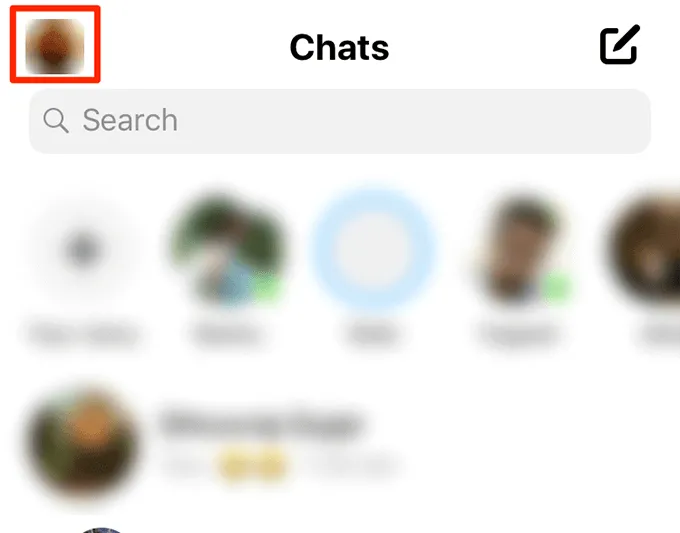
3. Scroll to the following screen and click on the option named Account Settings.
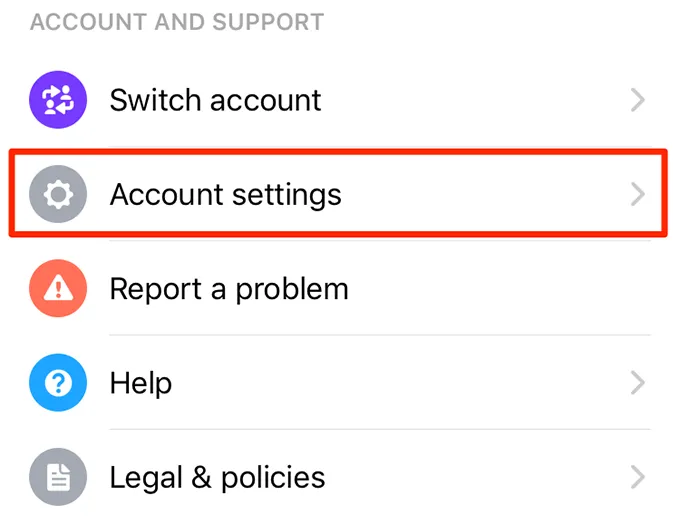
4. On the new screen, in the Security section, you will see an option that says Security and Login. Please click that.
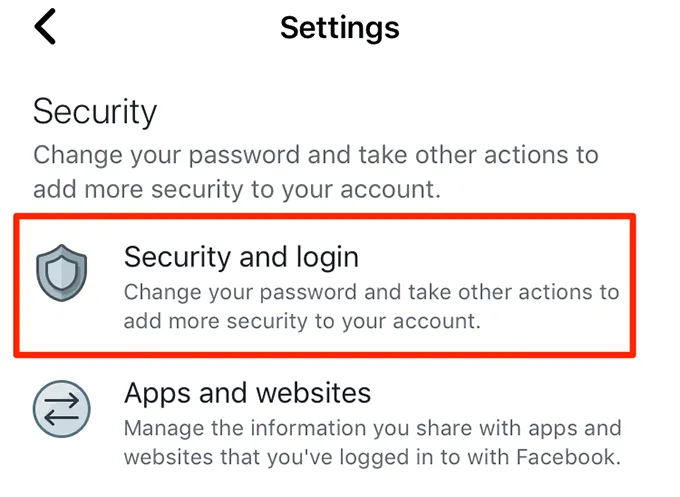
5. It will take you to a page where you can see the devices that you have logged into with your Facebook account. In the Where you're logged in section, click the See More button to see all devices logged in.
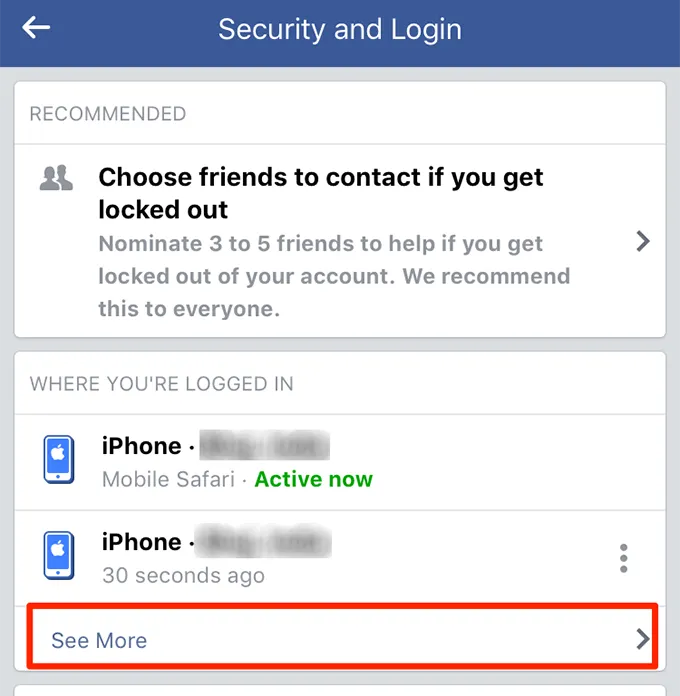
6. On the following screen, find your iPhone in the list.
7. Click the three dots next to the iPhone Messenger option and select Log out
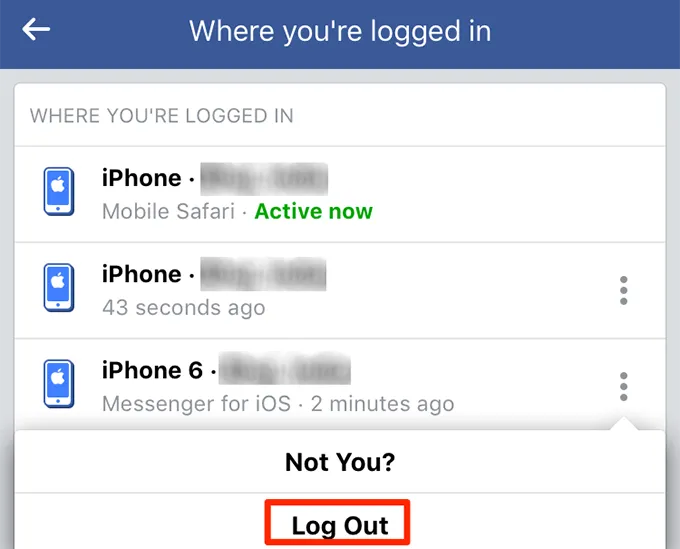
8. You will be logged out of Facebook Messenger on your iPhone. When you reopen Facebook Messenger, it will ask you to log in.
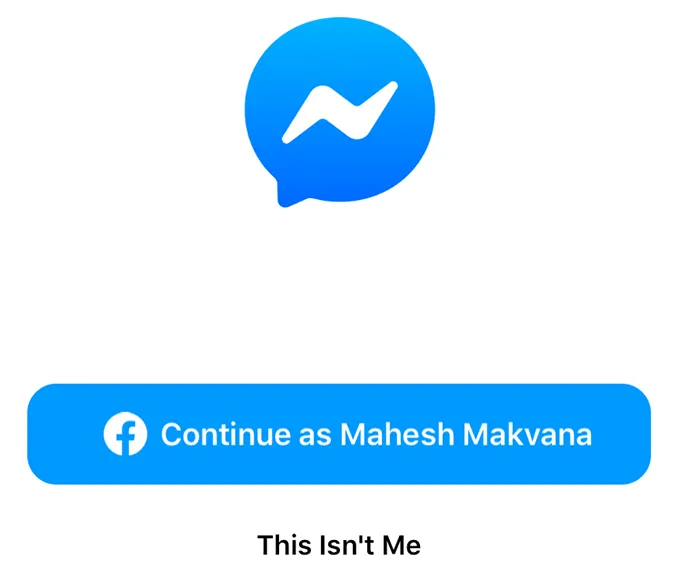 Caption
Caption Log out of Facebook Messenger on Android
Unlike iOS, Android allows you to edit data stored by your installed applications. Because most applications store your login details in these data files, deleting these files may log you out of your chosen applications.
Thanks to this flexibility, you can easily log out of Facebook Messenger by deleting its application data. This did not affect or delete any messages you have sent or received in Facebook Messenger. They are stored on Facebook servers, not locally on your device.
1. If Facebook Messenger is running on your Android phone, please close it completely. Do not re-enable Facebook Messenger until you have completed the following steps.
2. Launch the Settings application on your device.
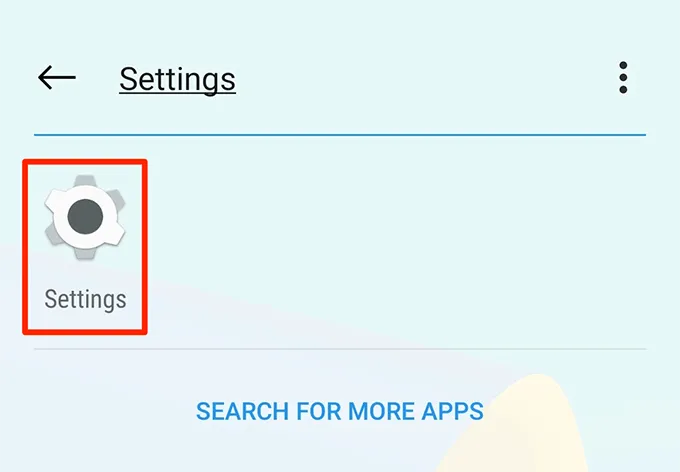
3. Click the Apps & Notifications option to see a list of your installed applications.
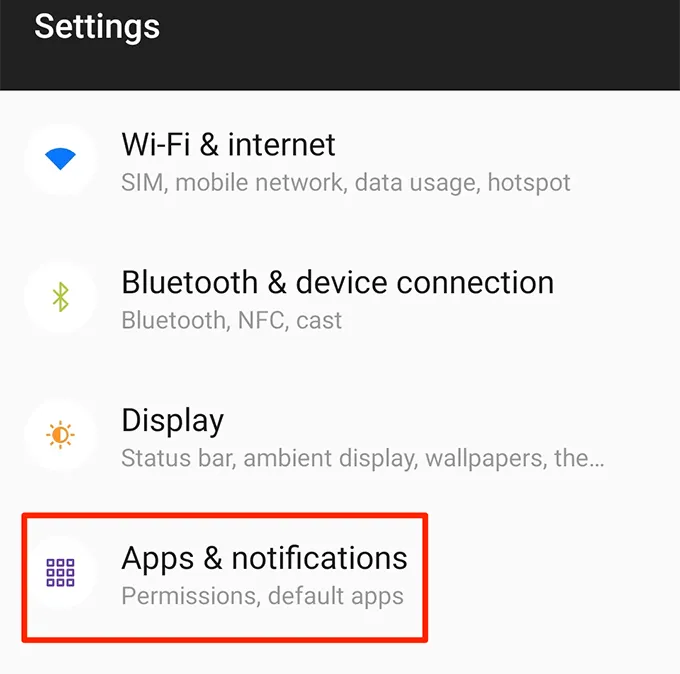
4. Click the See all apps option at the bottom if you can't find Messenger in the list on the screen.
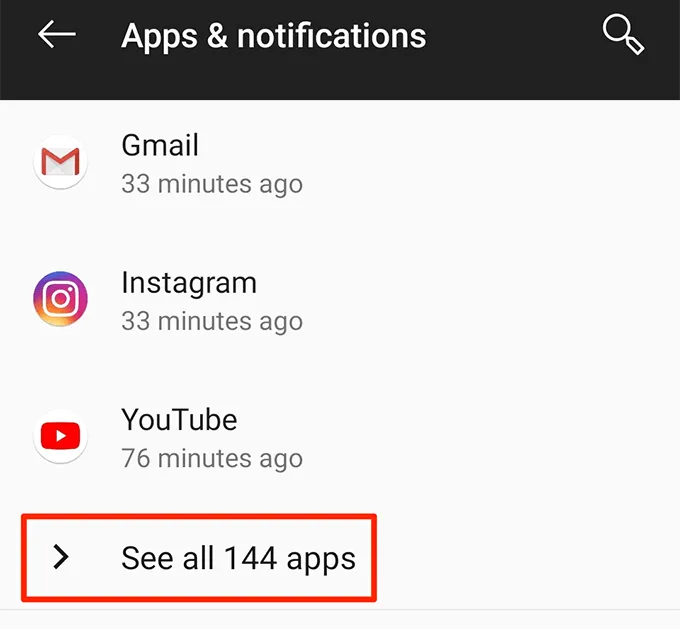
5. Find the application named Messenger on the following screen and click on it to open its settings.
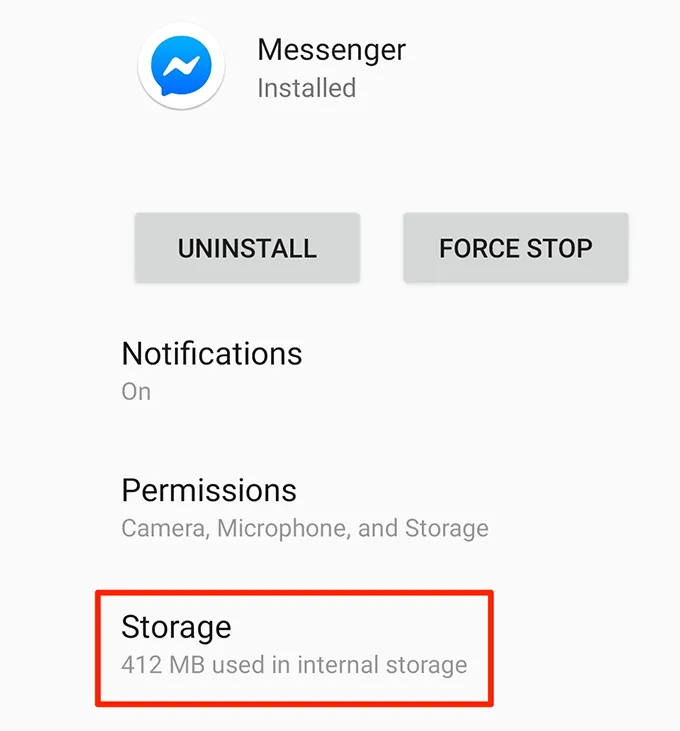
6. Select the Storage option to manage data stored by the application.
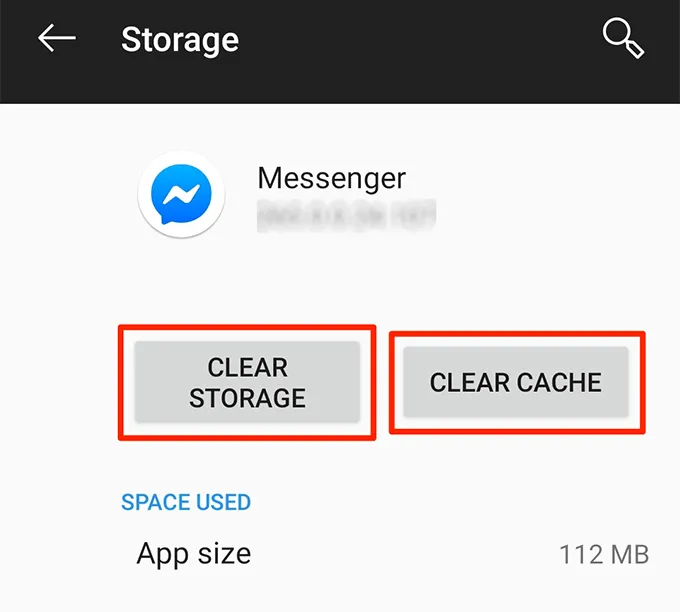
7. You will see two buttons on the following screen. Click Clear Storage and Clear Cache to clear application data.
8. Open the Facebook Messenger application and you will see you are logged out of it.
 How to adjust the laptop screen brightness with just one operation
How to adjust the laptop screen brightness with just one operation How to convert HEIC image format to JPEG on iPhone, Windows and Mac
How to convert HEIC image format to JPEG on iPhone, Windows and Mac Tricks turn smartphones into wireless mice and keyboards for computers
Tricks turn smartphones into wireless mice and keyboards for computers Discover IoT trends in 2020
Discover IoT trends in 2020 A new screen error on Samsung Galaxy confused the user
A new screen error on Samsung Galaxy confused the user How to cool down quickly when your iPhone is hot
How to cool down quickly when your iPhone is hot