How to separate signature background - Separate signature from photo simply and quickly
Separating signature background helps you insert signatures into images, Word files, Excel files, and design files quickly and simply. In this article, TipsMake shares with you a simple and quick way to extract text from images.
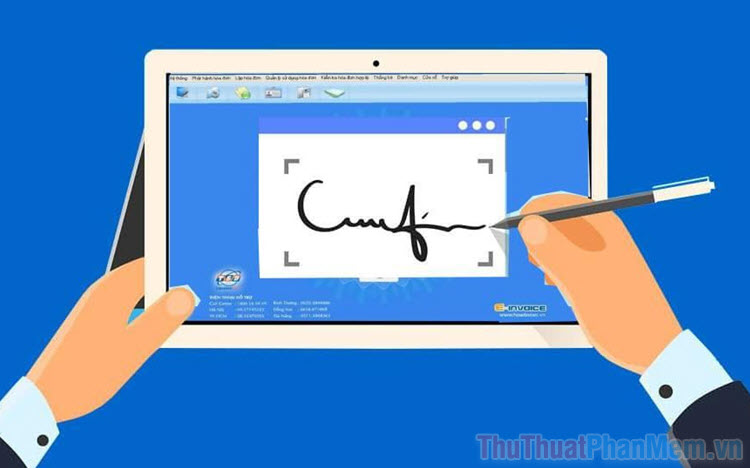
1. Why is it necessary to separate the signature background?
Normally, people have the habit of signing a piece of paper and then using their phone to take a photo to create a scan file. However, the phone's photography feature does not support background separation, requiring you to separate the background on the computer application to be able to do it. When separating the signature background, now only the signature remains, no white background. This means you can insert a signature over text, images, etc.
In case you do not separate the signature background, you can also insert the signature over text or images. But at this time, the excess paper of the signature also overlaps all the content below. Thus, your signature is unacceptable and less professional.

To make it easier for you to imagine, please see the image below. The image on the left is a handwritten signature that has not been extracted from the background, and the image on the right is a handwritten signature that has been extracted from the background as instructed by TipsMake.
2. Remove signature background with Remove BG Online
Remove BG Online is known as the most effective online image background and signature removal tool on computers today. With just an Internet connection and simple operations, you can completely remove the signature background and use it for many different purposes. When it comes to simple, quick background removal, people will have to look to Remove BG Online completely free.
Step 1 : Go to the Remove BG Online homepage and select Upload photo to add the signature photo that needs to be removed to the system.
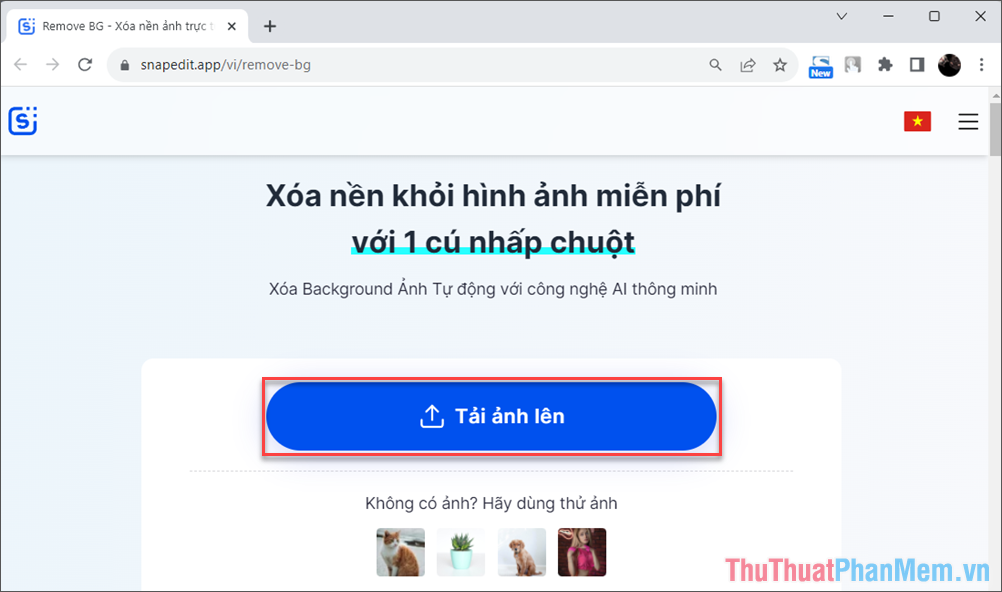
Step 2 : When adding images successfully, the system automatically deletes images based on AI. Signature images with background removed only need 1-2 minutes to process.
After completing the deletion of the signature background, select Download to save the image in PNG format and use it for signature documents.
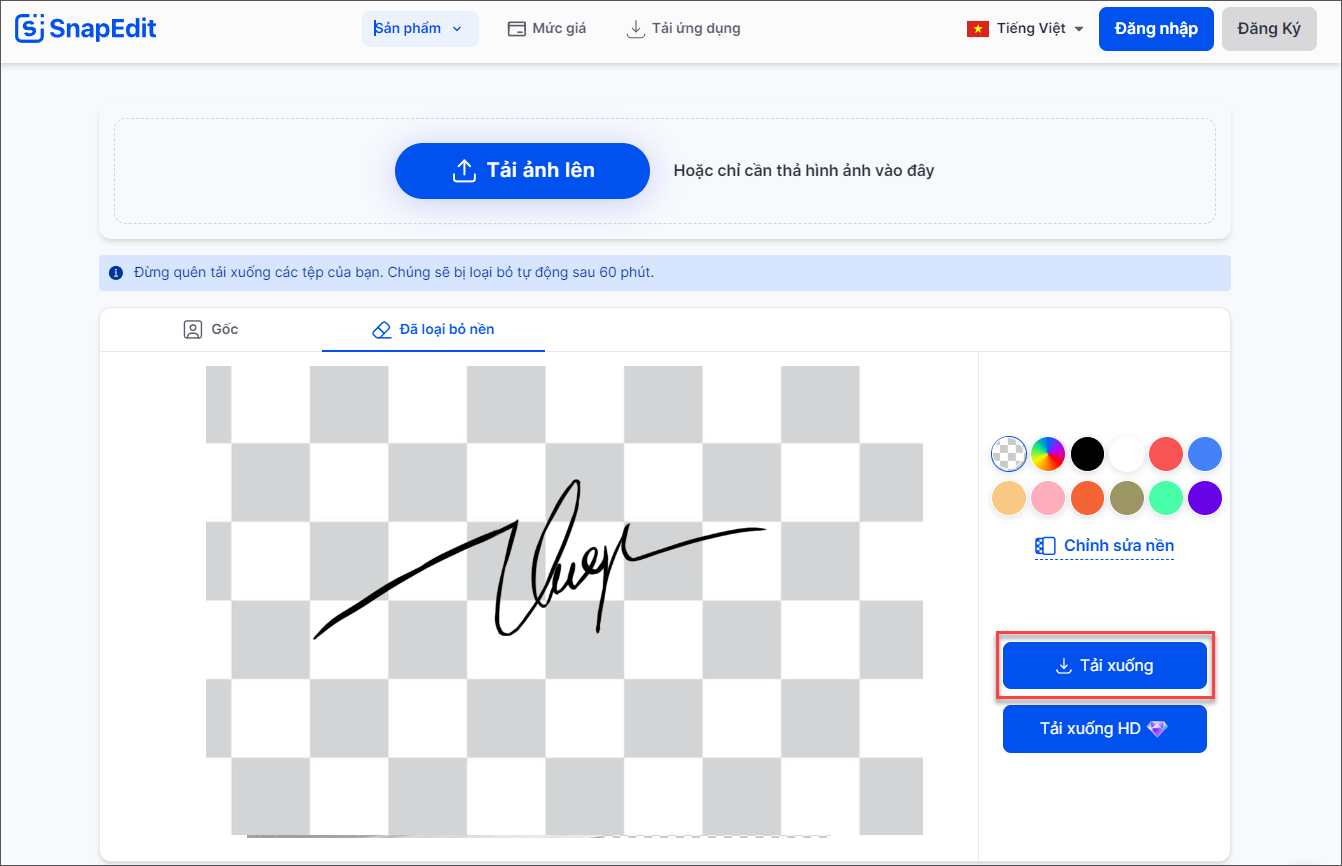
3. Quickly remove signature background with Zyro Background Remover AI Online
Zyro Remover Background prides itself on applying artificial intelligence in separating signature backgrounds, making signatures after separation sharp, clear and high resolution. The signature after separating the background on Zyro Remover Background is suitable for affixing documents, signatures, records, and papers.
Step 1 : Go to the Zyro Remover Background homepage and select Upload photo. Then, add the signature image into the system to perform background separation.
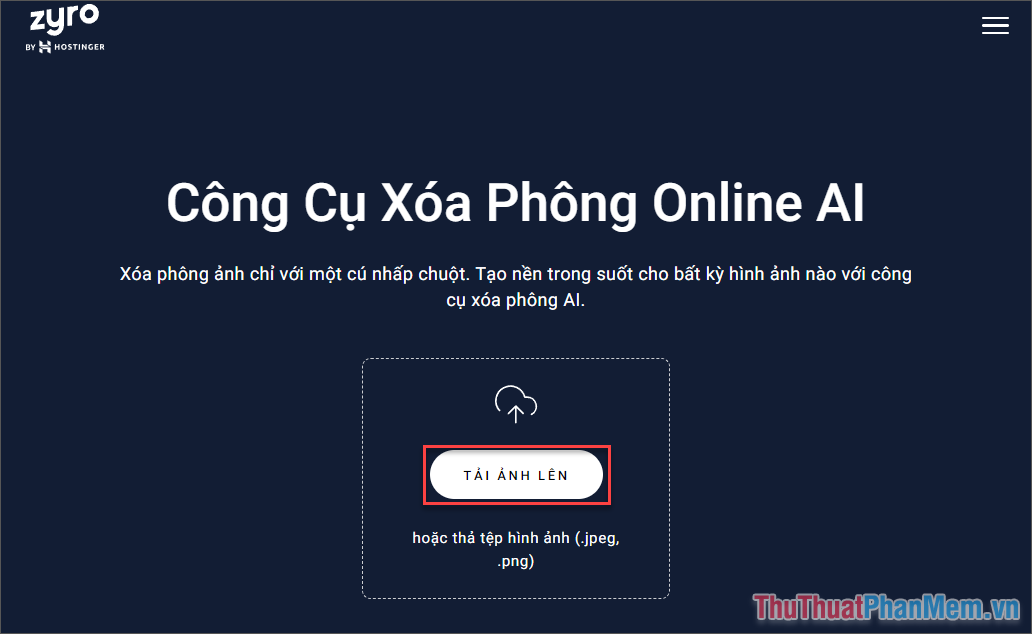
Step 2 : The Zyro Background Remover system automatically removes the signature background for you. When the signature has completely removed the background, select Download photo to store on your computer.
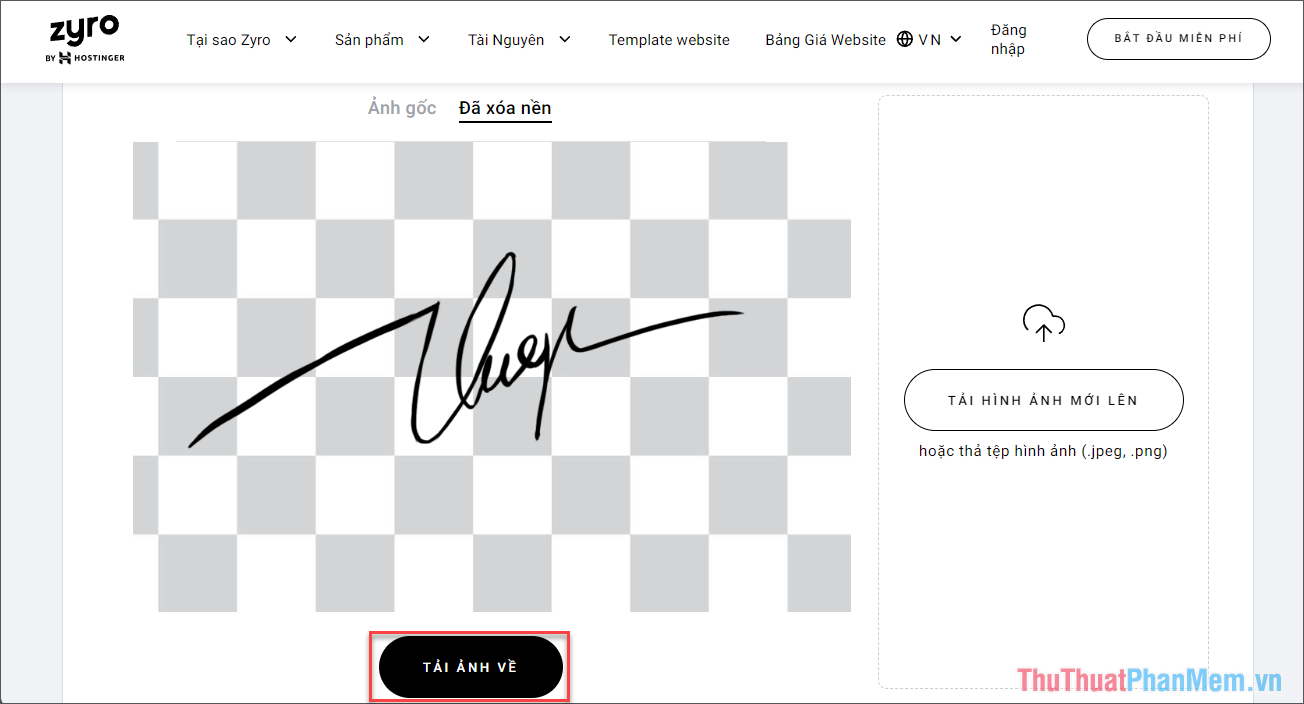
4. Separate the signature background using Paint directly on Windows
Paint is a drawing tool available on the Windows operating system and Paint has now been upgraded with top-notch features. No longer just a simple drawing tool, Paint has added the features of background separation, background removal, and professional image stitching. Paint version 11.2306.30.0 and above adds AI artificial intelligence - considered a great step for Windows.
You can download Paint 11.2306.30.0 here :
microsoft.paint_11.2306.30.0_neutral__8wekyb3d8bbwe.rar
Step 1 : Download Paint version 11.2306.30.0 if Pain on your computer does not have the font removal feature.
After downloading Paint 11.2306.30.0 to your computer, select Install to upgrade from the available version of Paint on Windows.
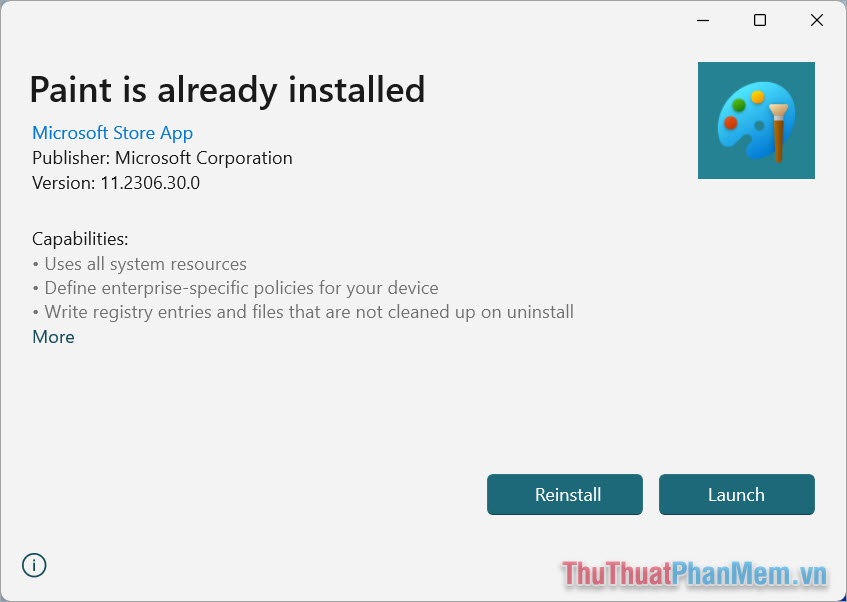
Step 2 : Open Paint, select File and select Open to open the signature image that needs to separate the background.
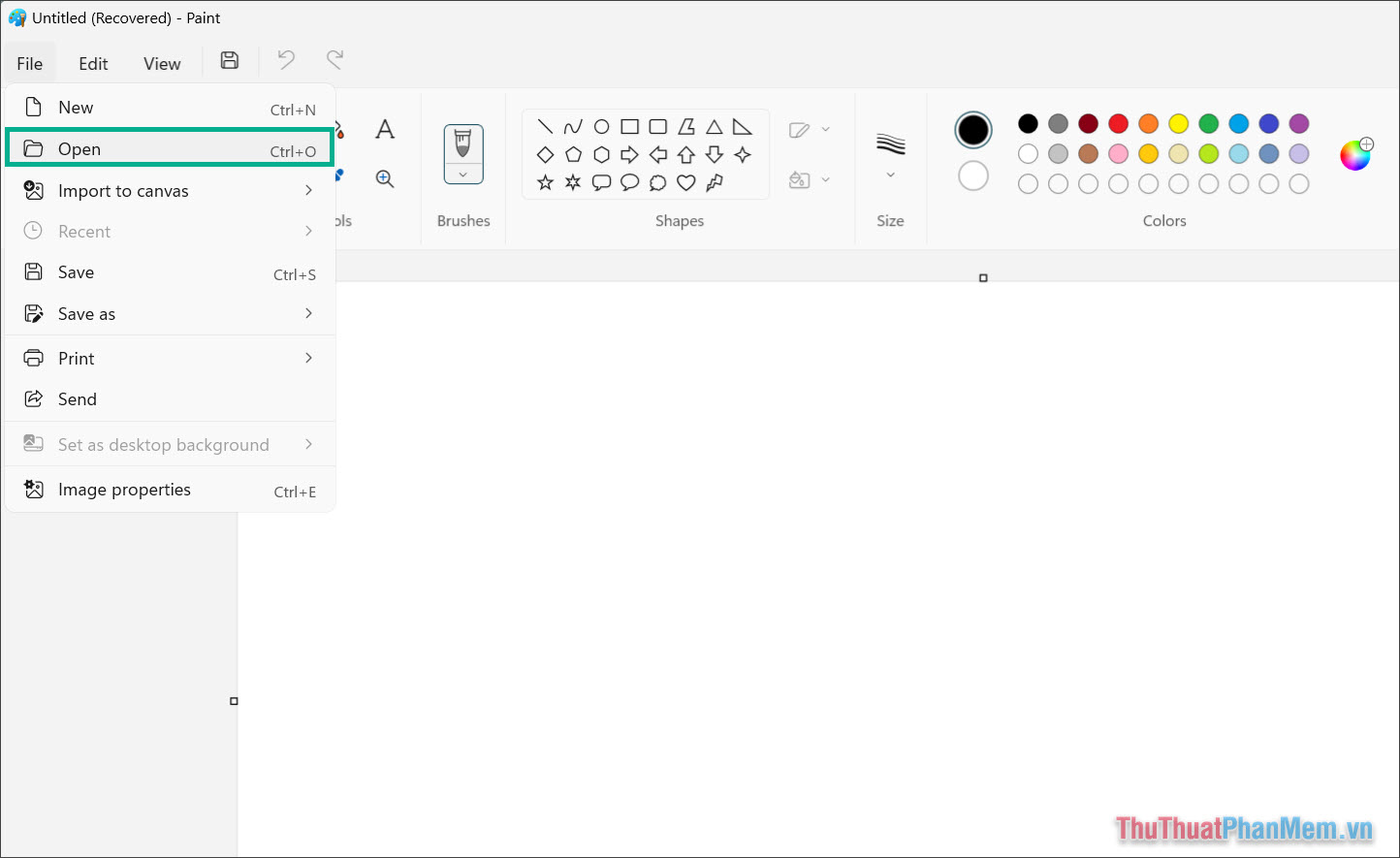
Step 3 : To remove the background, remove the font, and separate the signature background, select the Remove Background icon on the toolbar.
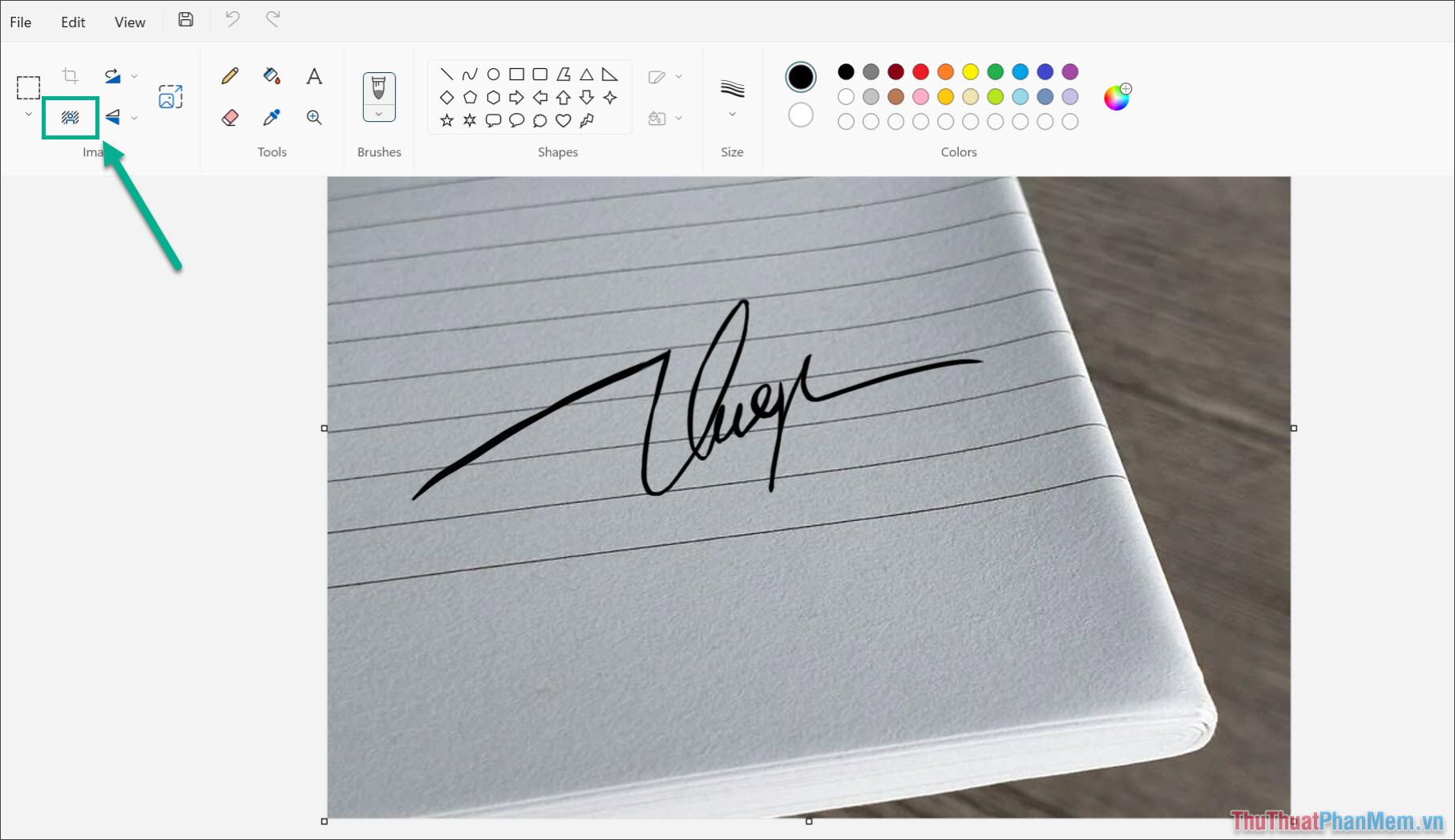
Step 4 : Immediately, your signature image will be separated from the background. Finally, select File => Save As and save the image in PNG format so you can quickly insert the signature anywhere.
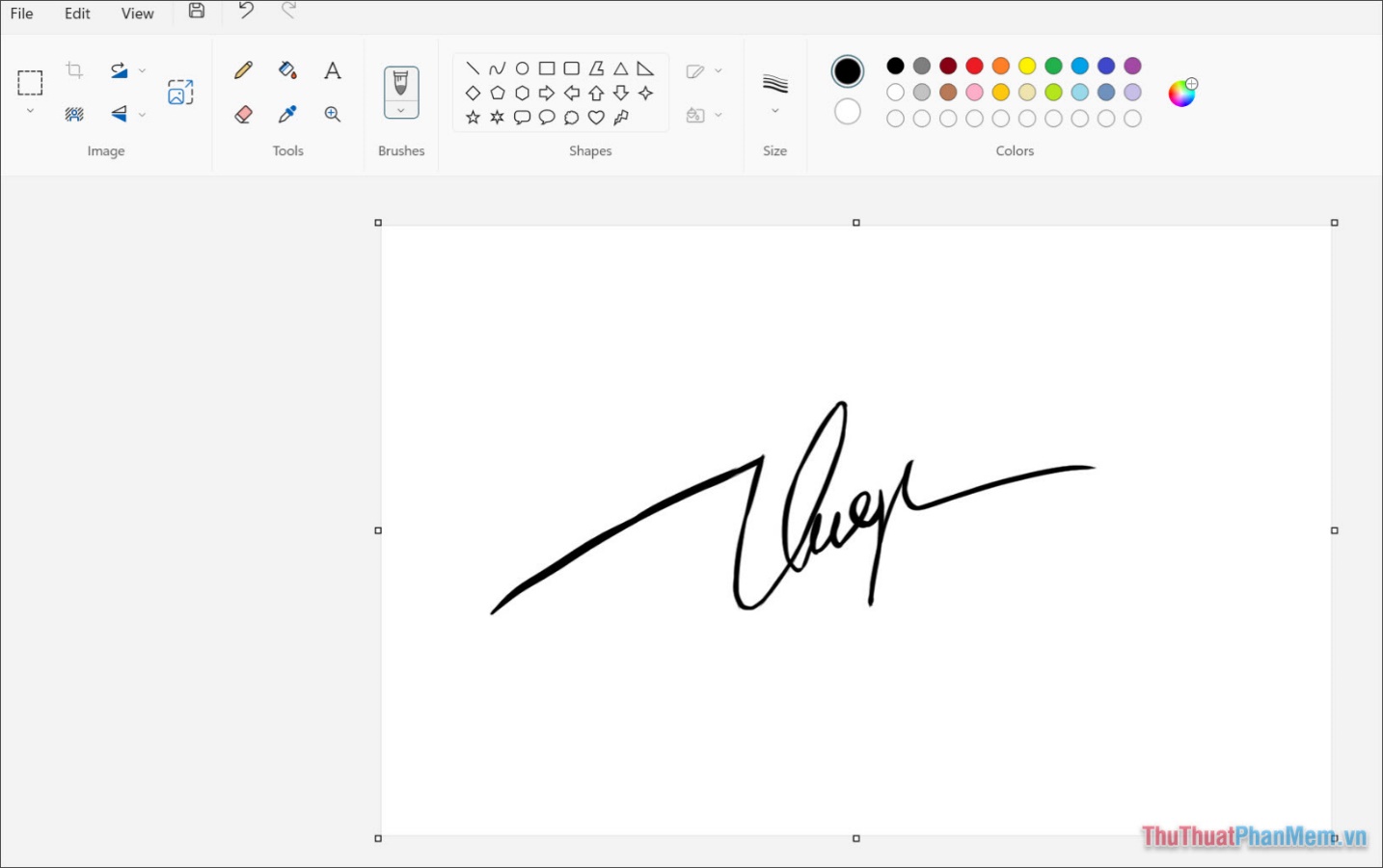
In this article, TipsMake has shared with you how to separate signature background - Separate signature from image simply and quickly. Have a nice day!
You should read it
- How to separate people from the background image in Photoshop
- How to separate the background in Canva quickly and simply
- How to separate the background from photos on Word
- What is a disk signature? Fix disk signature conflict error
- 'Magically' photo wallpaper removal apps you should try
- Bring the cool background image separation feature on iPhone to Samsung phones
 How to insert photos into Canva simply and quickly
How to insert photos into Canva simply and quickly How to separate the background in Canva quickly and simply
How to separate the background in Canva quickly and simply How to create a logo with Midjourney
How to create a logo with Midjourney Instructions to fix the error of not being able to copy and paste in Cad
Instructions to fix the error of not being able to copy and paste in Cad Extremely simple instructions for enlarging photos without Photoshop
Extremely simple instructions for enlarging photos without Photoshop Instructions for inserting Google Maps into Canva
Instructions for inserting Google Maps into Canva