How to Send Messages on Instagram
Send messages using Instagram Direct
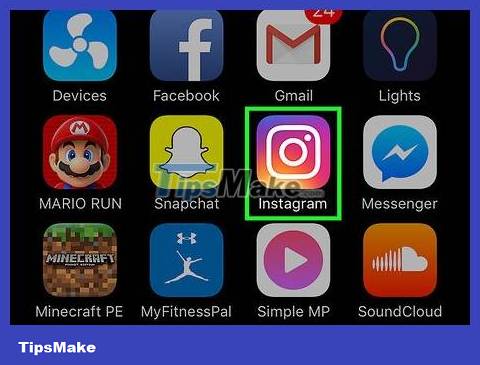
Open the Instagram app. If you're logged into your Instagram account, you'll immediately see your home page when you open Instagram.
If you are not logged in, you will type in your username (or phone number) and password and then click Login .
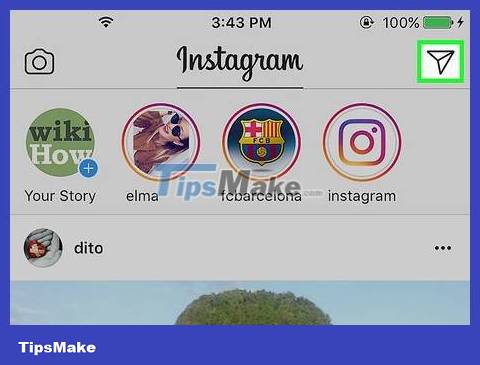
Click on the paper airplane icon in the top right corner of the screen. When you click, you will immediately see the Instagram Direct section - Instagram's message service.
If you are not on the home page, you will first have to press the house icon in the bottom left corner of the screen.

Select New Message . It's right at the bottom of the screen.
You can tap an existing conversation with someone to continue sending a message.

Select the person you want to send the message to. Choose to send messages to multiple people if you want.
You can also type your username into the search tool at the top of the screen.

Tap the "Write a message" box at the bottom of the screen.
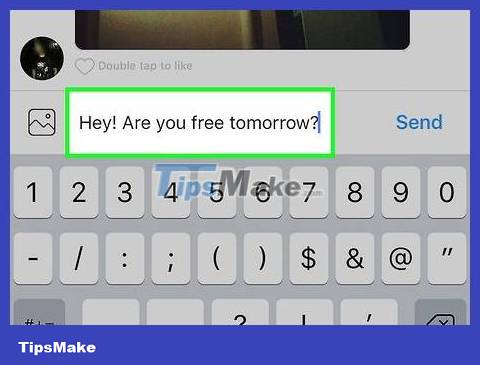
Texting. If you want to send a photo, you can click the icon to the left of the message compose box and select the image you want to send.
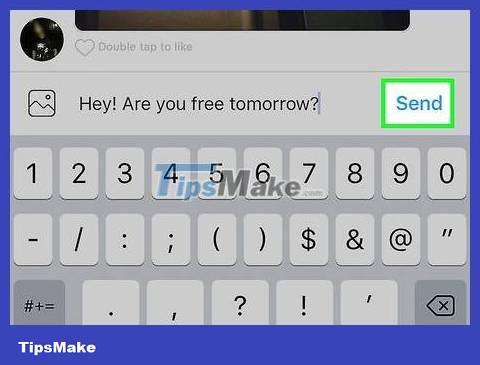
Click the Send button to the right of the message composing box to send the message.
If using the Android operating system, the Send button is replaced with a check mark icon.
If you want to send an image, you will click the arrow at the bottom of the screen.
Send messages from another user's profile
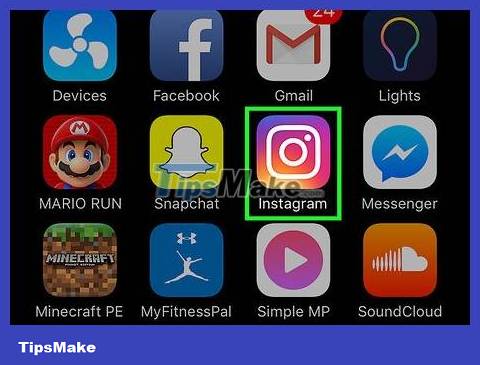
Open the Instagram app. If you're logged into your Instagram account, you'll immediately see your home page when you open Instagram.
If you are not logged in, you will type in your username (or phone number) and password and then click Login .

Click the magnifying glass icon to search for users. This icon is below the screen and to the left of the + icon .
You can also scroll through your homepage until you find that person's posts.
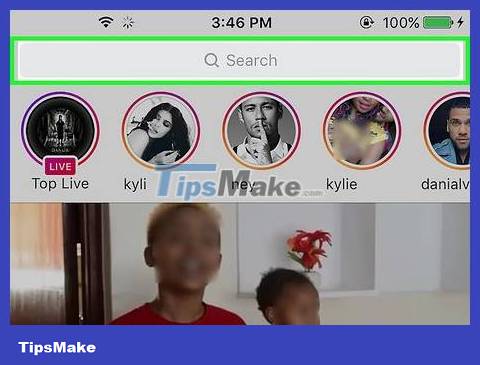
Tap the search bar at the top of the screen.
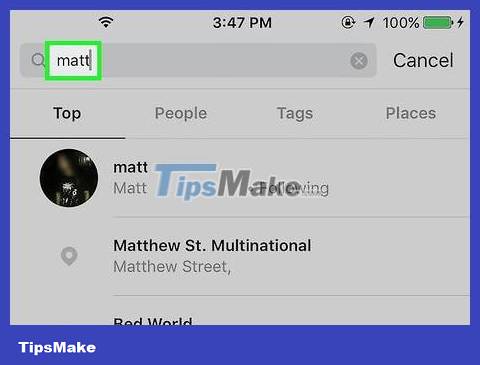
Type the name of the person you want to find. As you type, you'll see suggestions appear below the search bar.
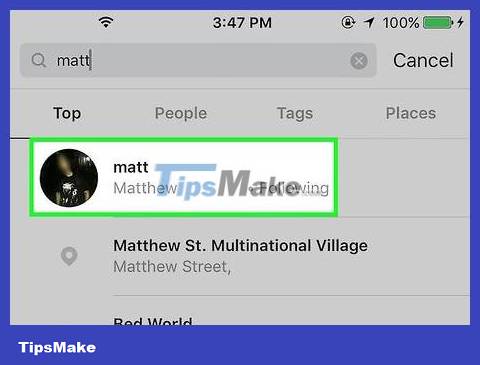
Click on the name of the person you're looking for to access their personal page.
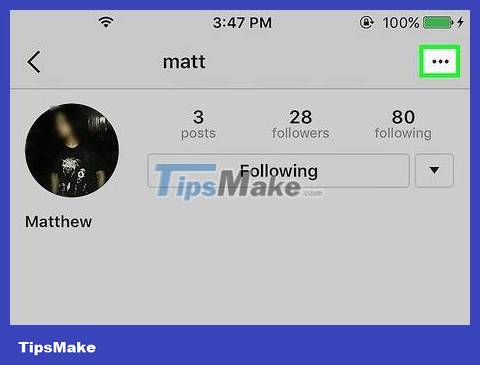
Tap the "." icon (on iPhone) or ⋮ (on Android). This icon is in the top right corner of the screen.
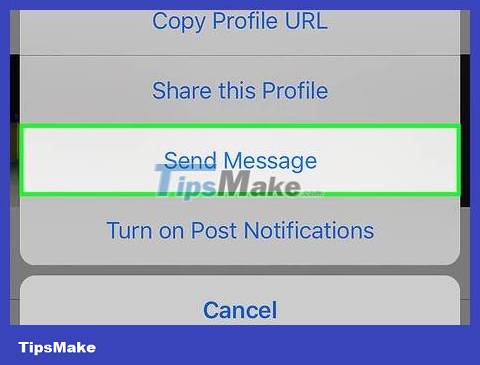
Select Send Message . You'll see this option in the list displayed at the bottom of the screen.
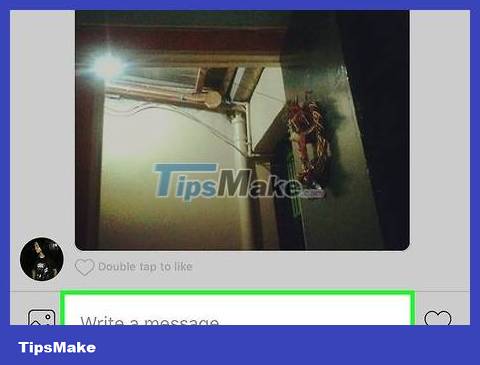
Tap the "Write a message" box at the bottom of the screen.
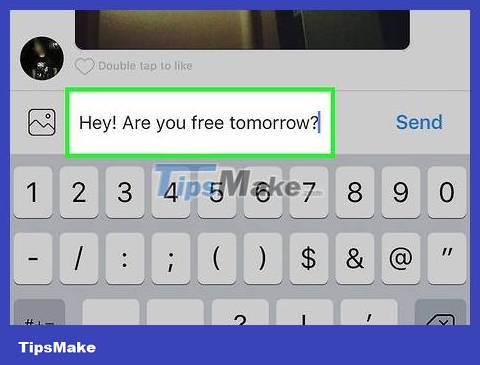
Texting. If you want to send a photo, you can touch the icon to the left of the message compose box and select the image you want to send.
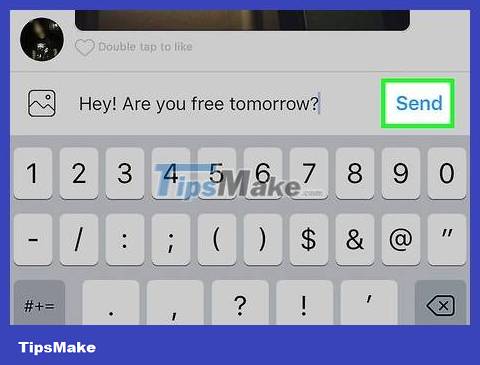
Click the Send button to the right of the message composing box to send the message.
If you use the Android operating system, the Send button will be a check mark icon.
If you want to send an image, you will click the arrow at the bottom of the screen.
 How to Create Labels in the Gmail App
How to Create Labels in the Gmail App How to Access Instagram on Computer
How to Access Instagram on Computer How to Block Spam on Yahoo! Mail
How to Block Spam on Yahoo! Mail How to Change Email Password
How to Change Email Password How to Open MSG Files
How to Open MSG Files How to set up Gmail to use IMAP
How to set up Gmail to use IMAP