How to send voice messages in WhatsApp on iPhone
As a popular messaging, chat, video calling application, WhatsApp is becoming more and more popular with its new updates. Most recently, the Locked recording feature made it easier to record and send voice messages on conversations.
This feature allows you hands-free, no need to keep the mic during recording. However, in this process you will not be able to switch to another conversation. Please follow how to send voice messages on WhatsApp details below.
How to send voice messages in WhatsApp on iPhone
Before starting, make sure WhatsApp is updated to the latest version on the iPhone. Open the App Store → touch the Updates tab, then tap the Update button.
Step 1. Open the WhatsApp app → touch the Chats tab.
Step 2. Next, open the conversation that you want to send a voice message to → touch and hold the microphone button.
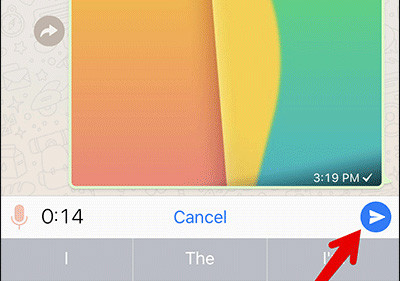
Step 3. Swipe up the microphone icon, swipe along the right side of the screen to lock the recording.

Step 4. When finished recording the voice message, press the Send button to send the message.

So you have finished recording and sending voice messages on WhatsApp. This feature is quite user-friendly, please use it to improve the efficiency of your conversation. You can even sing to your friends or say difficult words directly without feeling shy. Especially with the ability to record but do not need to hold the microphone button, you can both record WhatsApp messages, while having free time to do other things.
See more:
- These features make it easier to master WhatsApp
- How to use WhatsApp to chat, call, message your friends
- How to call, video Facebook Messenger on mobile, tablet
You should read it
- How to send voice messages on Instagram
- Instructions for sending audio messages on Viber
- How to send WhatsApp messages to yourself
- WhatsApp adds two new exciting features on Android
- How to only allow Admin to send messages in WhatsApp group chat on iPhone and Android
- How to register, activate your WhatsApp account on your phone
 How to pin the WhatsApp conversation to the top on iPhone and Android
How to pin the WhatsApp conversation to the top on iPhone and Android How to change chat wallpaper on WhatsApp
How to change chat wallpaper on WhatsApp How to schedule, schedule sending WhatsApp messages on Android with SKEDit
How to schedule, schedule sending WhatsApp messages on Android with SKEDit How to change phone numbers on Viber
How to change phone numbers on Viber How to upgrade Skype without participating in the Insider Program
How to upgrade Skype without participating in the Insider Program 7 WhatsApp tips and tricks on web users should know
7 WhatsApp tips and tricks on web users should know