How to send Instagram messages on your computer
The Instagram version has been provided with the ability to send Direct Message messages so that we can send personal messages between accounts. This messaging feature only applies on phones, which are not available for Instagram on computers. Many people want to send messages to their friends with their Instagram account on the computer, but there is no option like with the mobile version. If so, you can install some utilities that allow Instagram messages on your computer, along with some useful features like downloading videos on Instagram, posting Instagram photos on your computer. The following article will summarize you some messaging utilities on Instagram computer.
- How to send voice messages on Instagram
- How to call Video Call on Instagram
- How to send live video Instagram directly to friends on iPhone
- Guide to group chat on Instagram
Instructions for sending messages on Instagram PC
1. Downloader for Instagram ™ + Direct Message
- Download Downloader for Instagram ™ + Direct Message Chrome
Step 1:
We install the utility on Chrome according to the link above as usual.

Step 2:
Users then log into their Instagram account on the computer . At the right corner of the interface, there are 3 new icons .
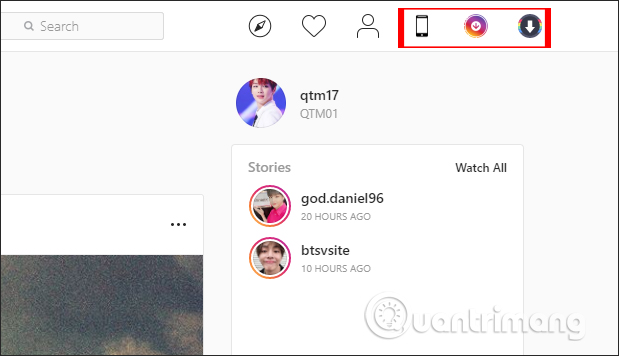
Step 3:
To send Instagram messages on the computer, click on the phone icon . Then users will browse Instagram in the phone interface with separate windows. Click the Send icon to send the message.
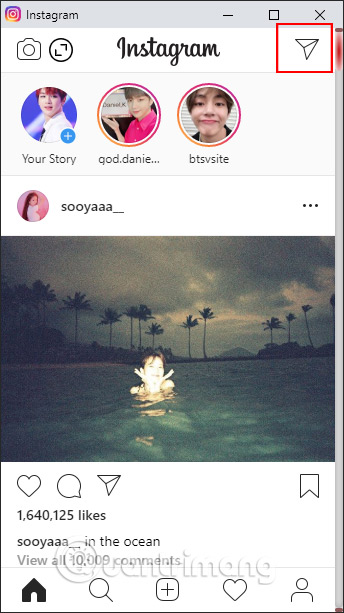
Then display the message interface on Instagram. We click on the plus symbol in the upper right corner.
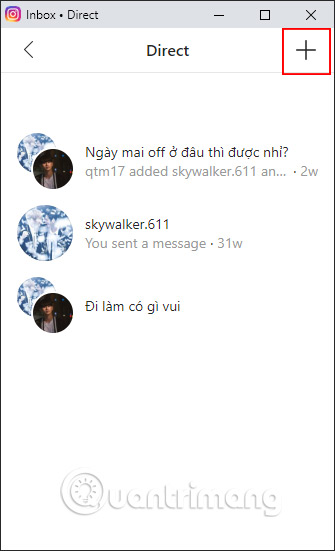
Find the name of the person who wants to send the message , can enter multiple accounts to send the message at the same time. If you want to remove anyone from the list, just click and click Delete. Finally click Next.
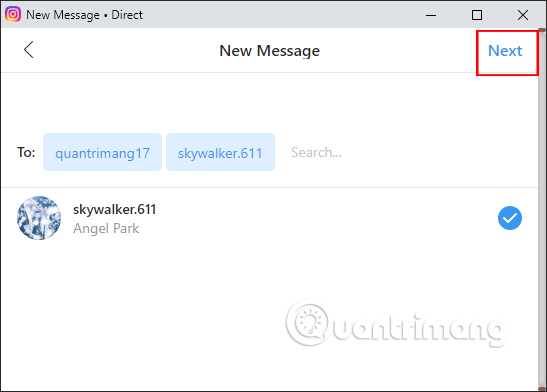
Step 4:
Enter the message then press the Send button to send it.
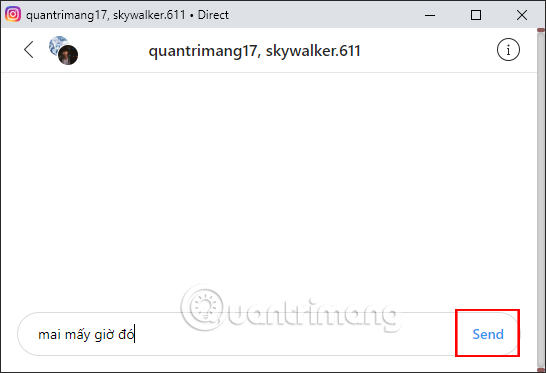
In addition, the remaining 2 icons will download videos on Instagram Stories and download all images in an Instagram account.
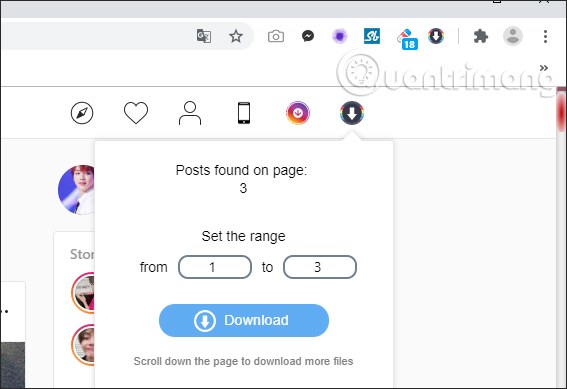
2. App Phone for Instagram
- Download App Phone for Instagram Chrome
Step 1:
We download the App Phone for Instagram utility following the link above and install it as usual.
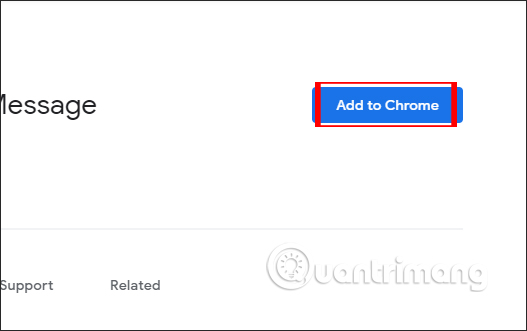
Step 2:
Next to the user click on the widget icon in the right corner of the screen. At that time, you were transferred to the interface of App Phone for Instagram account browsing with 2 modes of phone and tablet, with many color choices.
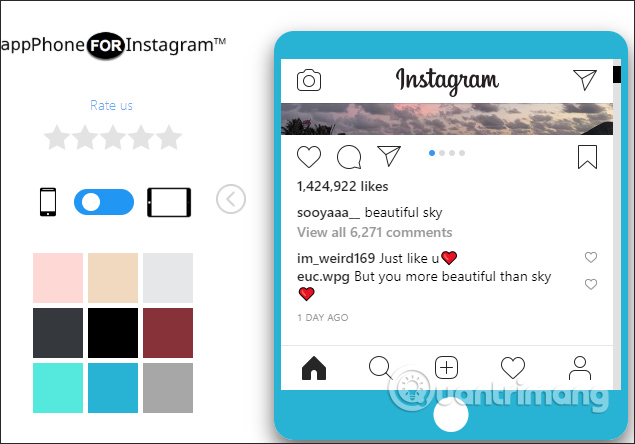
Step 3:
Click the send message icon to send the message. Users then also search for friends as they do on the phone.
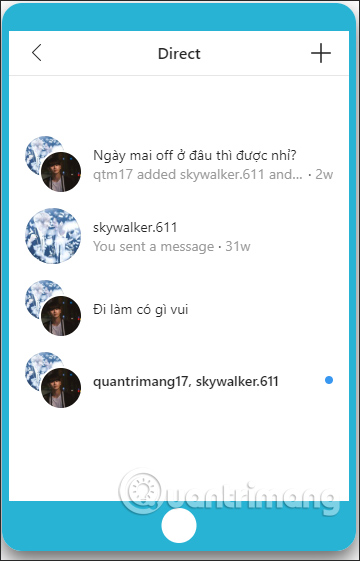
Also on each image, videos posted on Instagram have a download icon as shown below.
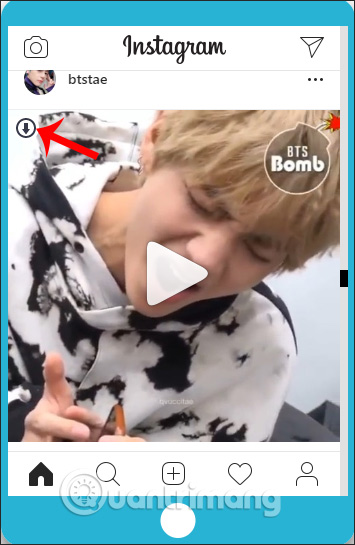
3. Direct Message for Instagram
- Download Direct Message for Instagram Chrome
Step 1:
We also install the utility according to the link above, then click on the utility icon at the end of the address bar.
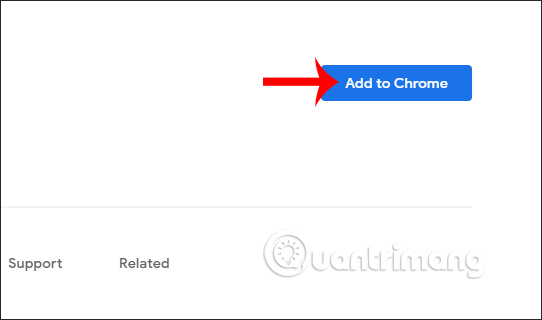
Step 2:
At the interface, click on the Send icon and then proceed to send the message as usual.
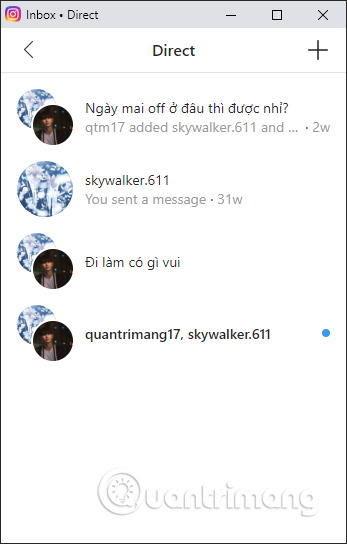
Above are 3 utilities to help you send Instagram messages directly from your credit card. These utilities all browse Instagram according to the phone version so we have the option to post photos or videos for good posts for Instagram Story. The messaging interface is similar to using Instagram on a phone.
I wish you all success!
 Tips for using TikTok for beginners
Tips for using TikTok for beginners How to post a 3D collage on Facebook
How to post a 3D collage on Facebook Instructions for deleting Facebook phone numbers
Instructions for deleting Facebook phone numbers How to create a Twitter account list
How to create a Twitter account list Guide to group chat on Instagram
Guide to group chat on Instagram How to create a time limit to use Facebook
How to create a time limit to use Facebook