How to send live video Instagram directly to friends on iPhone
Live Video (live) is a great way to connect friends and followers on Instagram directly. For a long time, Instagram has this outstanding feature, and recently added a number of other gadgets such as playing live videos with friends or saving live videos. And now you can send live video right in Instagram messages on iPhone.
Now, you can send Live videos to your friends via direct messages to help them not miss your video. This makes your online video more interactive. Instagram also allows you to share live videos of friends. And in case you don't want others to share your story via text message, you can also block this feature.
How to send Live videos directly via Instagram messages on iPhone
First, make sure your iPhone runs the latest version of Instagram. If you haven't updated, open App Store > Updates and then click the Update button next to Instagram.
Step 1 . Open Instagram.
Step 2 . Click the Camera icon in the upper left corner of the screen or swipe the screen from left to right to access the camera.
Step 3 . Select Live at the bottom and click Start Live Video.
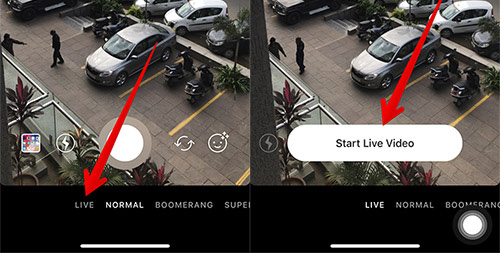
Step 4 . While playing live Instagram videos, click on the Direct icon at the bottom right of the video.
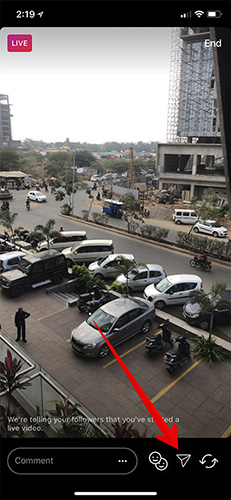
Step 5 . Select a friend or a group of friends, then click the Send button below.
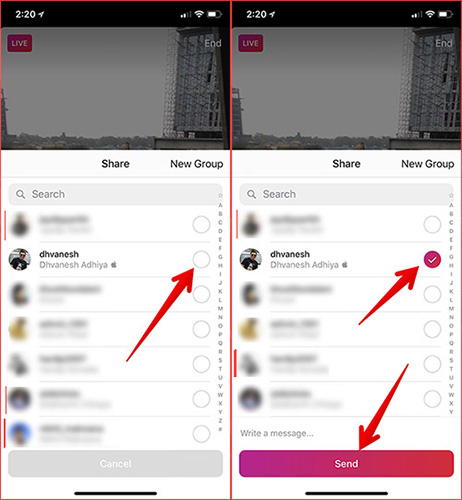
It is done. Your live video will be sent to the recipient's message. In addition, the recipient will also receive a notification.
If the video is still live, they will see it. If not, they will receive a video message that has ended.
Only people who follow you can watch videos directly from their messages.
How to send live videos of others on Instagram
You can also send live videos of others to friends via messages.
Step 1 . Open the Instagram app and click on the video directly in your message board. If your friend is live video, around his avatar image will have a colorful circle and the word "Live" below.
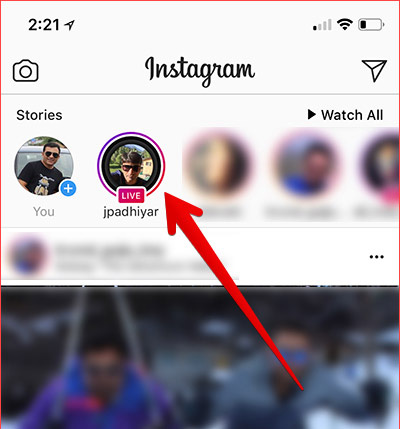
Step 2 . When watching videos directly, click the Direct icon at the bottom right of the video.
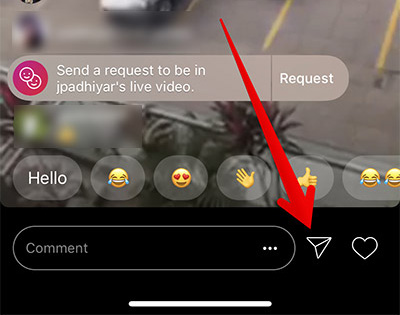
Step 3 . Now, select the person you want to share live video with, finally, press the Send button at the bottom of the screen.
Your friends will receive this video in their inbox.
How to turn off sharing videos directly via messages on Instagram
If you don't want others to share your live video, you can prevent them from sharing your story as a message.
Step 1 . Open Instagram and touch the profile icon in the bottom right corner> touch the gear icon at the top of the profile page.
Step 2. Select Install Story / Story Settings from the options list.
Step 3. Next, turn off Allow Sharing .
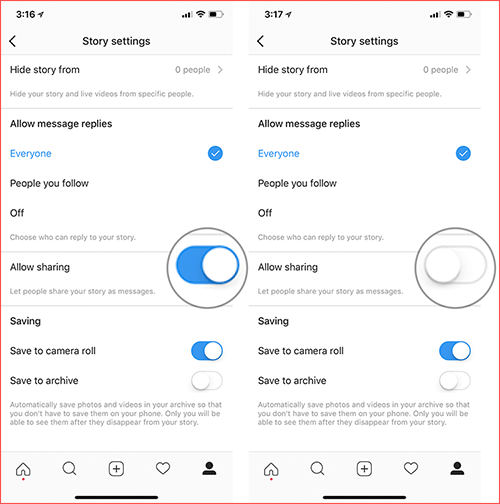
See more:
- How to download personal data on Instagram
- How to edit Instagram photos right on your computer
- How to download Instagram photos and videos to iPhone with InstaSaver
You should read it
- Experience Direct, a live messaging app from Instagram
- You can save live video on Instagram to mobile device
- Instagram allows two people with Live Stream
- Instagram adds a feature to send text messages
- Guide to insert sticker check in position on Instagram
- How to watch live video on Instagram in the browser
 How to add trusted friends to Facebook on iPhone, Android
How to add trusted friends to Facebook on iPhone, Android How to create a to-do list on Facebook
How to create a to-do list on Facebook 32 Facebook shortcuts help you work faster
32 Facebook shortcuts help you work faster How to schedule posting to Fanpage on Facebook
How to schedule posting to Fanpage on Facebook How to create Answer questions on Facebook
How to create Answer questions on Facebook