How to send RCS messages using Google Gemini
Through Gemini, users have the option to create message content to respond to the other person. Gemini is integrated directly into Google's messaging application for you to use. Below are instructions for sending RCS messages using Google Gemini.
How to enable RCS messaging on Android
Step 1:
You access the Message messaging application and tap the profile icon in the upper right corner. Next, to display the settings for the application, we tap on Message settings .
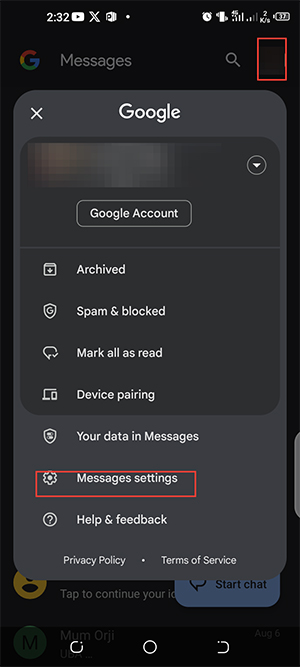
Step 2:
Next, click on General and then select RCS chats to adjust RCS messaging on Android phones.
Now we will enable RCS messaging on Android phones to use.


Step 3:
Go back to the Google Messages app and tap the Gemini icon above Start Chat as shown below. Simply tap the Gemini icon to use it in the message.

Step 4:
In the messaging interface, the user will see a prompt input box to create message content. You just need to type and press send to wait for Gemini to suggest message content for you.
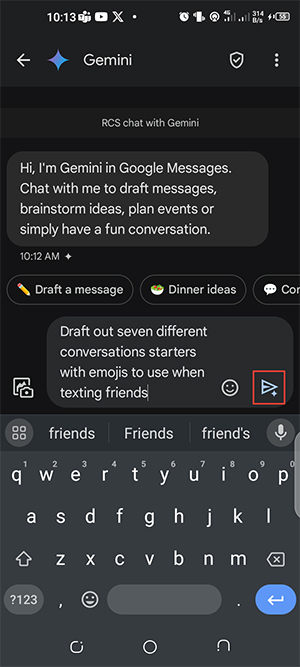
You should read it
- Instructions for using the Gemini utility
- Google's Gemini responded with strange, meaningless words repeated over and over for some users
- How Gemini extensions help work more efficiently on Google Workspace
- How to message on Google Maps for businesses
- How to edit responses on Gemini
- How to send text messages instead of iMessage messages on iPhone or iPad
 Why are you starting to see third-party app stores on Google Play?
Why are you starting to see third-party app stores on Google Play? TOP games with the most creepy atmosphere
TOP games with the most creepy atmosphere What is LPDDR5X RAM? How is it better than regular LPDDR5?
What is LPDDR5X RAM? How is it better than regular LPDDR5? Why buy Asus ROG Ally instead of Steam Deck OLED?
Why buy Asus ROG Ally instead of Steam Deck OLED? Google Infinity Keyboard with 208 keys
Google Infinity Keyboard with 208 keys Fix AirPods automatically pausing music on iPhone quickly
Fix AirPods automatically pausing music on iPhone quickly