How Gemini extensions help work more efficiently on Google Workspace
Learn how to connect Google Workspace to Gemini and how it can help you do your daily work more efficiently.
How to activate Google Workspace extension in Gemini
Extension Gemini allows you to connect various services to your account to get more useful and personalized responses to queries. They also allow you to use Gemini's AI capabilities to automate tasks such as
- Reply an email.
- Export data from Gmail to Google Sheets.
- Text summary from Google Docs.
- Find specific documents in Google Drive.
Extension Gemini is free. However, Google is still rolling out this feature in some regions so it may not be available to all users. Here's how to enable the Google Workspace Gemini add-on:
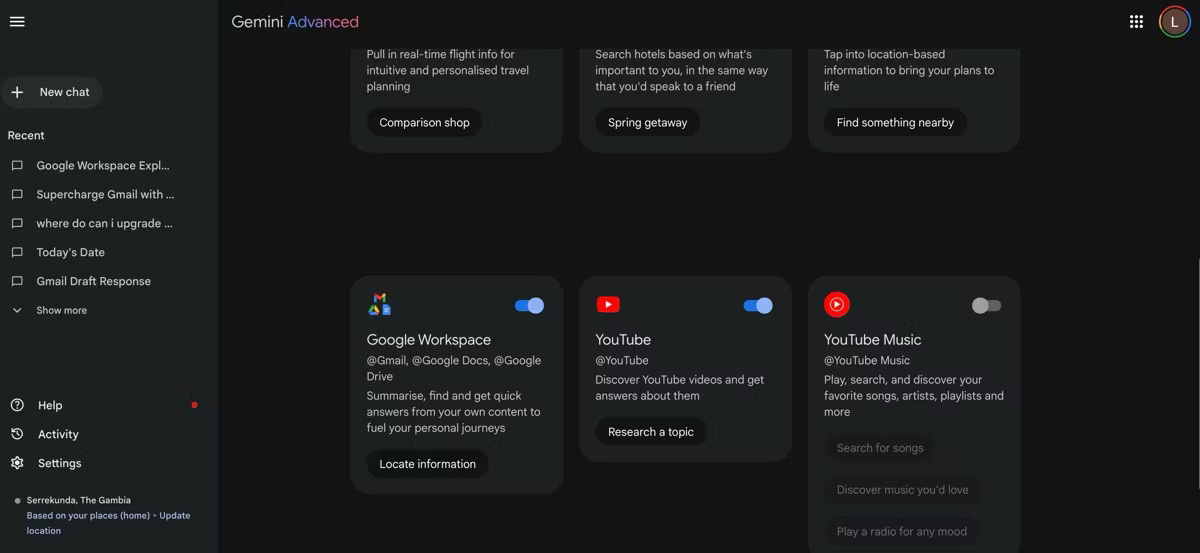
- Launch the browser and access the Gemini web app.
https://gemini.google.com/- Sign in with your Google account credentials. Make sure you use the same Google account with Gemini and Google Workspace.
- Go to Settings and select Extensions .
- You'll find several tools including Google Flights, Google Hotels, and Google Maps. However, for this tutorial, we'll focus on Google Workspace extensions (including Gmail, Docs, and Drive) and YouTube.
- Toggle the switch to enable the Google Workspace and YouTube extensions, then click Connect in the pop-up window.
Warning : It's important to note that enabling these extensions will give Gemini access to potentially sensitive data from your Google apps. However, you can disable these extensions at any time to limit privacy concerns and risks related to AI.
Gemini, like other AI tools, can produce illusory responses and provide inaccurate information. You can minimize this risk by reviewing the source links following Gemini's response.
How to use the Gemini extension to increase productivity
Access your Gmail inbox in Gemini
Managing a full Gmail inbox can be challenging and frustrating. However, with Gemini, you can quickly view your unread emails, find specific emails, summarize emails, and export data to Sheets or Docs. Extension Workspace gives Gemini access to your inbox, simplifying the Gmail experience.
Using the Workspace extension is very simple. In general, remember to specify the application type and content, and use keywords to refer to specific information.

- Enter the @ symbol in the input box to display the extension list and select Gmail .
- Prompt Gemini to provide a summary of all emails you received during a specific period, for example:
@Gmail give me a summary of all the emails I received yesterday- Review email summaries without having to open your inbox, or click the source link below the email summary to open a specific email.
Interact with Google Drive in Gemini
Google Drive is a convenient cloud storage solution that lets you store files, documents, and photos in one central location. However, as Drive contains more and more files, it can become difficult to locate specific items quickly. Luckily, the Gemini Workspace extension can help with that.

Here are some ways to use the Gemini Workspace extension to manage Google Drive effectively:
- @Google Drive list all the PDFs related to programming.
- @Google Drive give me a summary of [Keyword] eg
@Google Drive give me a summary of Everything You Need to Ace Computer Science And Coding In One Big Fat Notebook- You can automatically export this summary to Google Docs by clicking the Share icon below the response and selecting Export to Docs .
Use Google Docs in Gemini
If you often use Google Docs for work, school, or personal projects, you can also access your documents through the Gemini Workspace extension. The @Google Docs command is a useful way to interact directly with Google Docs files in Gemini. Here are some examples:

Go to YouTube in Gemini
- @Google Docs summarize the document [Insert title] eg
@Google Docs summarize the document SEO On-Page Checklist- @Google Docs suggest another introduction for the document [Insert title]
- @Google Docs compare the findings in [Insert title1] and [Insert title2]
- @Google Docs what are the main themes discussed in my meeting notes?
- @Google Docs proofread my [Insert title] document and suggest any improvements
Watching a long YouTube video just to find a specific piece of information can be a time-consuming task. Thankfully, YouTube's Gemini extension offers many use cases, including finding videos about a specific topic, summarizing long videos, or watching YouTube videos in Gemini. For example:

- @YouTube find videos about the best Generative AI tools
- Gemini will list related videos. Click the link to open the video on YouTube or watch it directly in Gemini.
- Additionally, you can prompt Gemini to summarize the video with the command: @YouTube summarize the video [Insert video title]
With creative use of the Gemini @YouTube extension, you can save time and improve your productivity when viewing content on the platform.
In general, enabling the Gemini extension can provide a more efficient and streamlined experience when using popular Google tools like Google Docs, Drive, Gmail, and YouTube. However, the more specific the question, the more accurate the answer will be. So, try different ways of wording your questions to get the most out of these extensions.
 Compare Snapdragon X Elite, Apple M3 and Intel
Compare Snapdragon X Elite, Apple M3 and Intel Microsoft will add a cloud-based Xbox Game Pass option
Microsoft will add a cloud-based Xbox Game Pass option How to backup Google Messages messages
How to backup Google Messages messages 950 million users should update the Telegram app immediately
950 million users should update the Telegram app immediately The YouTube Android app adds picture-in-picture mode completely free
The YouTube Android app adds picture-in-picture mode completely free Starlink satellite internet connects to hospitals in the Gaza Strip
Starlink satellite internet connects to hospitals in the Gaza Strip