Instructions for using the Gemini utility
How to use utilities on Gemini
Step 1:
You log in to your Google account and then visit the Gemini website. Note, currently Google Workspace accounts do not have this convenient feature.
Next, on the left edge of the screen, click on Settings and then select Extensions to activate use.
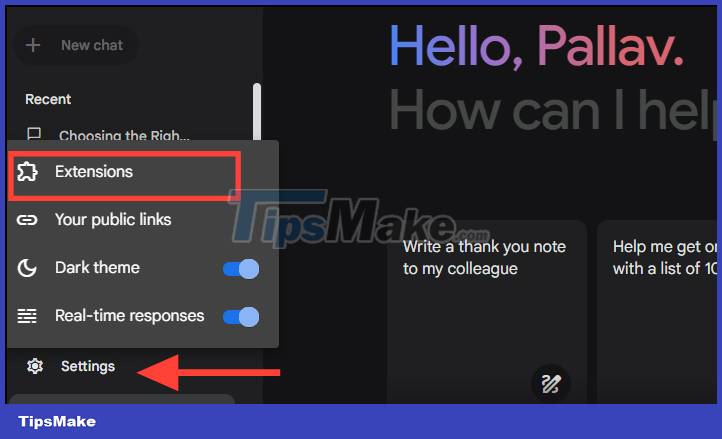
Step 2:
At this point, users will see Gemini utilities displayed for you to choose from, including Flights, Hotels, Google Maps, YouTube, and Google Workspace.
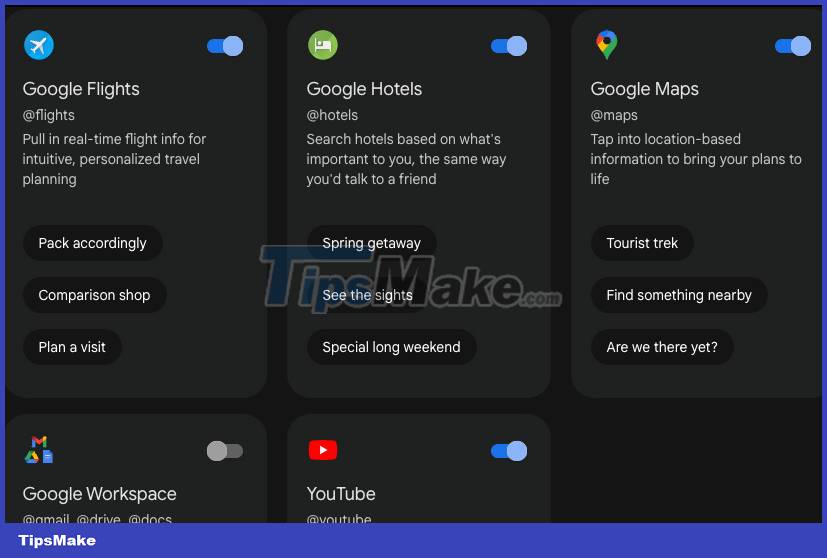
Step 3:
To use the utility on Gemini, you only need to activate the utility to use it. For example, when you activate the Google Workspace utility, you need to agree to let Google Workspace link with Gemini.

Step 4:
Each utility on Gemini has its own features. For example, with the Google Flights utility, you can find out information about the flights you want to take.

With the Hotel utility, you will use the utility to search for hotels near the airport, or famous hotels you want,.

The Google Maps utility is used as usual, finding directions to the location you want.

YouTube widget to search which video you want, just enter the YouTube video content you want to find. The results will display as shown below. You just need to click on the link to watch the YouTube video as usual.

Finally, with the Google Workspace utility, you can search for documents in your Google account, or summarize certain documents.

You should read it
- Instructions for using Gemini in Gmail
- How to use Gemini AI as a virtual assistant on Android to replace Google Assistant
- Microsoft released Gemini Office in the Fall
- How to search emails and Drive files on Gemini
- Google changes Bard's name to Gemini, launches mobile app and new Ultra 1.0 version
- Download the $ 19.99 Glary Utilities Pro repair and protection application for your PC, which is free
 6 simple ways to find and delete spam in Gmail
6 simple ways to find and delete spam in Gmail Tips for Handling When Your Computer Cannot Attach Files
Tips for Handling When Your Computer Cannot Attach Files 7 tips to find lost emails in Gmail
7 tips to find lost emails in Gmail How to automate Outlook emails with Python
How to automate Outlook emails with Python How to Send Messages on Instagram
How to Send Messages on Instagram How to Create Labels in the Gmail App
How to Create Labels in the Gmail App