How to use Chatbot AI Gemini on iPhone
The Gemini AI chatbot inputs text, images, audio, and video and provides human-like responses. The interesting thing is that without an Android phone, you can use the Gemini AI chatbot on your iPhone without any hassle. Since Apple's Generative AI is launching later this year, you might want to try Gemini AI now. Here's how!
Method 1: Use the Google application
Starting in early February 2024, Google begins rolling out Gemini AI to the Google app for iPhone and iPad. So, the first way to use the Gemini AI chatbot on iPhone is to use the Google app. Here are the steps to do that:
Note : At the time of writing, there is no dedicated Gemini app for iOS. The Gemini AI chatbot is integrated into the Google app for iPhone and iPad.
- Go to the App Store on iPhone and .
- Open the Google app and sign in with your Google account.
- Look for the Gemini symbol in the top tabs. If you can't find this tab, make sure your iPhone is running the latest version of the Google app. If the Google app is already installed on your iPhone, update it. Also check that you are using a compatible device.
- Now, switch to the Gemini tab and click on Get Started .
- Next, tap More from the bottom right.

- Next, read the terms and conditions and tap 'I agree' .
- Now, you are ready to use the Gemini AI chatbot on your iPhone.

Method 2: Use a browser
Another way to use the Gemini AI chatbot on iPhone is to use a web browser. Just like apps, chatbots also provide a seamless experience across the browser. The process is very simple and takes a few minutes. Here's what to do:
- Open the Google Gemini website in a web browser.
- Click the Sign in button . Now sign in with your Google account or verify your identity.
- Once logged in, tap Chat with Gemini .
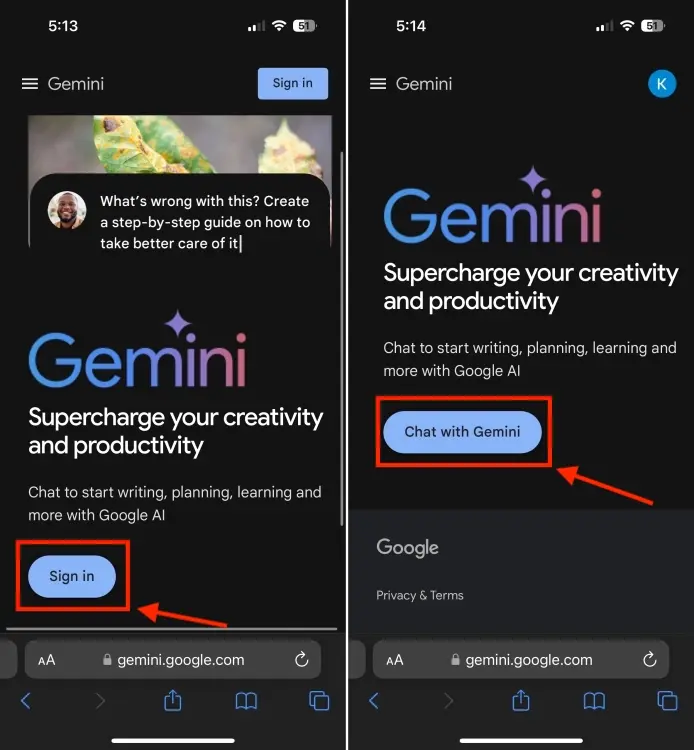
- Agree to the terms of service and press the Continue button.
- Now, you are ready to use Gemini AI on your iPhone.
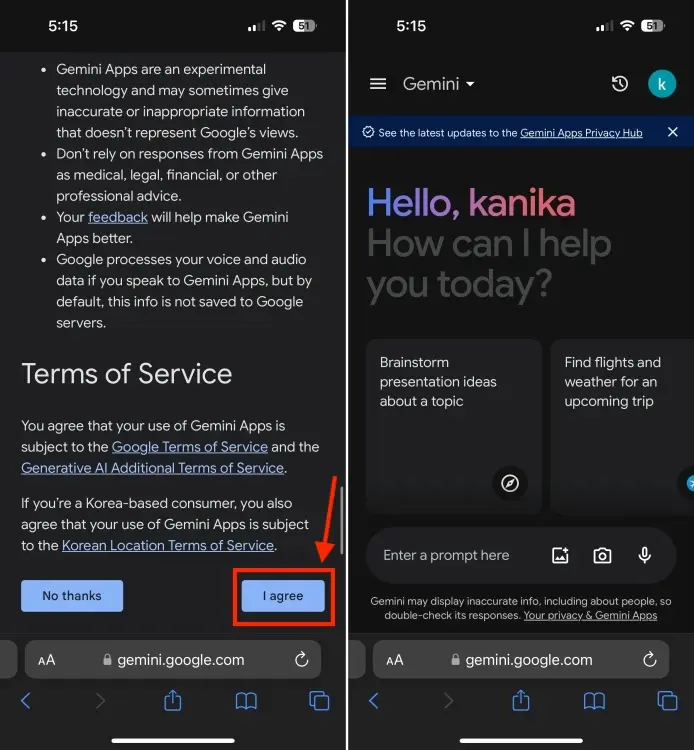
For quick access to Gemini AI in the future, you can add a web app shortcut for Gemini on your iPhone screen. To do this, follow the steps below:
- Open Google Gemini in Safari, then press and hold the URL.
- From the Quick Action menu, click Paste and Go .

- Now, tap the Share icon from the bottom and select Add to Home Screen .
- The Gemini AI web app shortcut will be added immediately to the iPhone home screen.
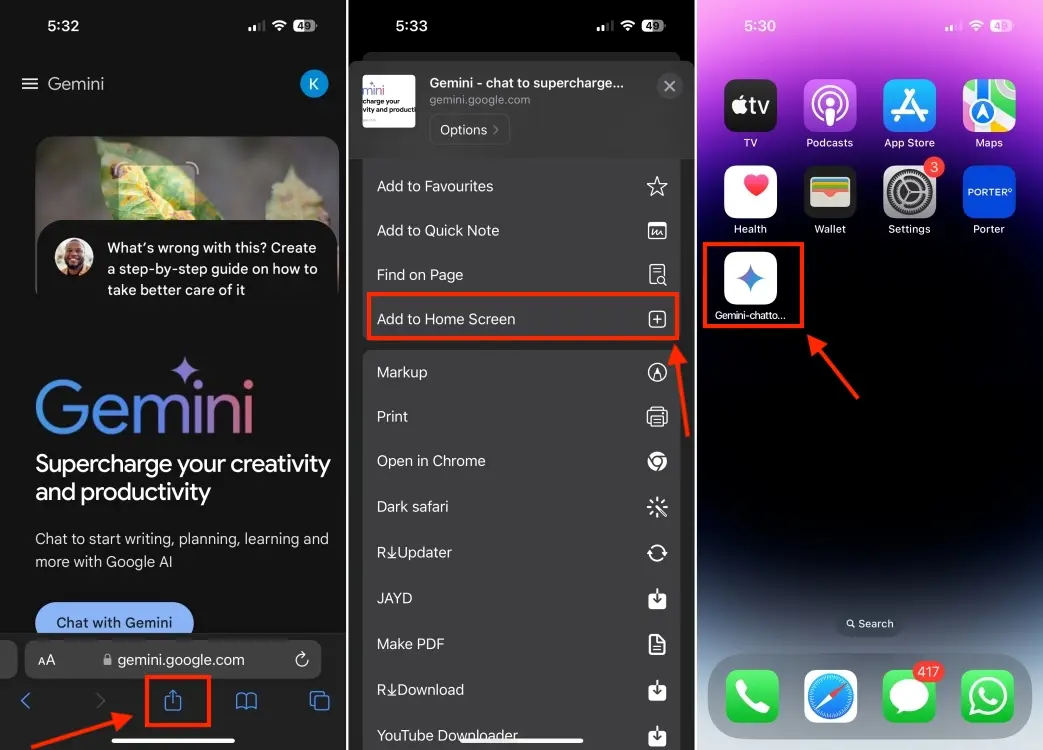
You can ask Gemini AI about anything. You can choose from suggested queries to get started with Gemini AI on iOS or enter a custom prompt in the text box. Google's chatbot accepts voice, text, and images as input.
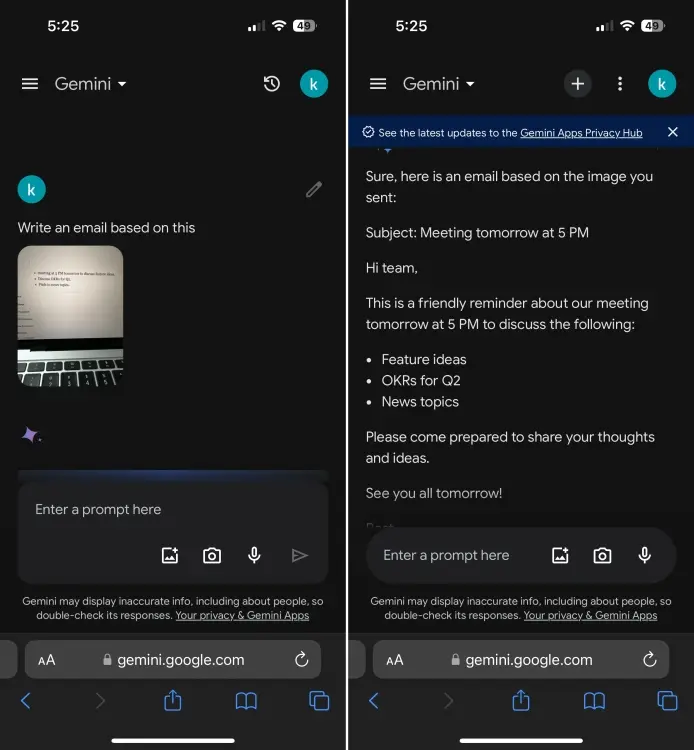
By default, you will use Gemini free version. To use Gemini Advanced, tap the three horizontal lines from the top left and tap the Upgrade button . Gemini Advanced is part of the Google One AI Premium plan, which starts at $19.99/month and comes with a two-month free trial. It offers all the benefits that come with the Google One plan along with AI features in native Google apps like Docs, Gmail, etc. However, the key feature of Gemini Advanced is the ability to access the Ultra image, considered superior to GPT-4.
You should read it
- How to edit responses on Gemini
- Which is better Gemini Advanced or ChatGPT Plus?
- Your conversation with Gemini can start with a simple Chrome shortcut
- Google lowers minimum requirements for Gemini apps
- How to use Gemini 1.5 Flash for free
- Google's Gemini responded with strange, meaningless words repeated over and over for some users
 Instructions for changing AI photo background online
Instructions for changing AI photo background online Differences between GPT-4, GPT-4 Turbo and GPT-4o
Differences between GPT-4, GPT-4 Turbo and GPT-4o Is Llama 3 or GPT-4 better?
Is Llama 3 or GPT-4 better? Will manual photo editing become obsolete as AI advances?
Will manual photo editing become obsolete as AI advances? AI turns a series of famous 'meme' photos into videos
AI turns a series of famous 'meme' photos into videos With the advent of AI tools, should you still compose your own music?
With the advent of AI tools, should you still compose your own music?