How to send large videos via Zalo
Zalo has allowed users to send large files, in which you can send large videos via Zalo without having to use applications or software. Accordingly, you only need to click on the send icon to send data. Especially Zalo also allows sending a whole folder and automatically compresses into a file for others to download. These features are extremely useful for you to easily send data on Zalo. The following article will guide you how to send videos via Zalo with a large capacity.
Instructions to send large videos via Zalo
Step 1:
At Zalo interface on the computer we click the clip icon to proceed to send files on Zalo.
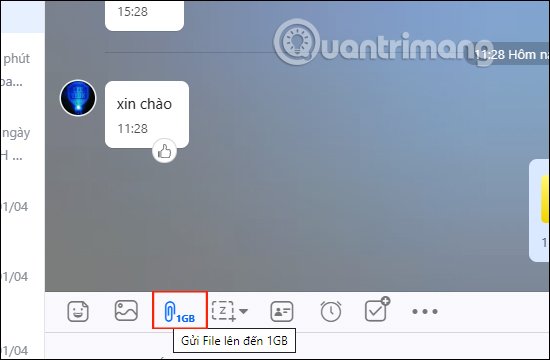
Step 2:
Now display the interface for you to choose to send the file, click Select file to send videos and send by folder, then click Select Folder. We click on Select file to send the video available in the computer.
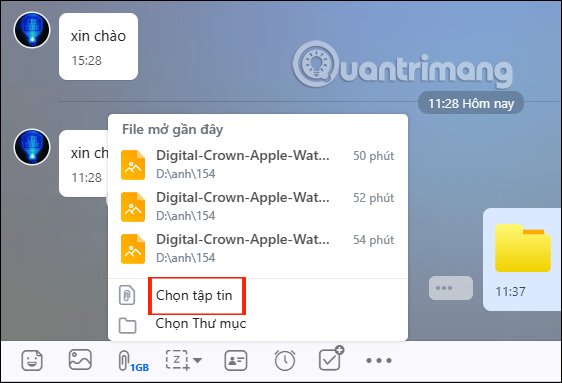
Display the folder on your computer to click on the video you want to send on Zalo. The result we will see the video capacity is being sent on Zalo, such as the video with the capacity of 152MB below. The process of sending will depend on the speed of the Internet connection and the amount of video you send.
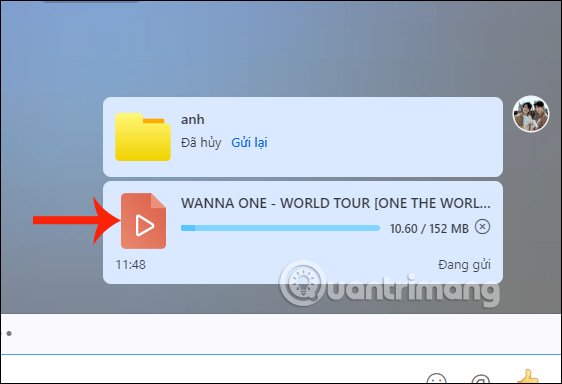
Step 3:
Also you can send videos saved on Google Drive via Zalo. We click on the 3-dot icon and select Send file from Google Drive. You follow the detailed implementation in the article How to send files from Google Drive on Zalo PC.
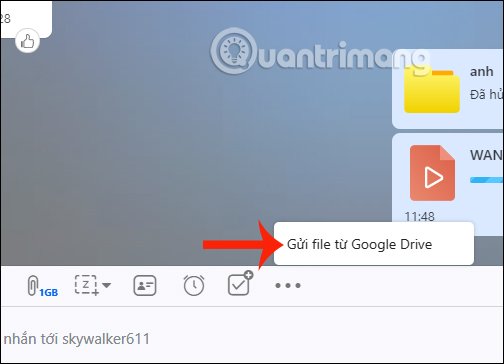
 Private messaging, video calling on Tox Chat
Private messaging, video calling on Tox Chat How to sign up for G Suite to use Google Meet
How to sign up for G Suite to use Google Meet How to prevent Microsoft Teams from running in the background after closing
How to prevent Microsoft Teams from running in the background after closing How to turn on Dark Mode on Microsoft Teams
How to turn on Dark Mode on Microsoft Teams How to schedule a meeting on Microsoft Teams
How to schedule a meeting on Microsoft Teams How to use 2 or more webcams on Skype
How to use 2 or more webcams on Skype