How to cancel sent messages in Gmail
In the process of sending mail in Gmail, you sometimes send the wrong address, send missing content . You want to cancel the message, retrieve the sent email to complete the message and send the message again. If you do not know how to cancel (undo) sent in Gmail, please see the instructions below.

To cancel sent messages in Gmail you need to turn on the Undo Send feature . By default, this feature is not enabled in Gmail, so messages you send before activating the Undo feature will not be able to cancel the message because it was delivered to the recipient's inbox.
This Undo Send feature essentially delays the actual mailing time by a few seconds so you can click cancel before your mail is actually sent. To activate Undo Send you do the following:
Step 1: On your Gmail account, select the gear icon Settings -> Settings.

Step 2 : Appearance of Gmail Settings , at the General tab, click on the box before Enable undo Send (Undo Send) . Then choose the time to undo sending, you can choose 5/10/20/30 seconds as you like (but you should leave the maximum of 30 seconds to allow more time for you to cancel the mail).

Step 3 : Select Save changes to save the customizations you have just set.

So you have enabled the Undo Send feature, from now on if you send any email, a yellow pop-up will appear that your message has been sent. Undo. View gallery if you want to discard the click Undo (Undo).
Note: this pop-up message will appear for the time period you just set above step 2.
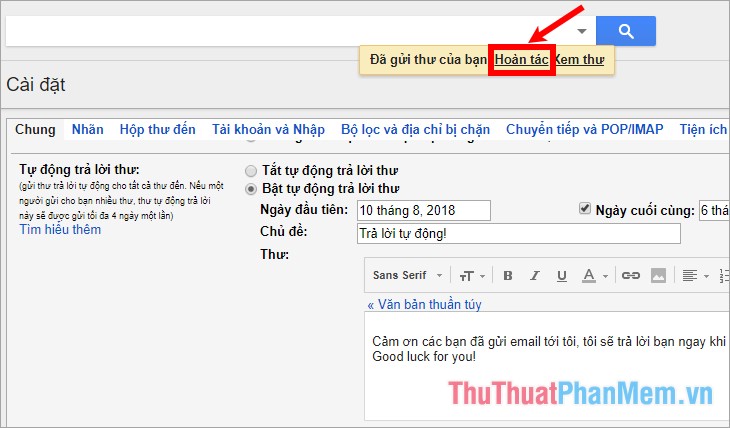
So, with just a few simple actions, you can cancel sent messages within 30 seconds, if after 30 seconds when the pop-up is gone, you will not be able to cancel (undo) sent messages in Gmail. more. So you should still be careful during the mailing process in Gmail. Good luck!
You should read it
- How to recover deleted messages in Gmail quickly
- How to classify Gmail mailboxes quickly?
- Instructions for creating incoming mail filters on Gmail
- Discover useful Gmail features
- How to update the new Gmail interface if your Gmail has not been upgraded
- Become a player using Gmail with the following 5 tips
 How to clear Chrome browser cache, Coc Coc, Edge, Firefox
How to clear Chrome browser cache, Coc Coc, Edge, Firefox How to save photos and content from websites that are not allowed to be saved
How to save photos and content from websites that are not allowed to be saved How to save web pages to a computer for offline viewing
How to save web pages to a computer for offline viewing How to download the entire contents of a web page to your computer
How to download the entire contents of a web page to your computer How to block websites that open on Coc Coc 100% successfully
How to block websites that open on Coc Coc 100% successfully Simple way to block Website without software
Simple way to block Website without software