How to search for text messages on iPhone and iPad
Do you know the Messaging application on the iPhone and iPad with the Search function? Yes, you can easily search through iMessages and text messages, or quickly find messages by name, word, phrase or search phrases.
Searching for messages is easy and fast. However, like many other iOS features, it is hidden inside the application and this tutorial will show you how to search for messages on iPhone, iPad and iPod touch.
How to search for text messages on iPhone
Searching for messages will review and find all suitable iMessage text and text messages on the iPhone or iPad. Here's how this feature works:
Open the Messages application on iPhone or iPad. From the home screen, touch and hold any message then drag the screen from top to bottom to display the hidden Search bar.
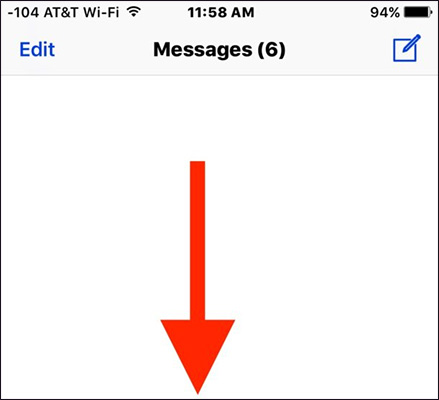
Click on the search bar and enter the phrase, name or word you want to search.

Messages, conversations, and relevant topics will appear below. Click on any message to open it.

Delete the search content, the conversation will appear as usual. Drag the message screen down any time you want to search for content. Drag the screen from the bottom to hide the search bar.
Note: You must search for messages from the main screen of the iOS messaging application. You cannot search within individual conversations or messages because the Search bar is only available on the main screen of the application.
Finding the right messages, words and phrases in the messages is really helpful. If you are trying to recall the content of a conversation with someone a few months ago; themes, answers, suggestions or anything else, you can easily find them using the message search feature on this iPhone. Currently the Messages application does not have image search feature.
Note the feature is completely different from the ability to search for gif images in the Messages application or search functions of stickers.
See more:
- How to change the auto-lock time of iPhone, iPad
- How to hide iPhone lock screen content
- How to copy music to iPhone, iPad from computer?
You should read it
- Apple is about to allow the retrieval of messages on iPhone
- How to increase security for iMessage iPhone / iPad messages
- Beware of fake iPhone messages, photos taken by iMessage online
- How to synchronize messages between iPhone, iPad, macOS
- Instructions for sending handwriting messages on iOS 10
- How to recover messages on iPhone
 How to display the iPhone message character counter
How to display the iPhone message character counter How to use the Digital Touch feature in iMessage
How to use the Digital Touch feature in iMessage How to send text messages instead of iMessage messages on iPhone or iPad
How to send text messages instead of iMessage messages on iPhone or iPad 3 easy ways to record calls on iPhone
3 easy ways to record calls on iPhone How to convert the camera when FaceTime video call on iPhone or iPad running iOS 12
How to convert the camera when FaceTime video call on iPhone or iPad running iOS 12 How to change FaceTime caller ID on iPhone and iPad
How to change FaceTime caller ID on iPhone and iPad