Steps to find old messages on iPhone
Here are two simple ways to quickly access the messages you want in iOS.
How to find old messages on iPhone
Keep swiping on the screen will be boring and sometimes make you lose patience. A quicker method of navigation is to tap the top of the screen and let it instantly pull up several messages at once.
Step 1. Open the Messages app in iOS and select the conversation you want to view.
Step 2. Now, tap once near the watch (or on either side of the camera notch) at the top of the iPhone or iPad screen.
Step 3. The progress indicator appears when the app scrolls up several messages at once.
Step 4. Keep clicking there to quickly scan the history of old messages until you find what you're looking for.

It will take a lot of taps at the top of the screen to get you back in time to the beginning of the message thread, but it will make your search more precise and not as annoying as swiping to find a message.
Note: This method can work on any iOS app.
Search for old messages via the search bar on iOS
You can search for a message if you remember any words someone used in it. This is the fastest way to find old messages on your iPhone and can save you a lot of swipes or taps.
- Step 1. Go to the Messages app.
- Step 2. Find the search bar on the main screen containing all the conversations. You can drag down from the center of the screen to make the search bar appear.
- Step 3. Type the word you remember in the search bar or use your voice with the built-in mic.
- Step 4. Related chats appear in chronological order, with the latest messages at the top. The words you searched for appear highlighted in them.
- Step 5. Browse through the results and tap to open the result you're looking for.
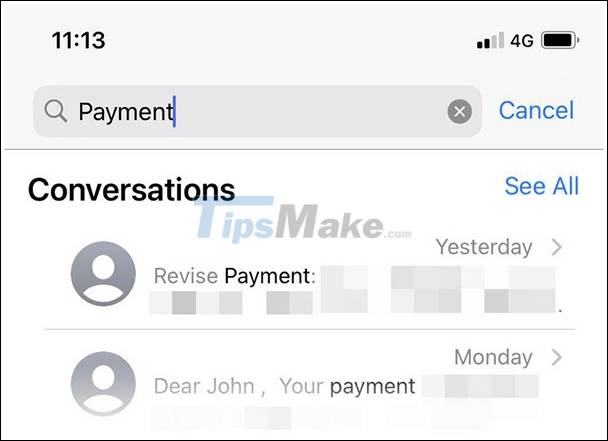
This method only works if you remember part of the original message. So try a few variations of different search terms. If this fails, you'll have to fall back to the cumbersome swiping method.
Also, you can only find an old message if you haven't deleted it from the Messages app.
You should read it
- How to send messages to multiple contact numbers on iPhone
- How to disable Find iPhone remotely
- Instructions for backing up individual messages on iPhone
- Instructions to turn off the feature of manually writing messages on iPhone / iPad
- 10 tips to know to master the entire messaging application on iPhone
- Instructions on how to recover deleted messages on iPhone
 How to update official iOS 14.6 RC with many new features
How to update official iOS 14.6 RC with many new features How to check battery capacity and replace battery Apple AirTag
How to check battery capacity and replace battery Apple AirTag How to set up, change batteries, and use Apple AirTag
How to set up, change batteries, and use Apple AirTag How to set up and pair AirTag with an iPhone or iPad
How to set up and pair AirTag with an iPhone or iPad iOS 14.5 battery drain, overheat, how to fix it?
iOS 14.5 battery drain, overheat, how to fix it?