How to search by voice on YouTube when streaming to Smart TV
The official YouTube app for iOS has been equipped with a new voice search feature, which aims to make it easier to find content when streaming YouTube videos to a smart TV.
After connecting an iPhone or iPad to a smart TV, you can search using your voice via the mobile app, as well as use it to pause, play, and adjust the volume on the TV. This is how this feature works.
1. Download and launch the YouTube app on iPhone or iPad.
2. Touch the Cast button at the top of the Home tab .
3. Launch the YouTube app on the smart TV.
4. If you haven't connected your iOS device to your smart TV before, select Link with TV code and then press LEARN NOW under "Learn how to get a TV code" . If not, tap YouTube on TV to connect.
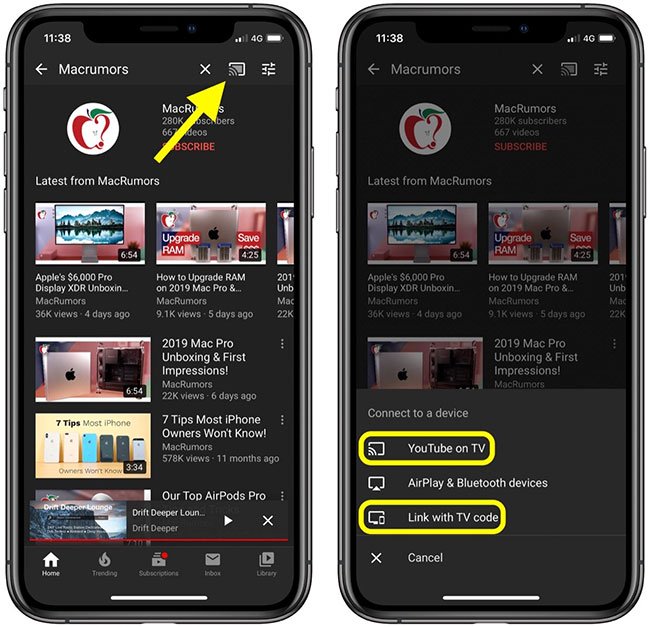
5. When the iOS device is connected to the TV, you will see the overlay on the screen of the device with a new volume slider, Remote button and voice search button. Let's touch it.
6. Click the red microphone icon and when you hear the audio prompt, say the word or phrase you want to search on YouTube.
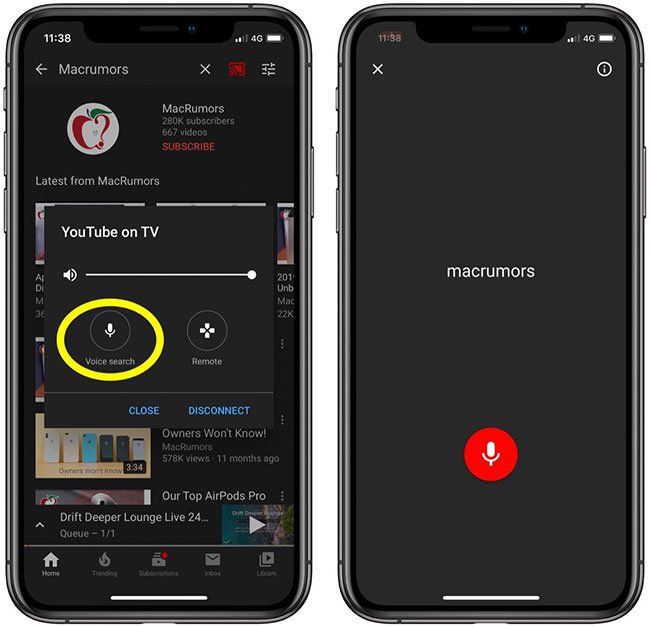
You should see your voice search results appear on TV. And don't forget, you can use the Remote option in the YouTube app's mobile interface to navigate and select what shows up on TV.
According to the German website SmartDroid, YouTube is currently working to improve the remote interface to control YouTube video streaming. Control features expected to be updated include faster access to captions and playback quality settings, but there's currently no information on when they will be released for the YouTube app on iOS.
You should read it
- SEO YouTube - step by step guide to uploading videos to the top
- The easiest way to delete YouTube search history
- How to delete YouTube history and ensure privacy
- How to project YouTube videos from your phone to the TV
- Things to remember when SEO YouTube videos
- Instructions on how to delete YouTube search history and ensure privacy
 How to set up WordPress for local development in Linux
How to set up WordPress for local development in Linux How to enable editing in Print Preview Word
How to enable editing in Print Preview Word How to search for podcasts using Listen Notes
How to search for podcasts using Listen Notes Synthesis of 5 software for viewing wifi cameras on computer phones
Synthesis of 5 software for viewing wifi cameras on computer phones 5 useful Microsoft Excel formulas for calculating taxes
5 useful Microsoft Excel formulas for calculating taxes How to calculate and color blank cells in Excel
How to calculate and color blank cells in Excel