The easiest way to delete YouTube search history
Many people want to ensure privacy when using YouTube, especially for those who share the application with friends or family. To make the content you searched for before no longer appear in the search box, you can refer to the simplest way to delete YouTube search history below!

Instructions to delete YouTube search history on phones
First, open the YouTube app and select the Library icon, then select View All. To delete a watched video, you can tap the three-dot icon in the right corner of the video and then select Remove from the list of watched videos.

Or you can click on the three dots icon in the right corner of the screen to delete all content in Delete all watched videos. Select Delete watched video.

To delete your search history, simply select Manage all activity history, then select Delete and click Clear today log, Delete activity for a custom period or Clear all depending on your needs. .

Instructions to delete YouTube search history on computer
First, visit the YouTube website and then click the Search box. To delete the search history, you just need to press the word Delete next to the content that appears.

If you want to delete watched videos, just click on Watched videos, select the X in the right corner to delete each video or select the trash can icon to Delete all watched videos.
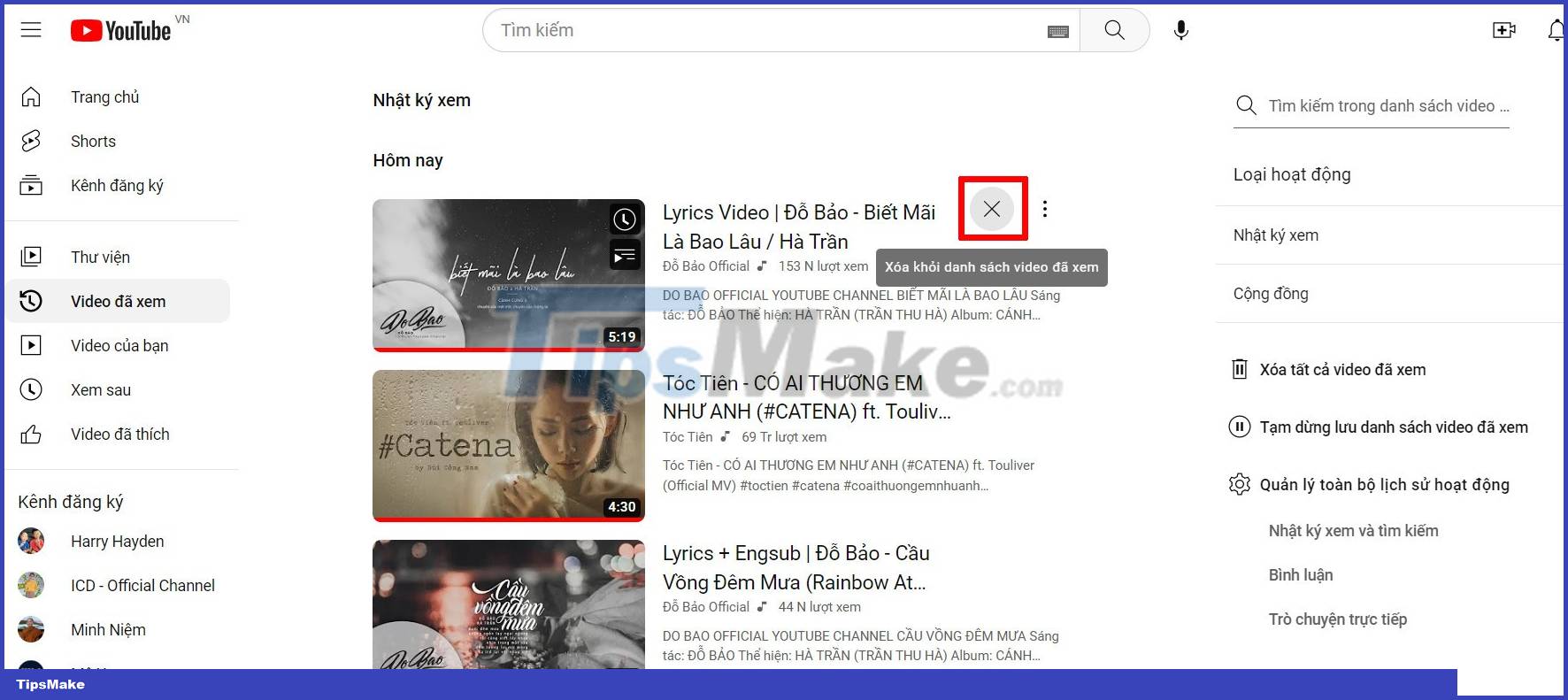
Or you can delete the entire search history by selecting Manage all activity history, the home page will be navigated so that you can choose Delete as needed.

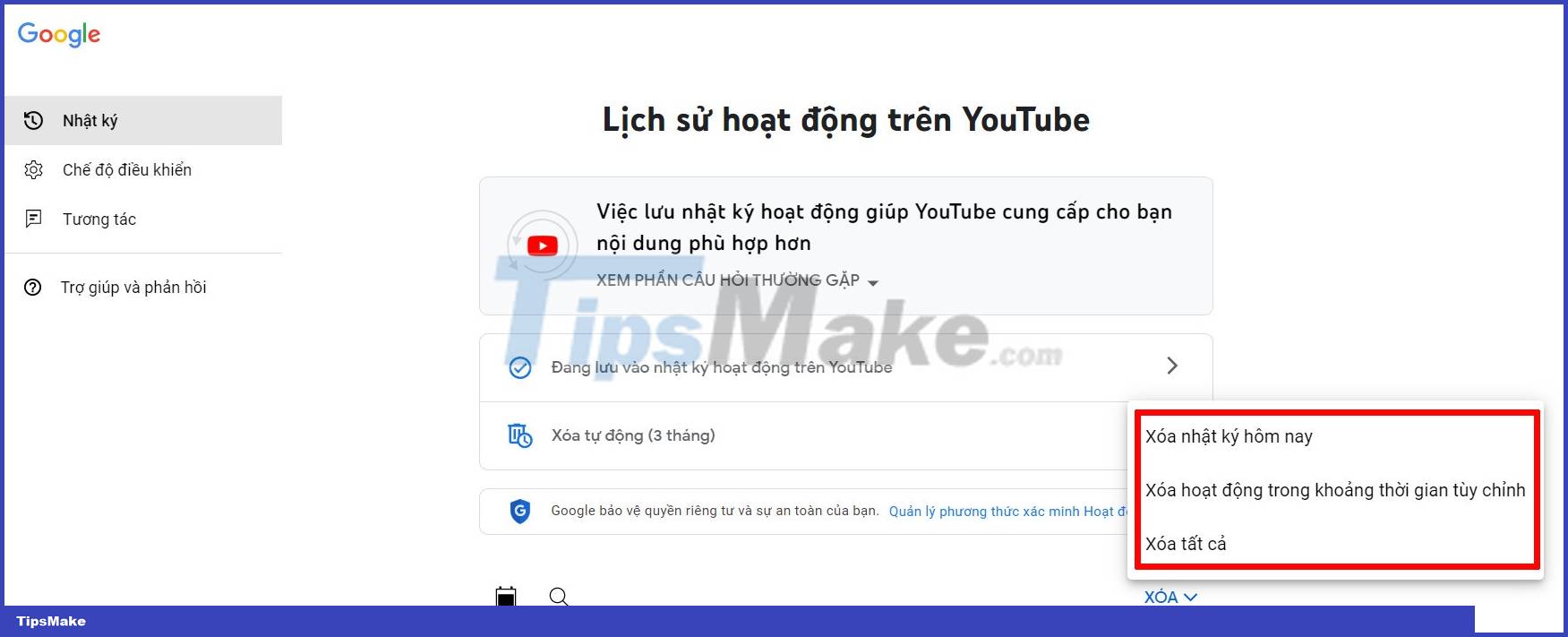
Above is the simplest guide to delete YouTube search history for both phones and computers. If you have any questions, don't forget to reply so we can answer them as quickly as possible!
You should read it
- How to check YouTube video search history
- Instruction to delete Youtube search history (Delete Youtube History)
- SEO YouTube - step by step guide to uploading videos to the top
- Quick, accurate video search tips on YouTube
- How to delete search history on YouTube and Facebook
- Instructions on how to delete YouTube search history and ensure privacy
 Experts warn of dangerous health mistakes when lying on the phone, fix it right away lest you regret it in time
Experts warn of dangerous health mistakes when lying on the phone, fix it right away lest you regret it in time Tips to save phones that are abnormally hot due to the weather
Tips to save phones that are abnormally hot due to the weather 12 quick and simple ways to take screenshots of Acer computers
12 quick and simple ways to take screenshots of Acer computers 11 little-known Android tips to make your life easier
11 little-known Android tips to make your life easier 4 things to do before selling a Windows PC or laptop
4 things to do before selling a Windows PC or laptop Tips to use Windows 10 you may not know
Tips to use Windows 10 you may not know